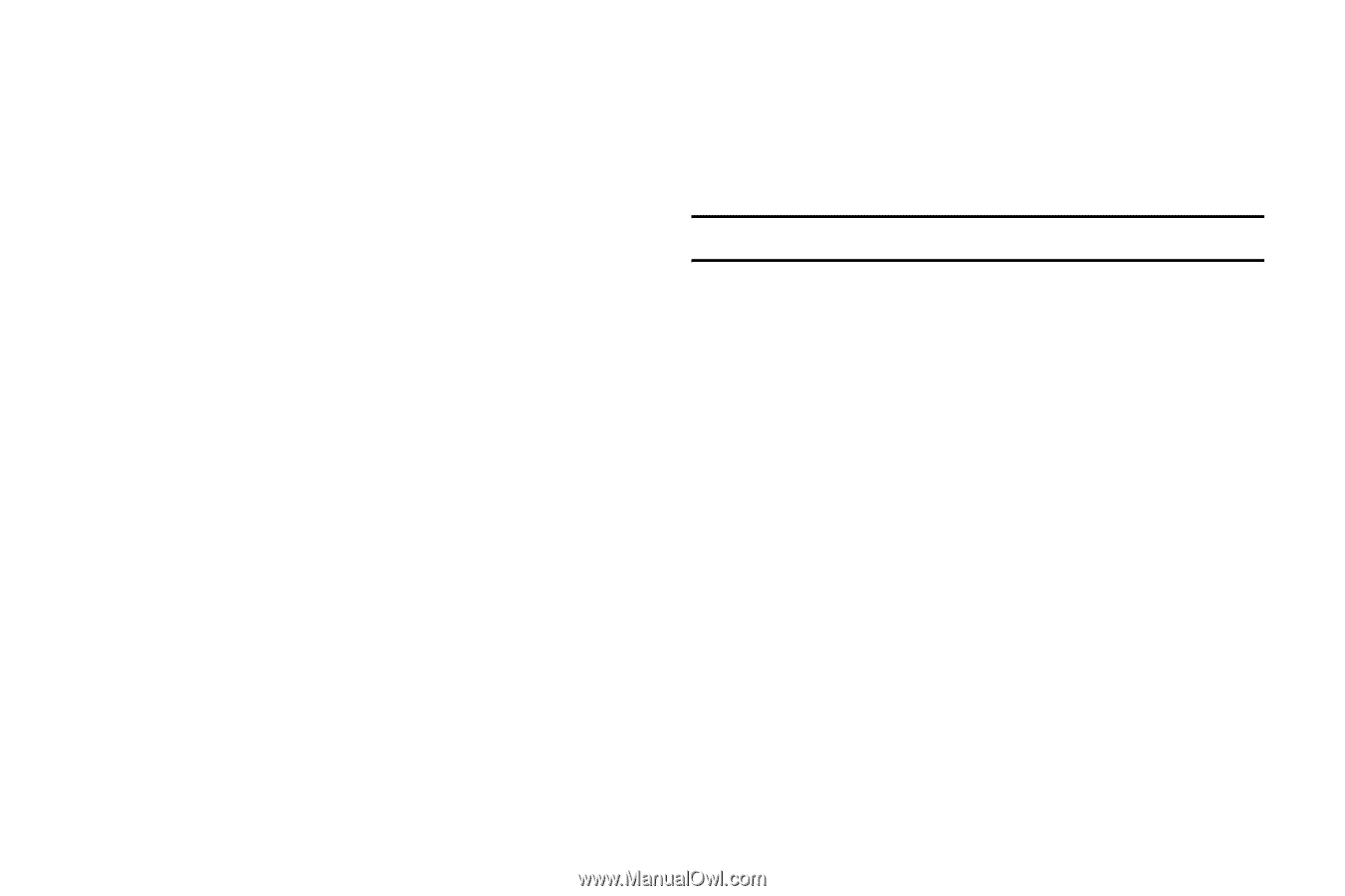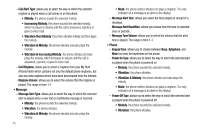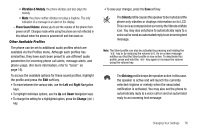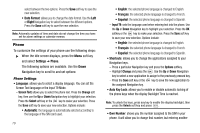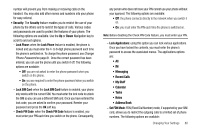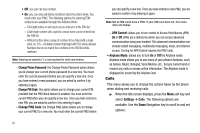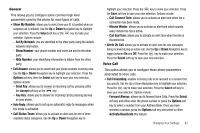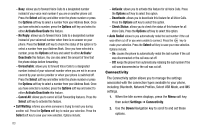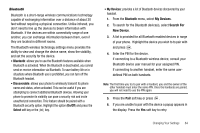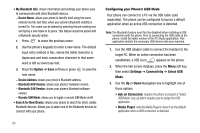Samsung SGH-A637 User Manual (user Manual) (ver.f8) (English) - Page 83
Security, Recent Calls, My Stuff, Address Book, Lock Phone, Lock SIM Card, Check PIN Code - unlock code
 |
View all Samsung SGH-A637 manuals
Add to My Manuals
Save this manual to your list of manuals |
Page 83 highlights
number will prevent you from making or receiving calls on the handset. You may also add other names and numbers into your phone for easy referral. • Security: The Security feature enables you to restrict the use of your phone by the others and to restrict the types of calls. Various codes and passwords are used to protect the features of your phone. The following options are available. Use the Up or Down Navigation key to scroll to and set options. - Lock Phone: when the Lock Phone feature is enabled, the phone is locked and you must enter the 4- to 8-digit phone password each time the phone is switched on. To change the phone password, see Change Phone Password on page 81. Once the correct password has been entered, you can use the phone until you switch it off. The following options are available: • Off: you are not asked to enter the phone password when you switch on the phone. • On: you are required to enter the phone password when you switch on the phone. - Lock SIM Card: when the Lock SIM Card feature is enabled, your phone only works with the current SIM. You must enter the lock code to unlock the SIM so you can use a different SIM card. Once you have entered the lock code, you are asked to confirm your password. Reenter your password and press the OK soft key. - Check PIN Code: when the Check PIN Code feature is enabled, you must enter your PIN each time you switch on the phone. Consequently, any person who does not have your PIN cannot use your phone without your approval. The following options are available: • Off: the phone connects directly to the network when you switch it on. • On: you must enter the PIN each time the phone is switched on. Note: Before disabling the Check PIN Code feature, you must enter your PIN. - Lock Applications: using this option you can lock various applications. Once you have locked the contents, you must enter the phone's password to access the associated menus. The applications options are: • All • IM • Messaging • Recent Calls • My Stuff • Calendar • Tasks • Notes • Address Book - Set FDN Mode: FDN (Fixed Dial Number) mode, if supported by your SIM card, allows you to restrict the outgoing calls to a limited set of phone numbers. The following options are available: Changing Your Settings 80