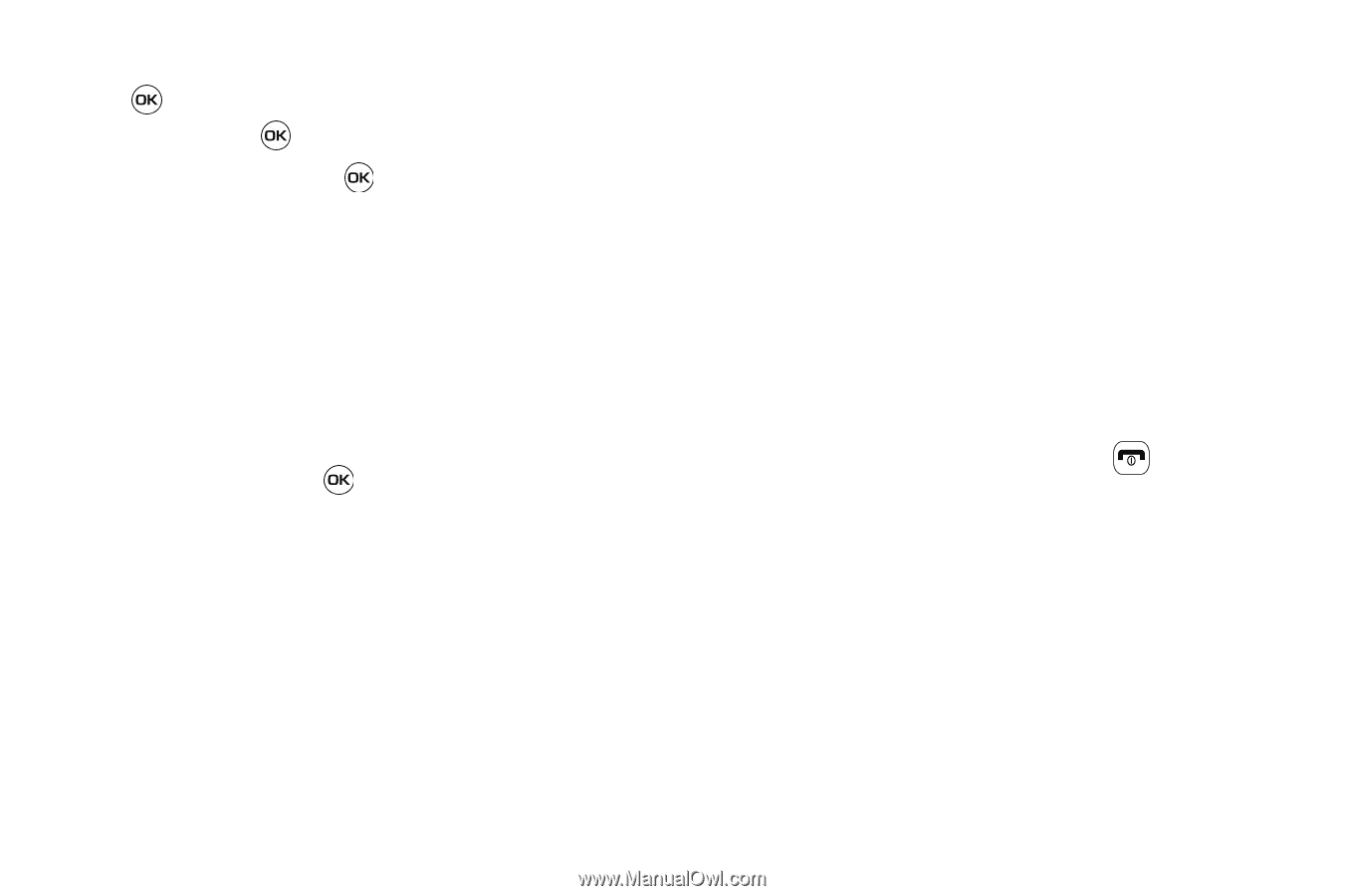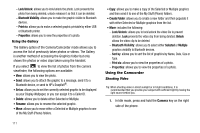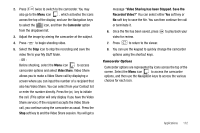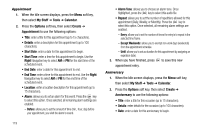Samsung SGH-A637 User Manual (user Manual) (ver.f8) (English) - Page 119
Recorded Audio Folder, Rename, Lock/Unlock, Bluetooth Visibility, Properties
 |
View all Samsung SGH-A637 manuals
Add to My Manuals
Save this manual to your list of manuals |
Page 119 highlights
2. Highlight the Tools folder, press the Select soft key or the key, then select Record Audio and press the Select soft key or the key 3. To start recording, press . Record a memo by speaking into the microphone. Options available before an audio recording is made are: • Record: allows you to start recording an audio clip. • My Voice Clips: allows you to listen to your audio clips. • Record Audio Settings: allows you to set up a recording preset: Default Name and Recording Time (1 minute, 2 minutes, 3 minutes, 4 minutes, 5 minutes, 60 minutes, or Limit for MMS). 4. Press the Stop soft key to stop the recording or pause the recording by pressing . Once the audio recording is stopped, the message is automatically saved. 5. Press the Options soft key to display the following options: • Play: allows you to play the memo. • Record: allows you to save the current memo and begin another session. • My Voice Clips: allows you to listen to your audio clips. • Record Audio Settings: allows you to set up a recording preset: Default Name and Recording Time (1 min, 2 min, 3 min, 4 min, 5 min, or 60 min, Limit for MMS). • Send via: allows you to send your voice clip to other people by using a message or to a Bluetooth device. • Set as: allows you to set the audio file as a call ringtone, a ringtone for a specific caller, or an alarm tone. • Delete: allows you to delete the memo. • More: gives you the following options: - Rename: allows you to change the memo's name. - Lock/Unlock: allows you to lock/unlock the Audio file. Lock prevents the audio file from being deleted, Unlock allows it to be deleted. - Bluetooth Visibility: allows you to make the audio file visible to a Bluetooth device. - Properties: displays the Name, Size, Format, Duration, Forwarding, Creation Date and Time, and Location of the voice memo. 6. To exit, press the Back soft key or press . Recorded Audio Folder This folder shows a list of audio clips that have been recorded and saved. To access this folder, use the following steps: 1. When the Idle screen displays, press the Menu soft key, then select My Stuff ➔ Audio ➔ Recorded Audio. A list of voice memos displays. 2. Select a recorded memo. Applications 116