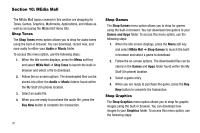Samsung SGH-A637 User Manual (user Manual) (ver.f8) (English) - Page 97
AT&T Music, Music Player, Accessing AT&T Music, Adding Music to your Handset
 |
View all Samsung SGH-A637 manuals
Add to My Manuals
Save this manual to your list of manuals |
Page 97 highlights
Section 11: AT&T Music AT&T Music is a music service that provides you access to Streaming Music, Music Videos, Music store, Music communities, Music applications, and a unique MusicID application. Music Player This feature allows you to access music, recorded audio or playlists, and then play them through a built in Media Player. Accessing AT&T Music 1. When the Idle screen displays, press the Menu soft key, then select AT&T Music ➔ Music Player. 2. Use the Up or Down Navigation key to scroll through the list of available options. Adding Music to your Handset Music files (such as ringtones) can be added to your handset by using one or more of the following methods: • Purchase and download music and ringtones directly to your handset over your wireless carrier's network by using the AT&T Music - Shop Music feature (also accessible from My Stuff). Note: Audio files smaller than 300 KB are treated as ringtones, whereas audio files larger than 300 KB are stored in the Music Folder. You can not assign an MP3 file larger than 300 KB as a ringtone. • Transfer music files from a personal computer using a media player application and an optional USB Data Cable and an optional microSDTM Memory Card. Note: When the Bluetooth feature is active on your handset, USB communication is not be available. To transfer files to your handset, turn off the Bluetooth functionality (Settings ➔ Connectivity ➔ Bluetooth ➔ Bluetooth). (For more information, refer to "Bluetooth" on page 84.) Using the Music Player The Music Player is an application that can play music files. The music player supports files with extensions AAC, AAC+, eAAC+, MP3, WMA, 3GP, MPEG, MP4, and M4A. Launching the Music Player allows you to navigate within your Music folders and select playback material. AT&T Music 94