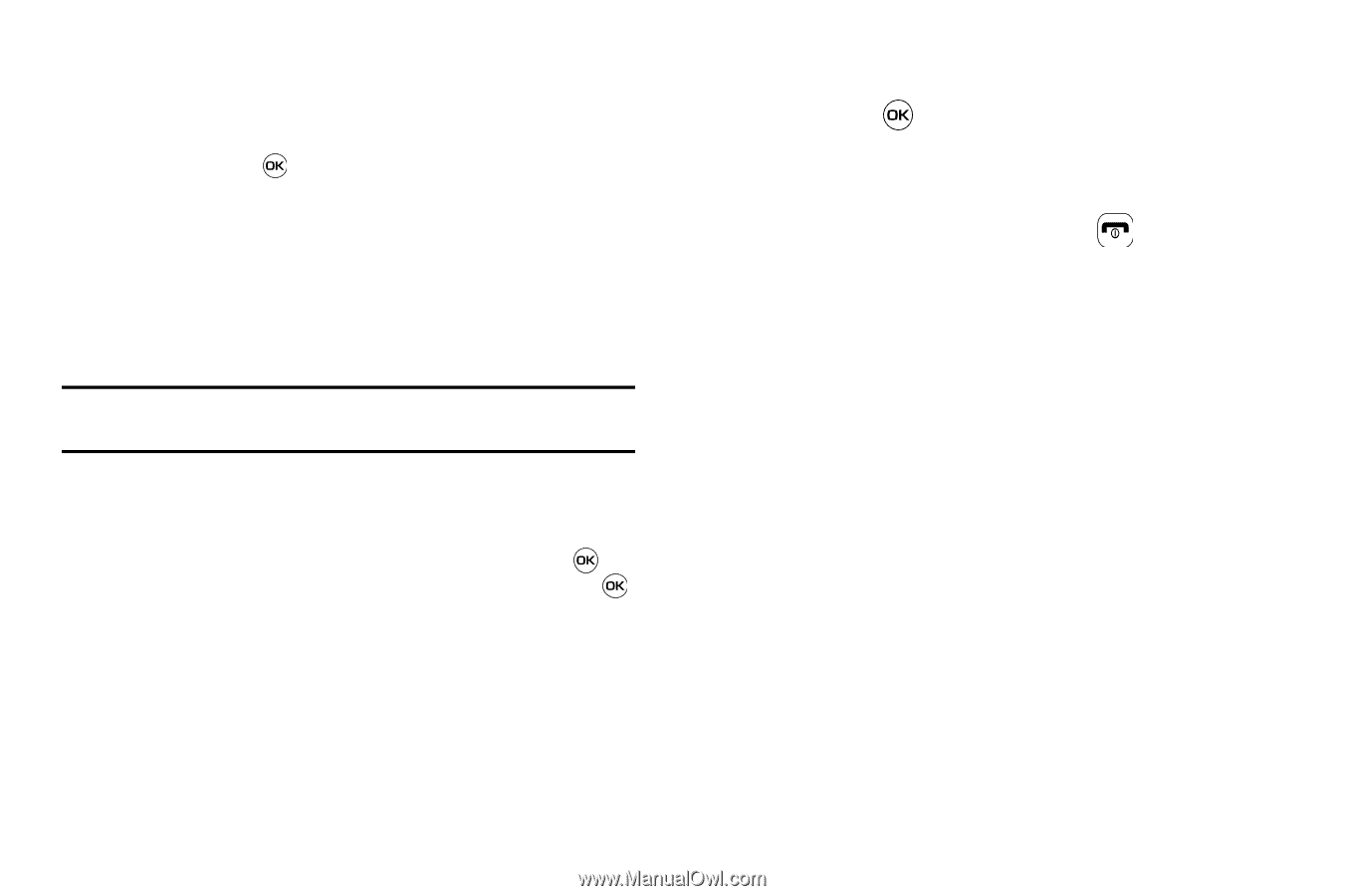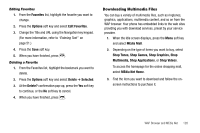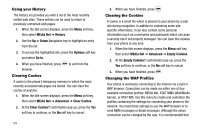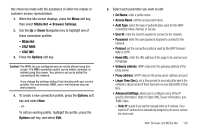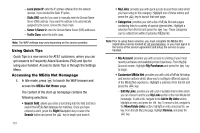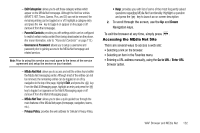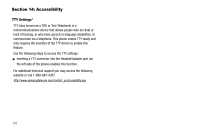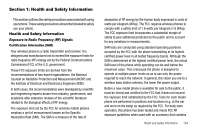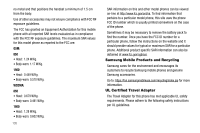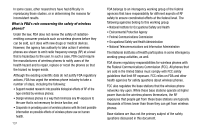Samsung SGH-A637 User Manual (user Manual) (ver.f8) (English) - Page 135
Accessing the MEdia Net Site, Edit Categories, Parental Controls, Username & Password
 |
View all Samsung SGH-A637 manuals
Add to My Manuals
Save this manual to your list of manuals |
Page 135 highlights
- Edit Categories: allows you to edit those category entries which appear on the MEdia Net homepage. Although the first four entries (WHAT'S HOT, Tones, Games, Pics, and CV) can not be removed, the remaining entries can be toggled on or off. Highlight a category entry and press the key to toggle it on (appear on the page) or off (remove it from the homepage). - Parental Controls: provides you with settings which can be configured to restrict certain media content from being downloaded on the phone. (For more information, refer to "Parental Controls" on page 113.) - Username & Password: allows you to setup a username and password prior to gaining access to the MEdia Net homepage and related services. Note: Prior to using this service you must agree to the terms of the service agreement and setup the service on your handset. - MEdia Net Mail: allows you to access and edit the entries found within the MEdia Net messaging center. Although most of the entries can not be removed, the remaining entries can be toggled on or off by navigation to the top of the page, highlight Edit, and press the key. From the Mail & Messaging page, highlight an entry and press the key to toggle it on (appears on the Mail & Messaging page) or off (remove it from the Mail & Messaging page). - MEdia Net Tour: allows you to take a quick guided tour through the main features of the MEdia Net pages (homepage, navigation, teams, etc.). - Privacy Policy: provides the web address for Cellular's Privacy Policy. • Help: provides you with list of some of the most frequently asked questions regarding MEdia Net functionality. Highlight a question and press the key to launch an on screen description 2. To scroll through the screen, use the Up and Down Navigation keys. To exit the browser at any time, simply press . Accessing the MEdia Net Site There are several ways to access a web site: • Selecting a link on the browser. • Selecting an item in the Favorites menu. • Entering a URL address manually, using the Go to URL / Enter URL browser option. WAP Browser and MEdia Net 132