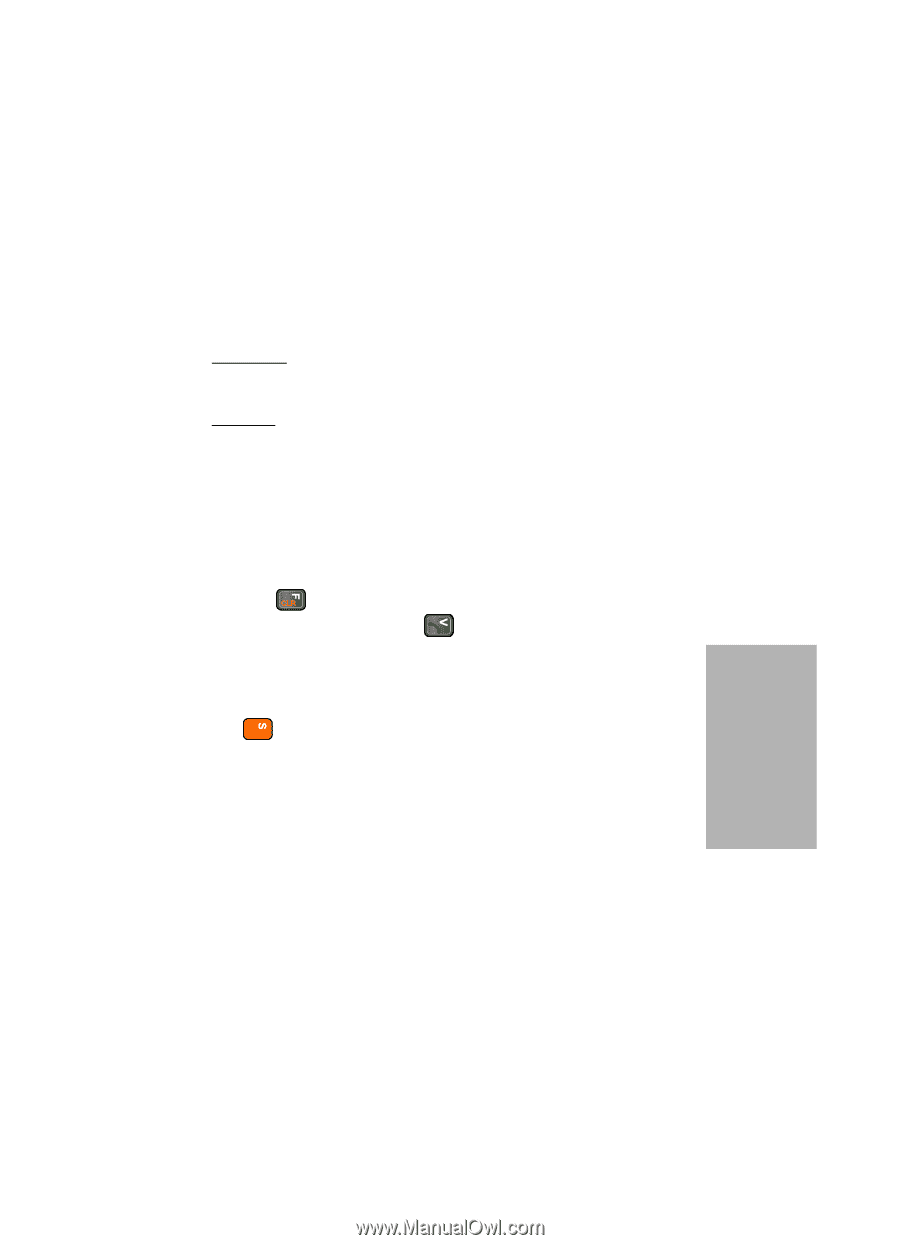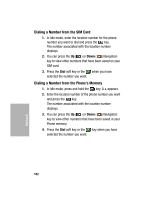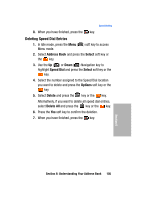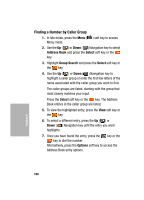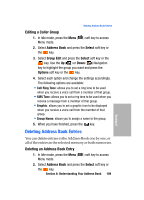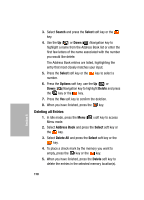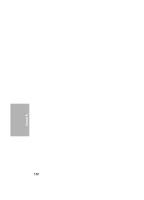Samsung SGH-D307 User Manual (ENGLISH) - Page 107
Using Address Book Entry Options, Send Message, Paste, Delete, Caller Group, No Group, Add Entry
 |
View all Samsung SGH-D307 manuals
Add to My Manuals
Save this manual to your list of manuals |
Page 107 highlights
Finding Address Book Entries Using Address Book Entry Options While accessing any Address Book entry, press the Options soft key to access the options for the entry. The following options are available: • Edit: allows you to edit the name and/or number One Entry: to change the name and/or phone number for the selected entry. If you change the name, the number is saved separately with the new name. All Entry: to change only the name of the entry. • Send Message: launches the Create New Message Screen. You may create and send a text message or multimedia message for the selected number. • Paste: allows you to paste the number into the normal dialing mode. Use this option to dial a number similar to one in the Address Book, such as a different extension in the same office. Use the key to change the number as required. When you are ready to dial, press the key. • Delete: allows you to delete the name and number for the chosen number. You are asked to confirm that you wish to delete the name and number by pressing the Yes soft key or the key. • Copy: allows you to copy the number to another location. You can select the memory location, either SIM or Phone, and the location number. If the number already exist in the selected location an Overwrite popup appears in the display. Select Yes to overwrite and replace the entry. • Caller Group: allows you to organize your Address Book entries in caller groups so that the phone alerts you in a specific way when a person from one of your groups calls you. Select one of the 10 groups available. To remove an entry from a group, select the No Group option. • Add Entry: allows you to add a new number to the currently selected name. Section 6: Understanding Your Address Book 107 Section 6