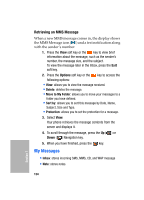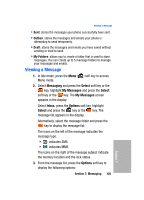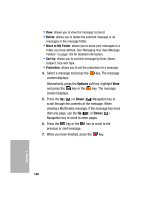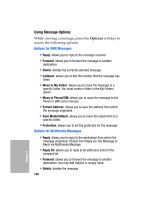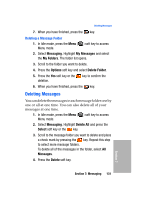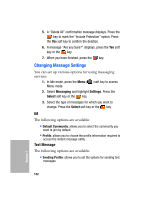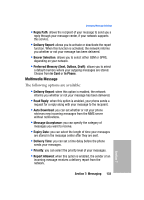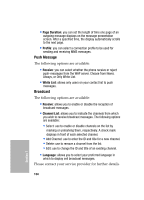Samsung SGH-D307 User Manual (ENGLISH) - Page 129
Managing Your Own Message Folders, Creating a Message Folder, Messaging, Select, My Messages
 |
View all Samsung SGH-D307 manuals
Add to My Manuals
Save this manual to your list of manuals |
Page 129 highlights
Viewing a Message • Callback: allows you to dial the number from which the message was originated. • Move to My Folder: allows you to move this sent message to a folder you have previously created. • Extract Address: allows you to extract the recipient or sender's number or address, and URL, email addresses or phone numbers from the message text so that you can make a call, send a message, or save them in your phone's memory. • Save Contents: allows you to save the Picture, Video, or Sound from the message received. • Properties: shows you information about the message. Managing Your Own Message Folders You can create up to 5 message folders to store messages separately from the default message folders. Creating a Message Folder 1. In Idle mode, press the Menu ( ) soft key to access Menu mode. 2. Select Messaging and press the Select soft key or the key. 3. Highlight My Messages and press the Select soft key or the key 4. Use the Up ( ) or Down ( ) Navigation key to highlight My Folders and press the key. The Create Folder pop up appears in the display. Press the Yes soft key to confirm folder creation. Alternatively, press the Options soft key and select Create Folder. Section 7: Messaging 129 Section 7