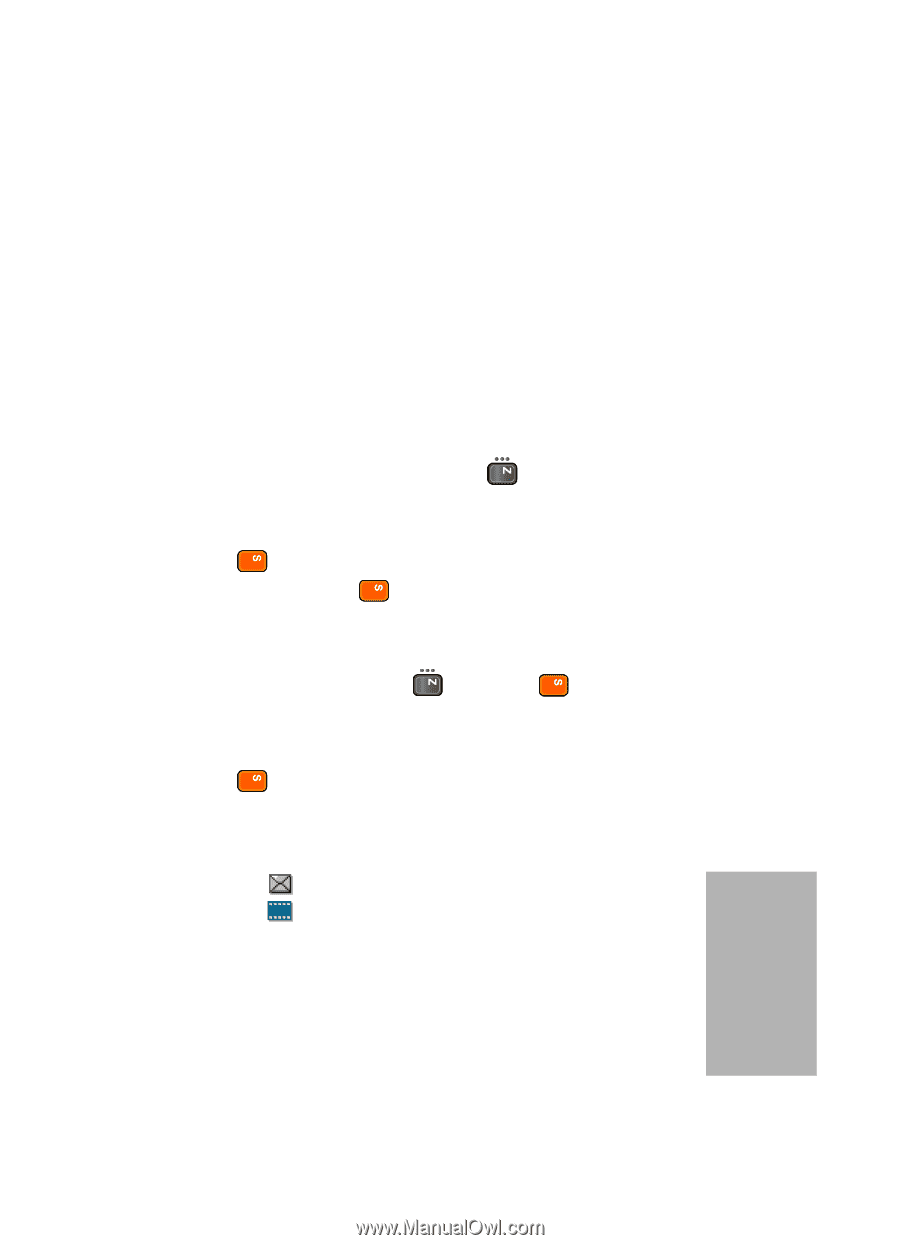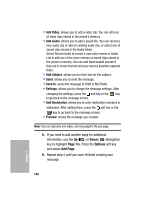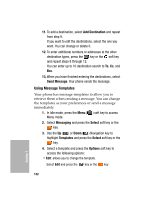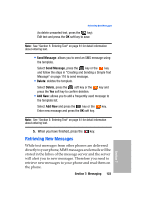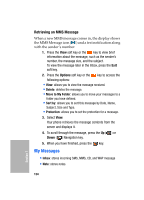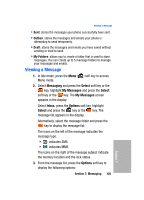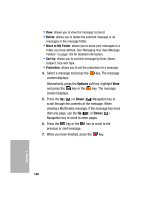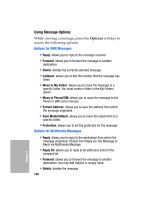Samsung SGH-D307 User Manual (ENGLISH) - Page 125
Viewing a Message, Messaging, Select, My Messages, Inbox, Options
 |
View all Samsung SGH-D307 manuals
Add to My Manuals
Save this manual to your list of manuals |
Page 125 highlights
Viewing a Message • Sent: stores the messages your phone successfully have sent. • Outbox: stores the messages and emails your phone is attempting to send temporarily. • Draft: stores the messages and emails you have saved without sending or tried to send. • My Folders: allows you to create a folder that is used to store messages. You can create up to 5 message folders to manage your messages and emails. Viewing a Message 1. In Idle mode, press the Menu ( ) soft key to access Menu mode. 2. Select Messaging and press the Select soft key or the key, highlight My Messages and press the Select soft key or the key. The My Messages screen appears in the display. Select Inbox, press the Options soft key, highlight Select and press the key or the key. The message list appears in the display. Alternatively, select the message folder and press the key to display the message list. The icons on the left of the message indicates the message type. • : indicates SMS • : indicates MMS The icons on the right of the message subject indicate the memory location and the lock status. 3. From the message list, press the Options soft key to display the following options: Section 7: Messaging 125 Section 7