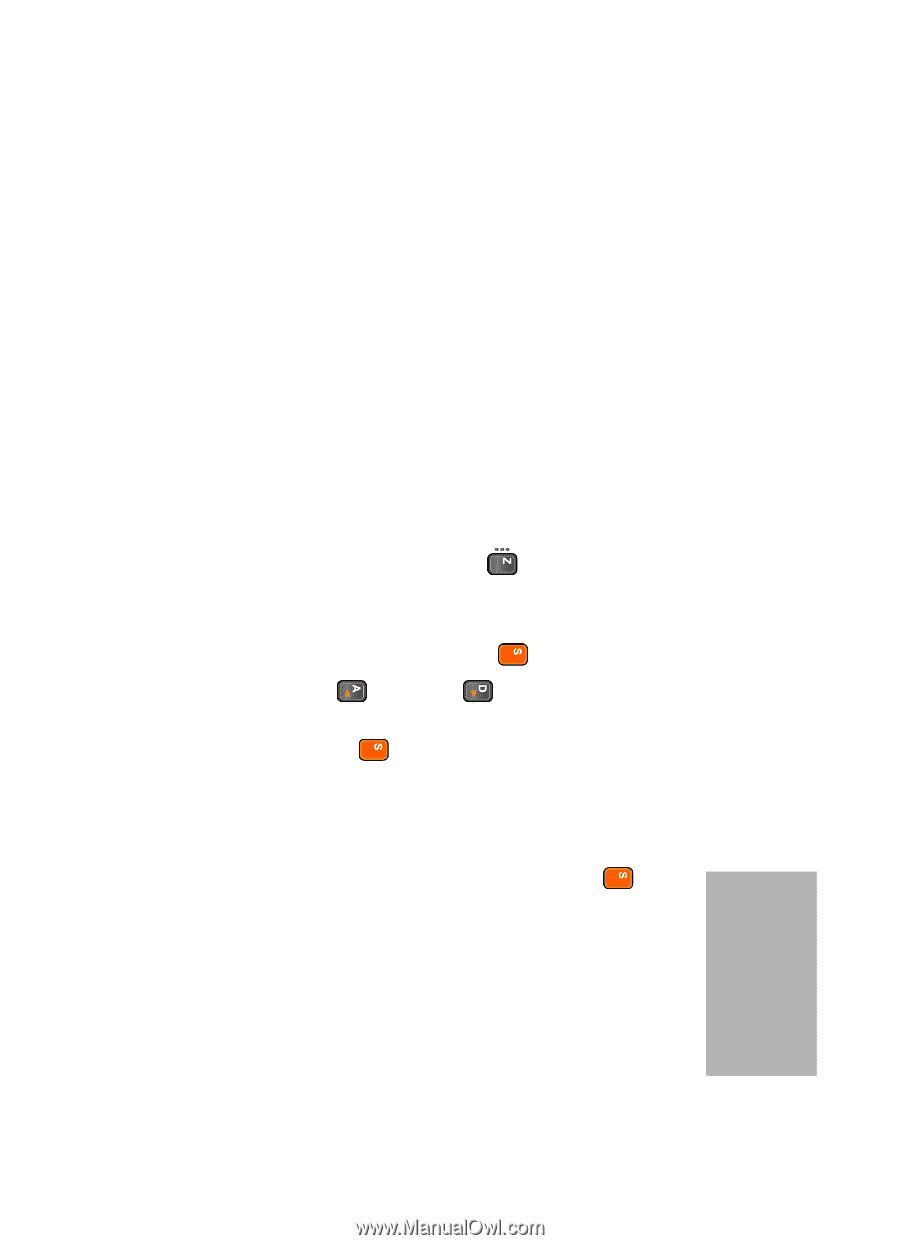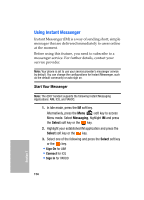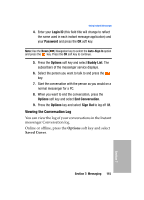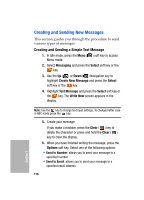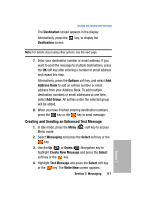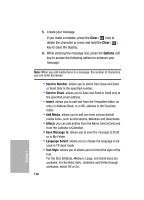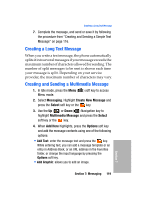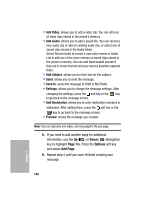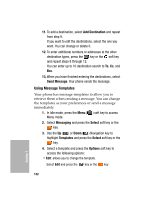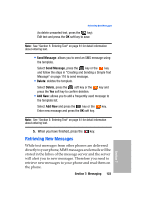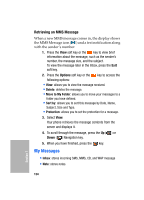Samsung SGH-D307 User Manual (ENGLISH) - Page 119
Creating a Long Text Message, Creating and Sending a Multimedia Message, Messaging, Create New Message
 |
View all Samsung SGH-D307 manuals
Add to My Manuals
Save this manual to your list of manuals |
Page 119 highlights
Creating a Long Text Message 7. Complete the message, and send or save it by following the procedure from "Creating and Sending a Simple Text Message" on page 116. Creating a Long Text Message When you write a text message, the phone automatically splits it into several messages if your message exceeds the maximum number of characters allowed for sending. The number of split messages to be sent is shown each time your message is split. Depending on your service provider, the maximum number of characters may vary. Creating and Sending a Multimedia Message 1. In Idle mode, press the Menu ( ) soft key to access Menu mode. 2. Select Messaging. Highlight Create New Message and press the Select soft key or the key. 3. Use the Up ( ) or Down ( ) Navigation key to highlight Multimedia Message and press the Select soft key or the key. 4. When Add Here highlights, press the Options soft key and add the message contents using one of the following options: • Add Text: enter the message text and press the key. While entering text, you can add a message template or an entry in Address Book, or an URL address in the Favorites folder, or change the input language by pressing the Options soft key. • Add Graphic: allows you to add an image. Section 7: Messaging 119 Section 7