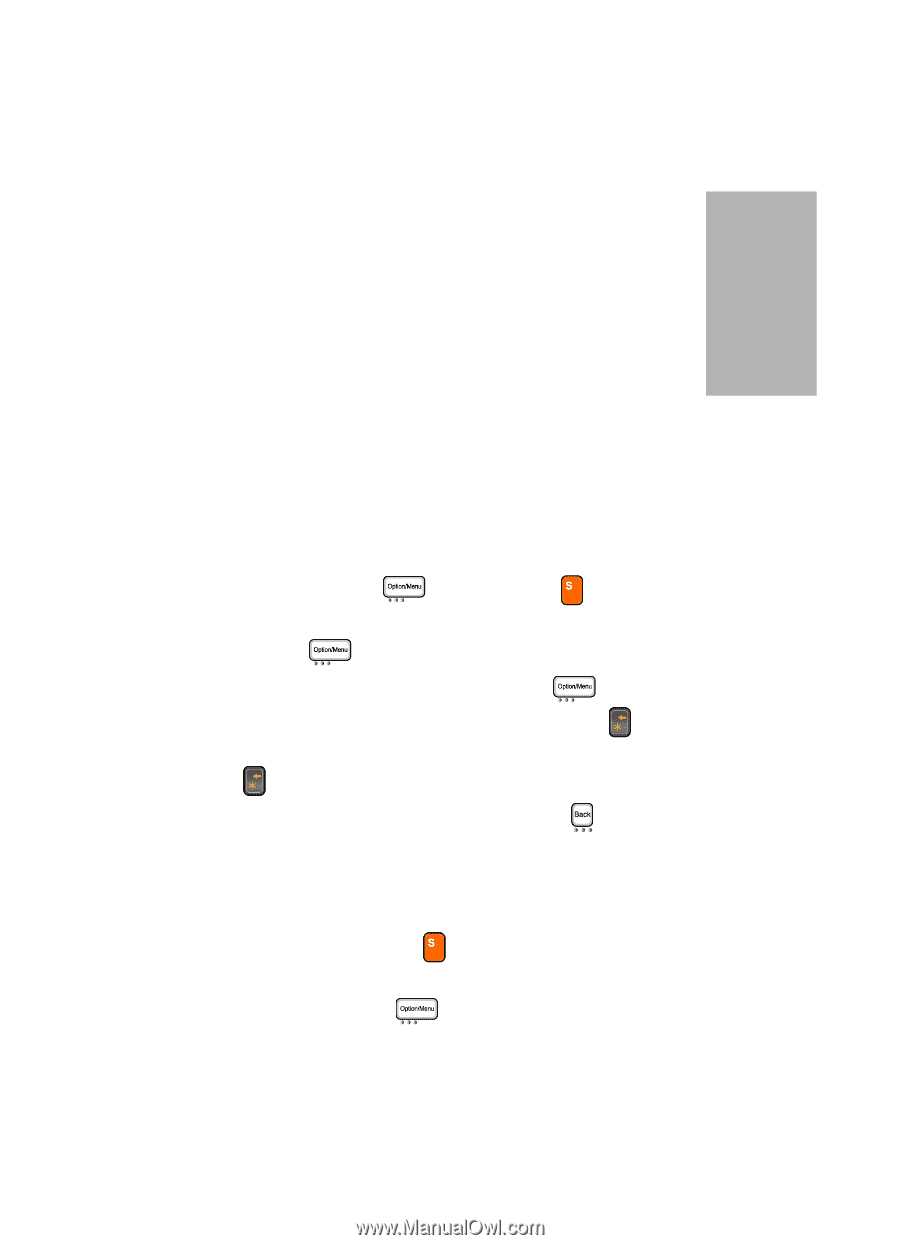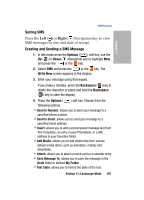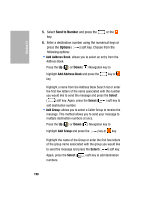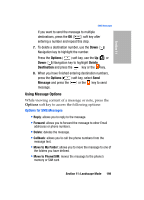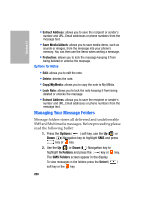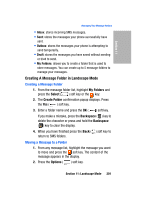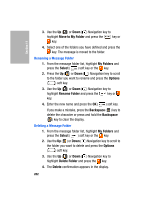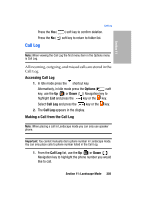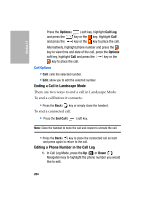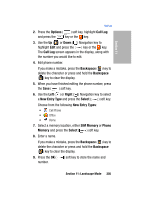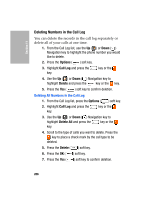Samsung SGH-D307 User Manual (ENGLISH) - Page 201
Creating A Message Folder in Landscape Mode, Creating a Message Folder, Moving a Message to a Folder
 |
View all Samsung SGH-D307 manuals
Add to My Manuals
Save this manual to your list of manuals |
Page 201 highlights
Section 11 Managing Your Message Folders • Inbox: stores incoming SMS messages. • Sent: stores the messages your phone successfully have sent. • Outbox: stores the messages your phone is attempting to send temporarily. • Draft: stores the messages you have saved without sending or tried to send. • My Folders: allows you to create a folder that is used to store messages. You can create up to 5 message folders to manage your messages. Creating A Message Folder in Landscape Mode Creating a Message Folder 1. From the message folder list, highlight My Folders and press the Select ( ) soft key or the key. 2. The Create Folder confirmation popup displays. Press the Yes ( ) soft key. 3. Enter a folder name and press the OK ( ) soft key. If you make a mistake, press the Backspace ( ) key to delete the character or press and hold the Backspace ( ) key to clear the display. 4. When you have finished press the Back ( ) soft key to return to SMS folders. Moving a Message to a Folder 1. From any message list, highlight the message you want to move and press the soft key. The content of the message appears in the display. 2. Press the Options ( ) soft key. Section 11: Landscape Mode 201