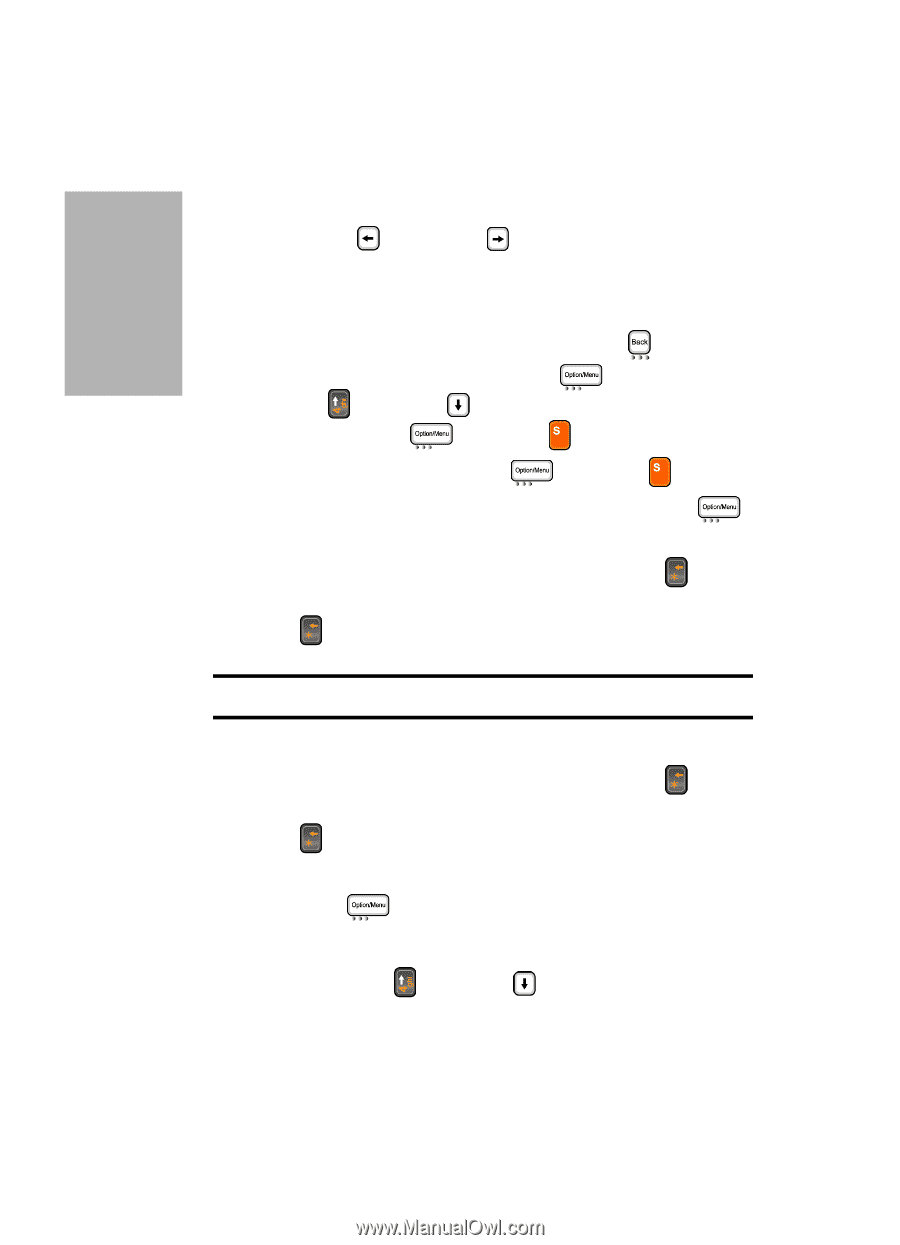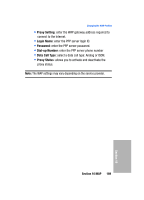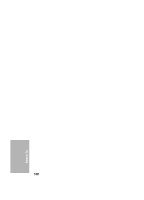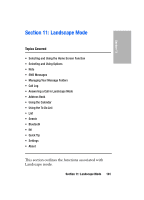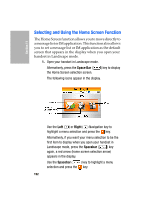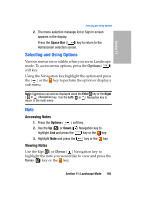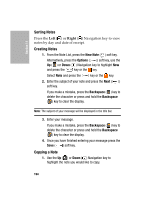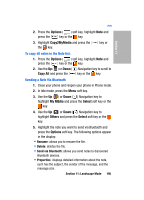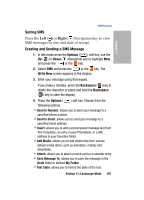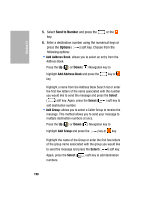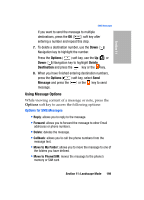Samsung SGH-D307 User Manual (ENGLISH) - Page 194
Sorting Notes, Copying a Note, New Note, Options, Backspace
 |
View all Samsung SGH-D307 manuals
Add to My Manuals
Save this manual to your list of manuals |
Page 194 highlights
Section 11 Sorting Notes Press the Left ( ) or Right ( ) Navigation key to view notes by day and date of receipt. Creating Notes 1. From the Note List, press the New Note ( ) soft key. Alternatively, press the Options ( ) soft key, use the Up ( ) or Down ( ) Navigation key to highlight New and press the key or the key. Select Note and press the key or the key. 2. Enter the subject of your note and press the Next ( ) soft key. If you make a mistake, press the Backspace ( ) key to delete the character or press and hold the Backspace ( ) key to clear the display. Note: The subject of your message will be displayed in the title bar. 3. Enter your message. If you make a mistake, press the Backspace ( ) key to delete the character or press and hold the Backspace ( ) key to clear the display. 4. Once you have finished entering your message press the Save ( ) soft key. Copying a Note 1. Use the Up ( ) or Down ( ) Navigation key to highlight the note you would like to copy. 194