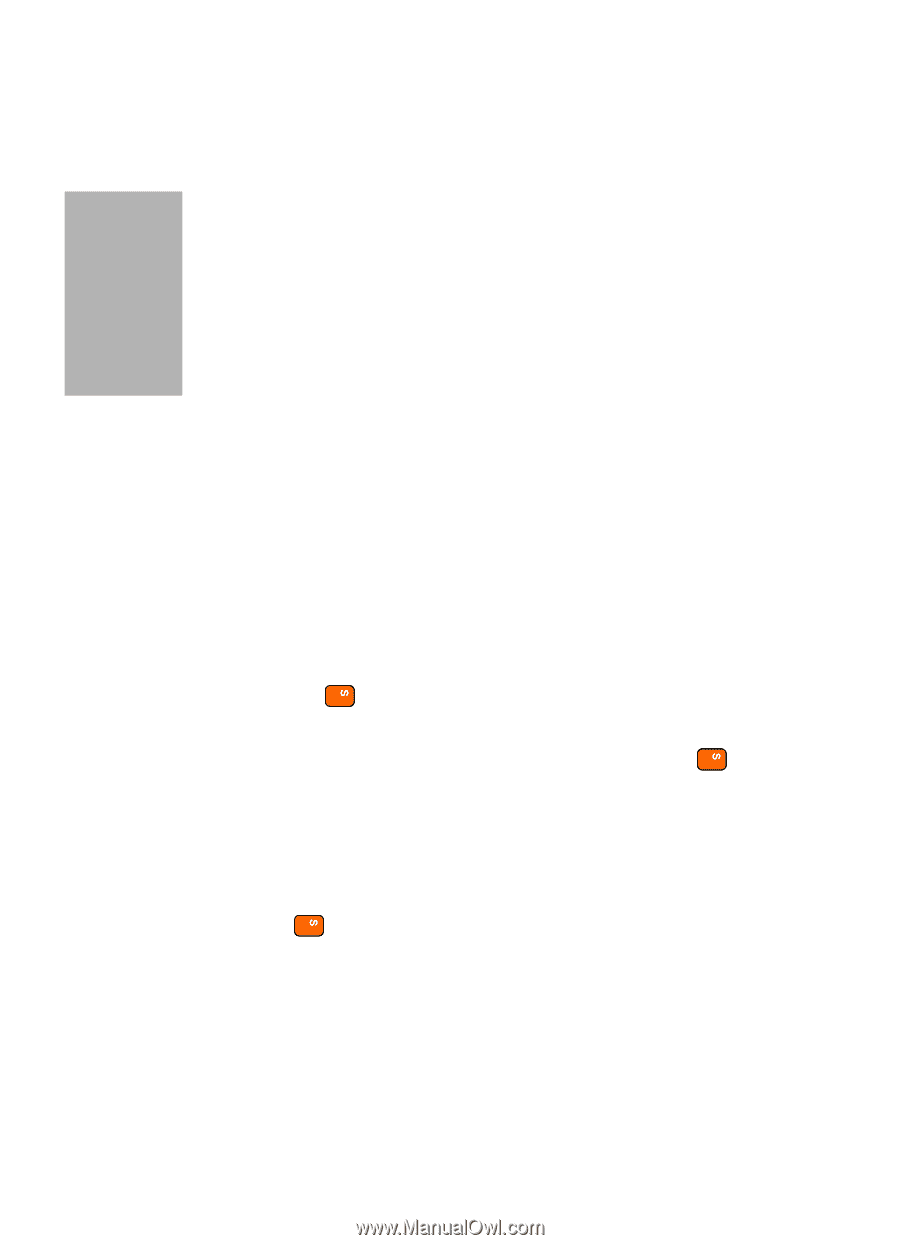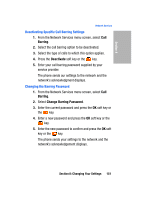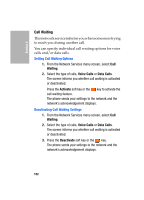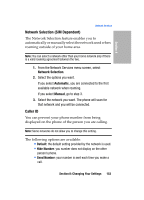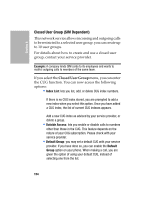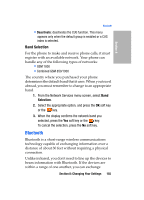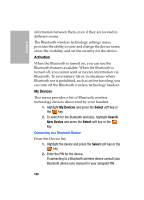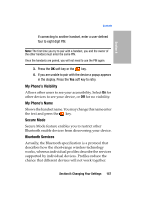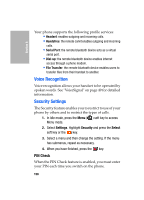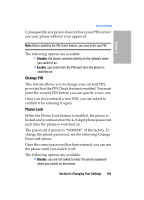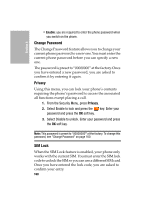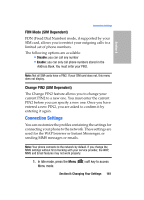Samsung SGH-D307 User Manual (ENGLISH) - Page 156
Activation, My Devices, Connecting to a Bluetooth Device, Select, Search, New Device
 |
View all Samsung SGH-D307 manuals
Add to My Manuals
Save this manual to your list of manuals |
Page 156 highlights
Section 8 information between them, even if they are located in different rooms. The Bluetooth wireless technology settings menu provides the ability to view and change the device name, show the visibility, and set the security for the device. Activation When the Bluetooth is turned on, you can use the Bluetooth features available. When the Bluetooth is turned off, you cannot send or receive information via Bluetooth. To save battery life or in situations where Bluetooth use is prohibited, such as airline traveling, you can turn off the Bluetooth wireless technology headset. My Devices This menu provides a list of Bluetooth wireless technology devices discovered by your handset. 1. Highlight My Devices and press the Select soft key or the key. 2. To search for the Bluetooth device(s), highlight Search New Device and press the Select soft key or the key. Connecting to a Bluetooth Device From the Device list, 1. Highlight the device and press the Select soft key or the key. 2. Enter the PIN for the device. If connecting to a Bluetooth wireless device consult your Bluetooth device user manual for your assigned PIN. 156