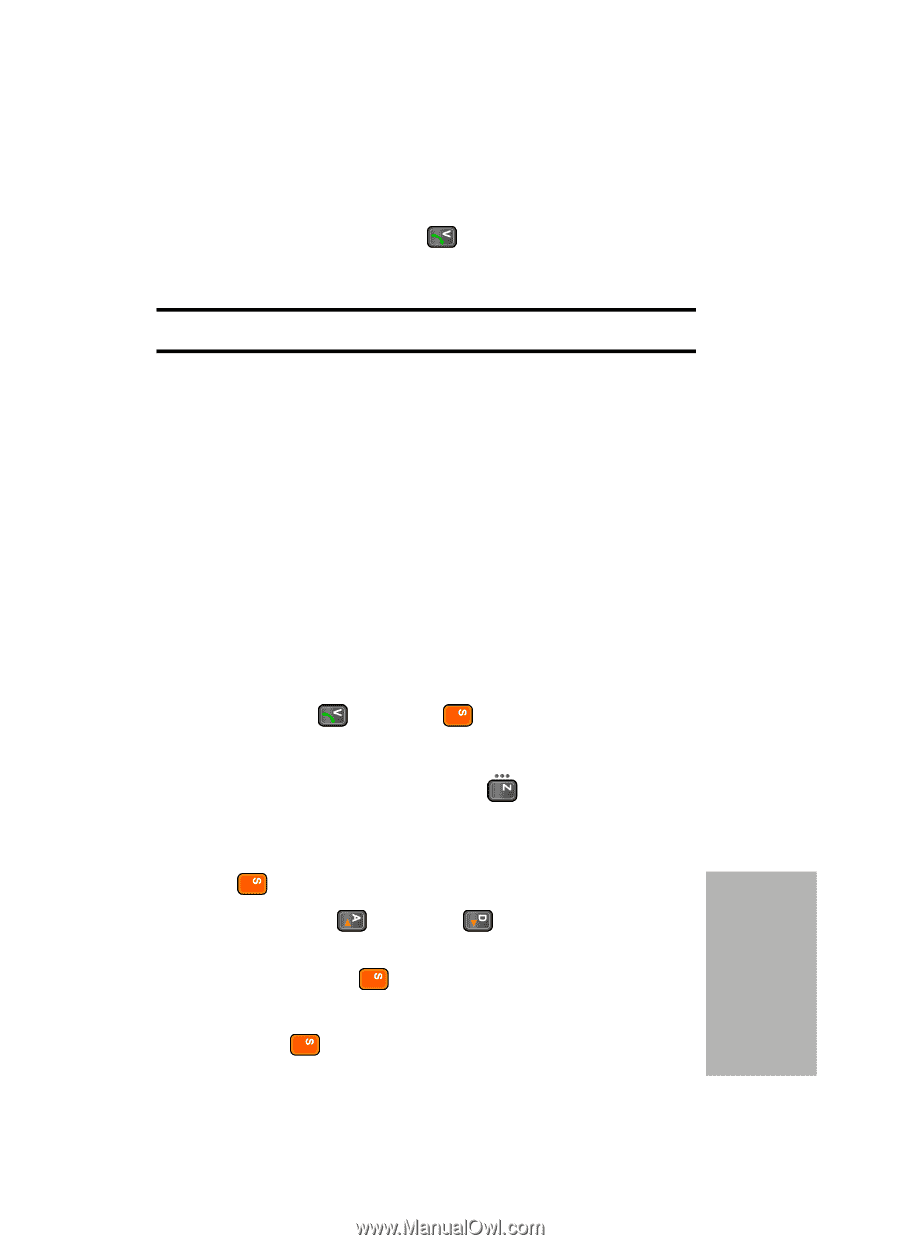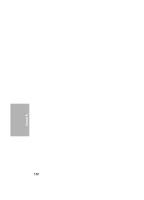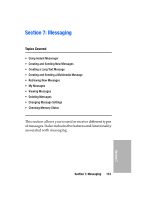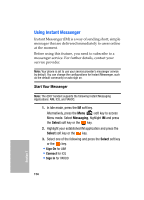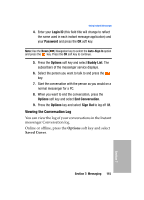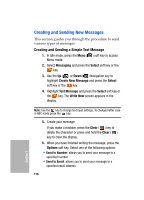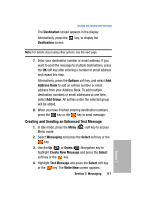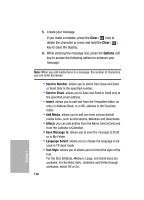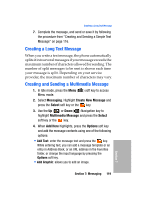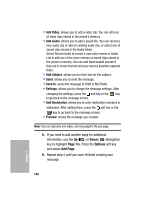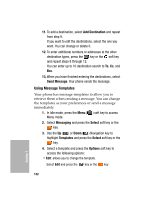Samsung SGH-D307 User Manual (ENGLISH) - Page 117
Creating and Sending an Enhanced Text Message, Destination, Options, Address, Group, Messaging, Select
 |
View all Samsung SGH-D307 manuals
Add to My Manuals
Save this manual to your list of manuals |
Page 117 highlights
Creating and Sending New Messages The Destination screen appears in the display Alternatively, press the Destination screen. key, to display the Note: For details about using other options, see the next page. 7. Enter your destination number or email address. If you want to send the message to multiple destinations, press the OK soft key after entering a number or email address and repeat this step. Alternatively, press the Options soft key, and select Add Address Book to add an entries number or email address from your Address Book. To add multiple destination numbers or email addresses at one time, select Add Group. All entries under the selected group will be added. 8. When you have finished entering destination numbers, press the key or the key to send message. Creating and Sending an Enhanced Text Message 1. In Idle mode, press the Menu ( ) soft key to access Menu mode. 2. Select Messaging and press the Select soft key or the key. 3. Use the Up ( ) or Down ( ) Navigation key to highlight Create New Message and press the Select soft key or the key. 4. Highlight Text Message and press the Select soft key or the key. The Write New screen appears. Section 7: Messaging 117 Section 7