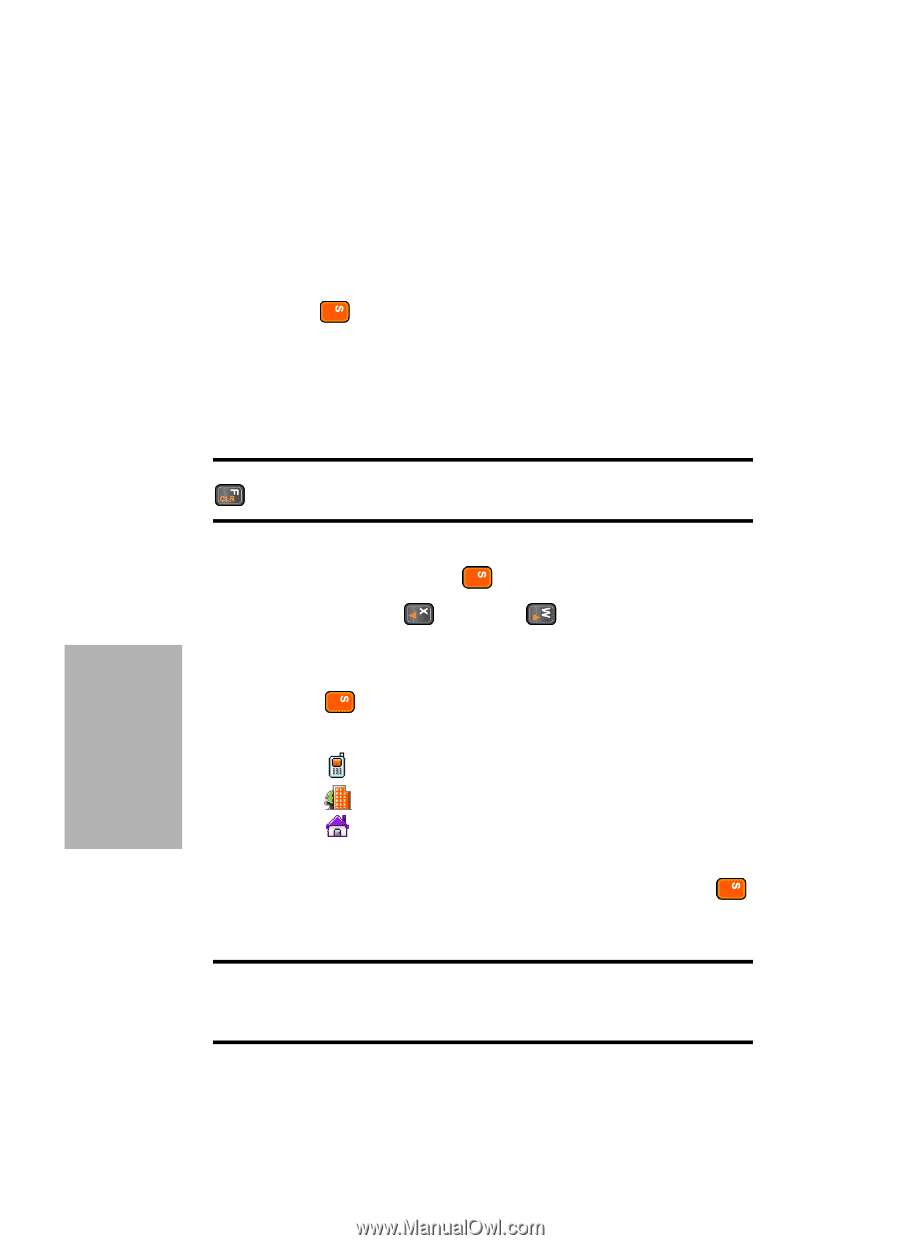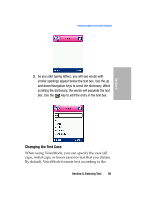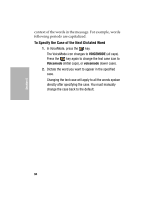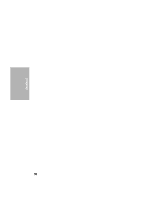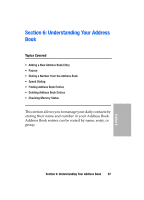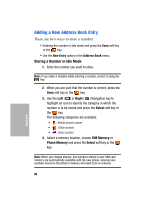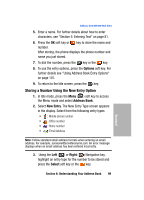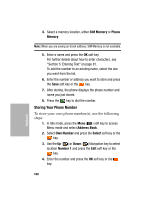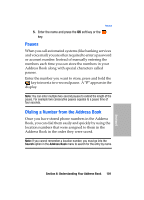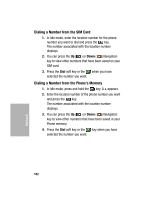Samsung SGH-D307 User Manual (ENGLISH) - Page 98
Adding a New Address Book Entry, Storing a Number in Idle Mode
 |
View all Samsung SGH-D307 manuals
Add to My Manuals
Save this manual to your list of manuals |
Page 98 highlights
Adding a New Address Book Entry There are two ways to store a number: • Entering the number in Idle mode and press the Save soft key or the key. • Use the New Entry option in the Address Book menu. Storing a Number in Idle Mode 1. Enter the number you want to store. Note: If you make a mistake while entering a number, correct it using the key. 2. When you are sure that the number is correct, press the Save soft key or the key. 3. Use the Left ( ) or Right ( ) Navigation key to highlight an icon to identify the category in which the number is to be stored and press the Select soft key or the key. The following categories are available: • : Mobile phone number • : Office number • : Home number 4. Select a memory location, choose SIM Memory or Phone Memory and press the Select soft key or the key. Note: When you change phones, any numbers stored in your SIM card memory are automatically available with the new phone, whereas any numbers stored in the phone's memory will need to be re-entered. 98 Section 6