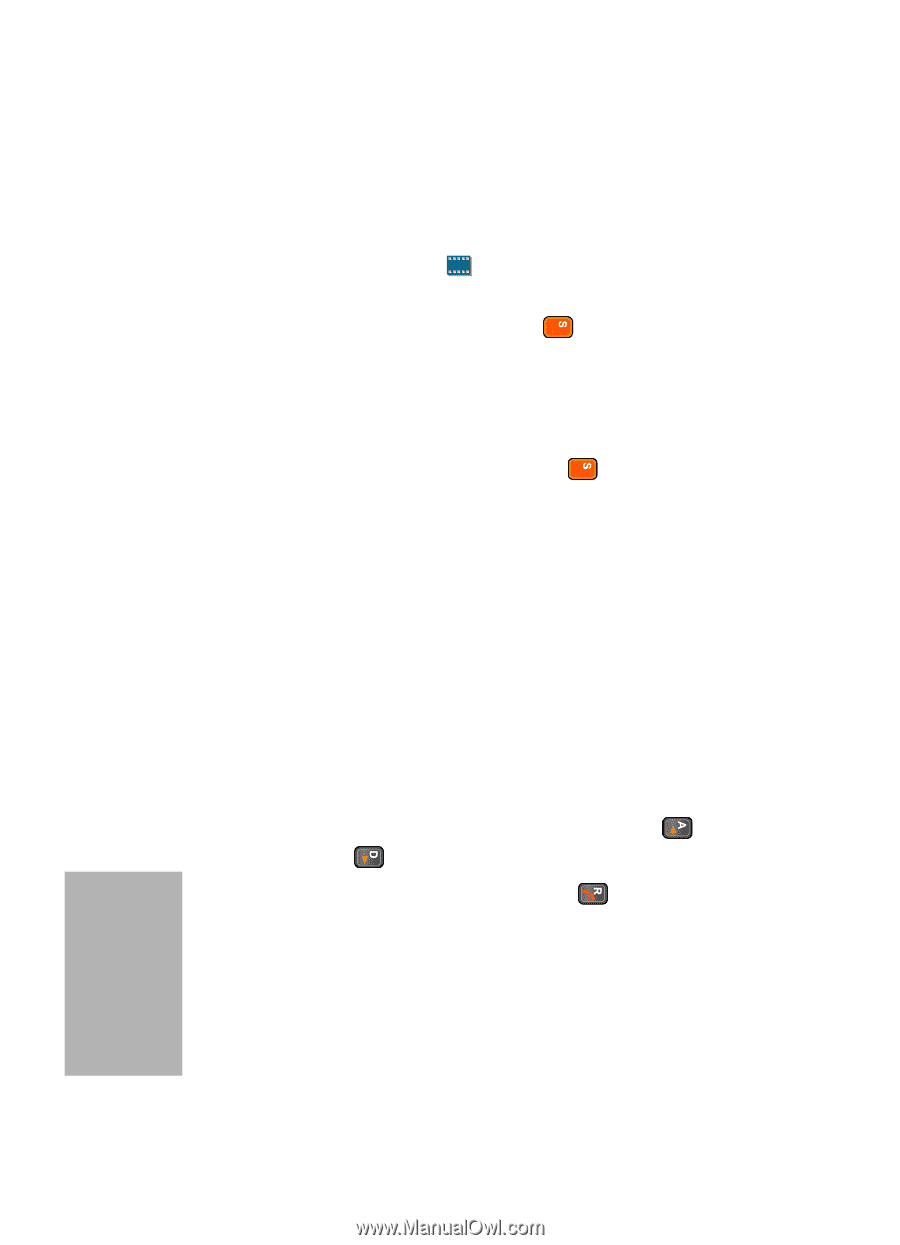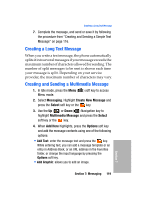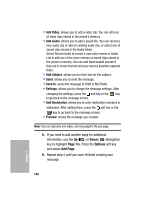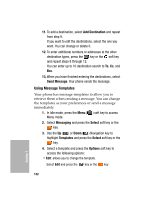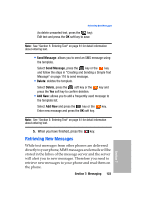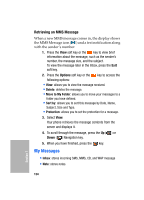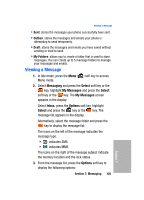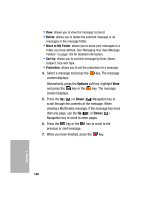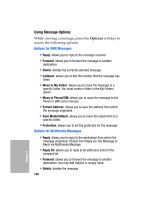Samsung SGH-D307 User Manual (ENGLISH) - Page 124
Retrieving an MMS Message, My Messages
 |
View all Samsung SGH-D307 manuals
Add to My Manuals
Save this manual to your list of manuals |
Page 124 highlights
Retrieving an MMS Message When a new MMS message comes in, the display shows the MMS Message icon ( ) and a text notification along with the sender's number. 1. Press the View soft key or the key to view brief information about the message, such as the sender's number, the message size, and the subject. To view the message later in the Inbox, press the Exit soft key. 2. Press the Options soft key or the key to access the following options: • View: allows you to view the message received. • Delete: deletes the message. • Move to My Folder: allows you to move your messages to a folder you have defined. • Sort by: allows you to sort this message by Date, Name, Subject, Size and Type. • Protection: allows you to set the protection for a message. 3. Select View. Your phone retrieves the message contents from the server and displays it. 4. To scroll through the message, press the Up ( ) or Down ( ) Navigation key. 5. When you have finished, press the key. My Messages • Inbox: stores incoming SMS, MMS, CB, and WAP message • Note: stores notes. 124 Section 7