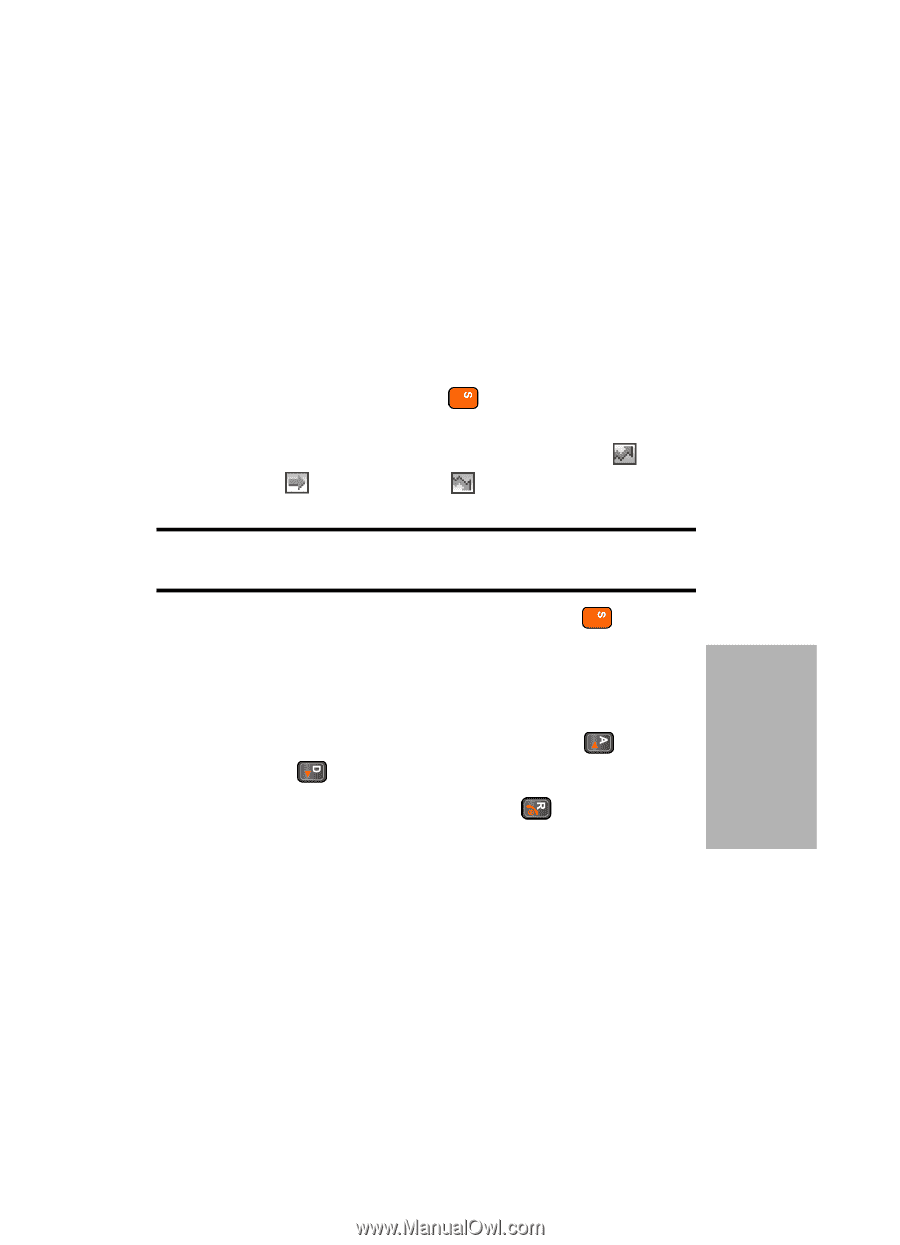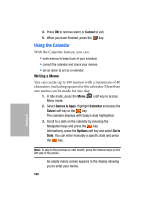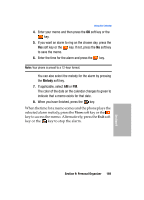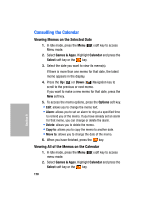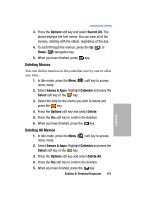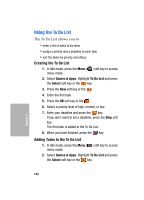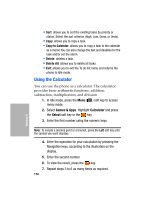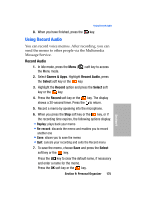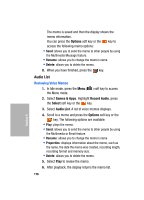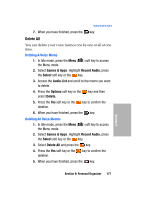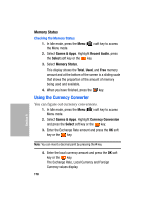Samsung SGH-D307 User Manual (ENGLISH) - Page 173
Viewing the To Do List, Using To Do List Options, Options, Games & Apps, To Do List, Select
 |
View all Samsung SGH-D307 manuals
Add to My Manuals
Save this manual to your list of manuals |
Page 173 highlights
Using the To Do List 3. Press the Options soft key and select New. Continue using steps in "Creating the To Do List" on page 172. Viewing the To Do List 1. In Idle mode, press the Menu soft key to access menu mode. 2. Select Games & Apps. Highlight To Do List and press the Select soft key or the key. The tasks display with a check mark, indicating a task has been done, and its priority level indicator; for High, for Normal, and for low. Note: You can change the status of a specific task by pressing the * key. The task is marked as completed as of the current time and date. 3. Scroll to a task from the list and press the key to view the details for the task. You can use the To Do List options by pressing the Options soft key. 4. You can scroll through the tasks using Up ( ) or Down ( ) Navigation key, if necessary. 5. When you have finished, press the key. Using To Do List Options You can access the following options by pressing the Options soft key: • New: allows you to create a new task. • Mark: allows you to change the status of a task. Select the appropriate status (Done or Undo). • Edit: allows you to edit a task. You can change the text, priority, and/or deadline for the task. Section 9: Personal Organizer 173 Section 9