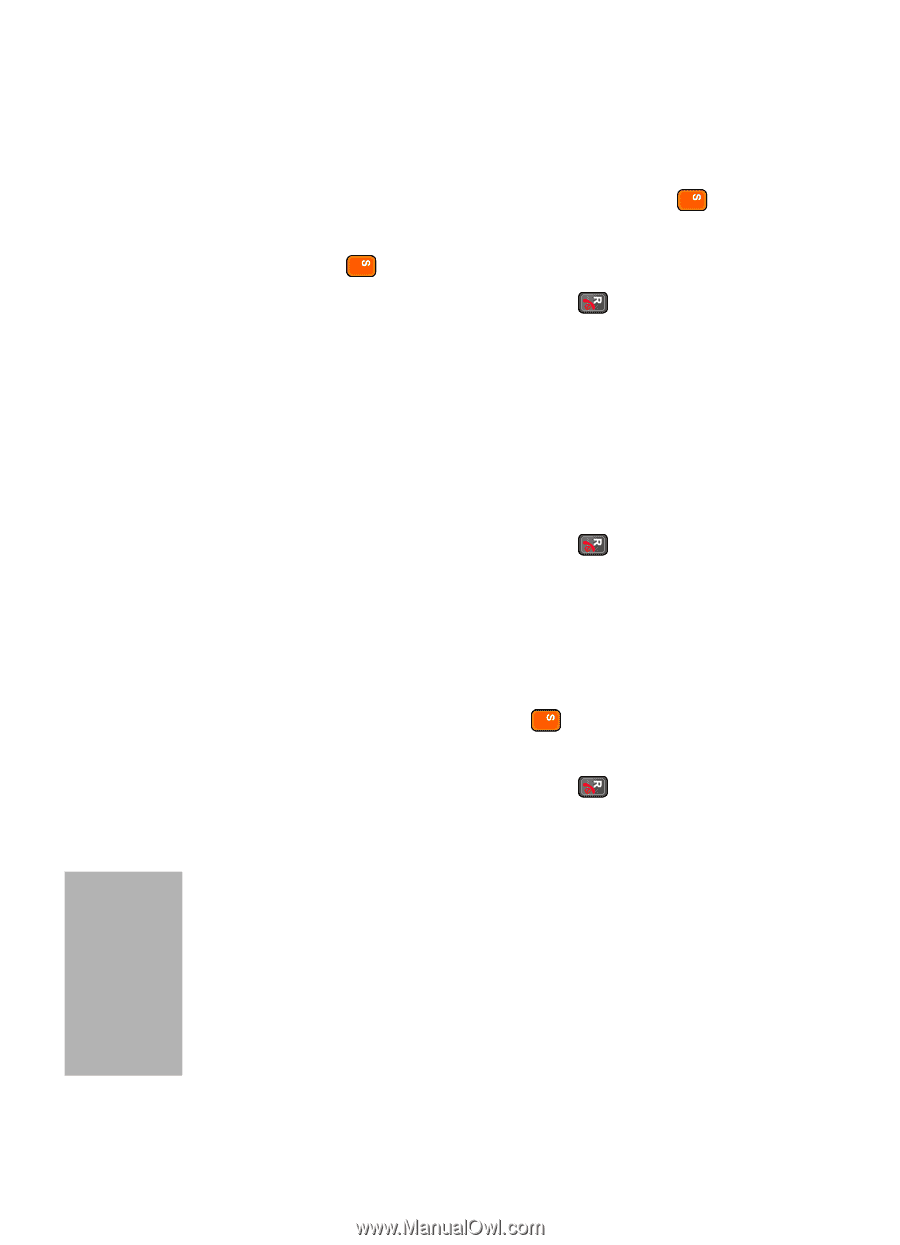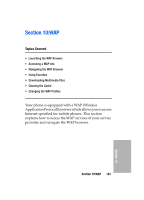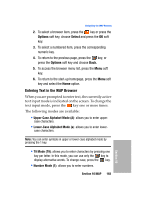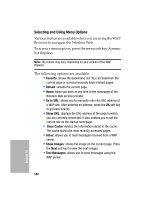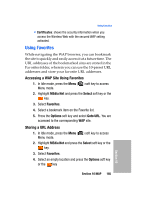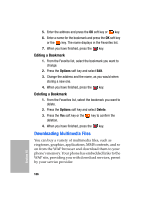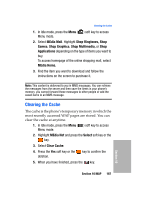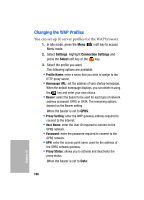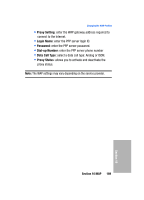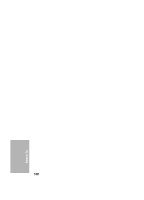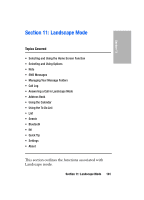Samsung SGH-D307 User Manual (ENGLISH) - Page 186
Editing a Bookmark, Downloading Multimedia Files - buy
 |
View all Samsung SGH-D307 manuals
Add to My Manuals
Save this manual to your list of manuals |
Page 186 highlights
5. Enter the address and press the OK soft key or key. 6. Enter a name for the bookmark and press the OK soft key or the key. The name displays in the Favorites list. 7. When you have finished, press the key. Editing a Bookmark 1. From the Favorite list, select the bookmark you want to change. 2. Press the Options soft key and select Edit. 3. Change the address and the name, as you would when storing a new one. 4. When you have finished, press the key. Deleting a Bookmark 1. From the Favorites list, select the bookmark you want to delete. 2. Press the Options soft key and select Delete. 3. Press the Yes soft key or the deletion. key to confirm the 4. When you have finished, press the key. Downloading Multimedia Files You can buy a variety of multimedia files, such as ringtones, graphics, applications, MMS contents, and so on from the WAP browser and download them to your phone's memory. Your phone has embedded links to the WAP site, providing you with download services, preset by your service provider. Section 10 186