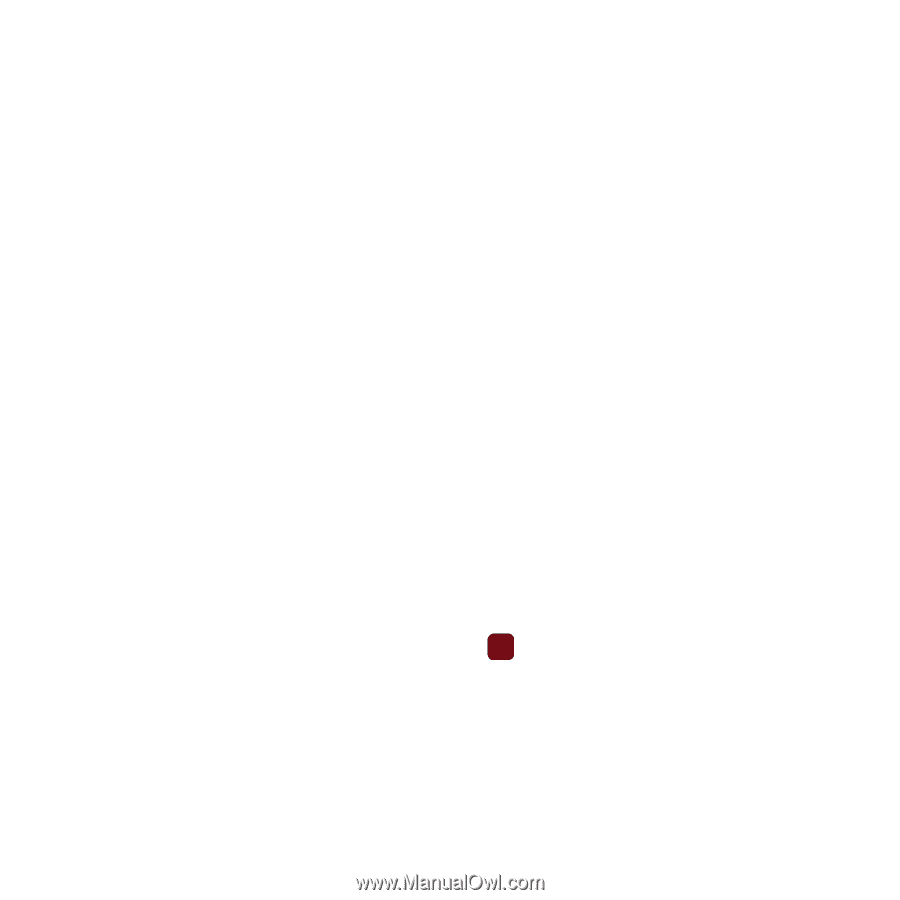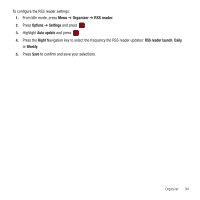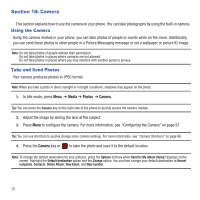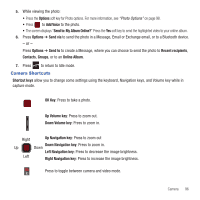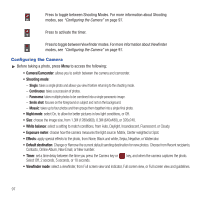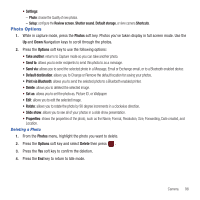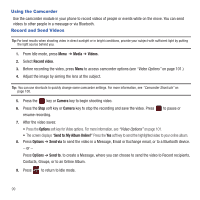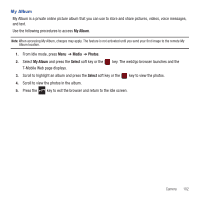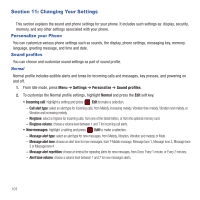Samsung SGH-T359 User Manual (user Manual) (ver.f7) (English) - Page 101
Photo Options - review
 |
View all Samsung SGH-T359 manuals
Add to My Manuals
Save this manual to your list of manuals |
Page 101 highlights
• Settings: - Photo: choose the Quality of new photos. - Setup: configure the Review screen, Shutter sound, Default storage, or view camera Shortcuts. Photo Options 1. While in capture mode, press the Photos soft key. Photos you've taken display in full screen mode. Use the Up and Down Navigation keys to scroll through the photos. 2. Press the Options soft key to use the following options: • Take another: returns to Capture mode so you can take another photo. • Send to: allows you to enter recipients to send this photo to as a message. • Send via: allows you to send the selected photo in a Message, Email or Exchange email, or to a Bluetooth enabled device. • Default destination: allows you to Change or Remove the default location for saving your photos. • Print via Bluetooth: allows you to send the selected photo to a Bluetooth enabled printer. • Delete: allows you to deleted the selected image. • Set as: allows you to set the photo as, Picture ID, or Wallpaper. • Edit: allows you to edit the selected image. • Rotate: allows you to rotate the photo by 90 degree increments in a clockwise direction. • Slide show: allows you to see all of your photos in a slide show presentation. • Properties: shows the properties of the photo, such as the Name, Format, Resolution, Size, Forwarding, Date created, and Location. Deleting a Photo 1. From the Photos menu, highlight the photo you want to delete. 2. Press the Options soft key and select Delete then press . 3. Press the Yes soft key to confirm the deletion. 4. Press the End key to return to Idle mode. Camera 98