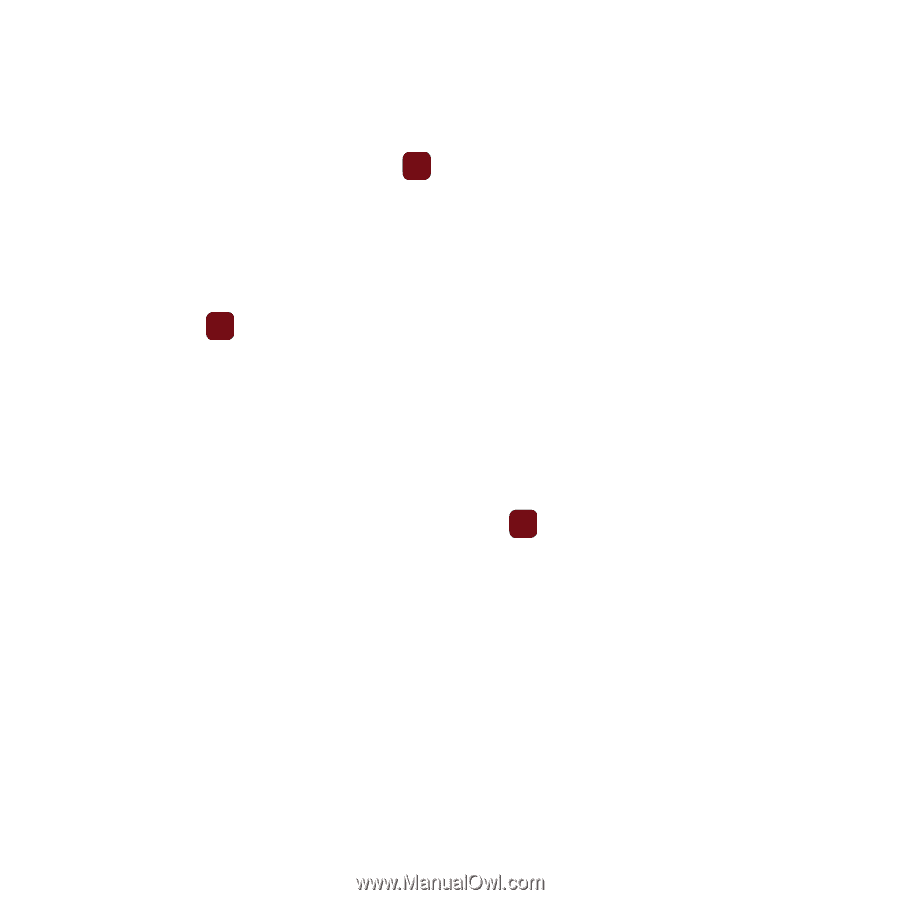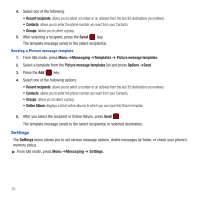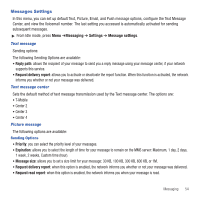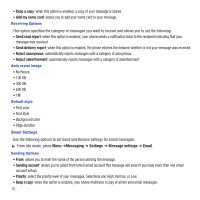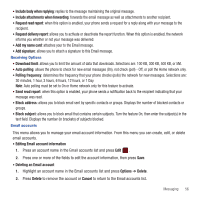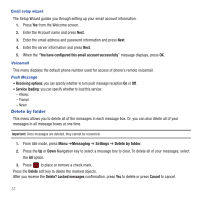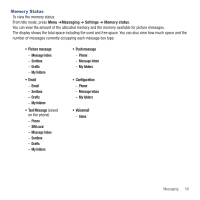Samsung SGH-T359 User Manual (user Manual) (ver.f7) (English) - Page 56
Settings
 |
View all Samsung SGH-T359 manuals
Add to My Manuals
Save this manual to your list of manuals |
Page 56 highlights
4. Select one of the following: • Recent recipients: allows you to select a number or an address from the last 30 destinations you entered. • Contacts: allows you to enter the phone number you want from your Contacts. • Groups: allows you to select a group. 5. After selecting a recipient, press the Send key. The template message sends to the select recipient(s). Sending a Picture message template 1. From Idle mode, press Menu ➔Messaging ➔Templates ➔ Picture message templates. 2. Select a template from the Picture message templates list and press Options ➔Send. 3. Press the Add key: 4. Select one of the following options: • Recent recipients: allows you to select a number or an address from the last 30 destinations you entered. • Contacts: allows you to enter the phone number you want from your Contacts. • Groups: allows you to select a group. • Online Album: displays a list of online albums to which you can save this Picture template. 5. After you select the recipient or Online Album, press Send . The template message sends to the select recipient(s) or selected destination. Settings The Settings menu allows you to set various message options, delete messages by folder, or check your phone's memory status. ᮣ From Idle mode, press Menu ➔Messaging ➔ Settings. 53