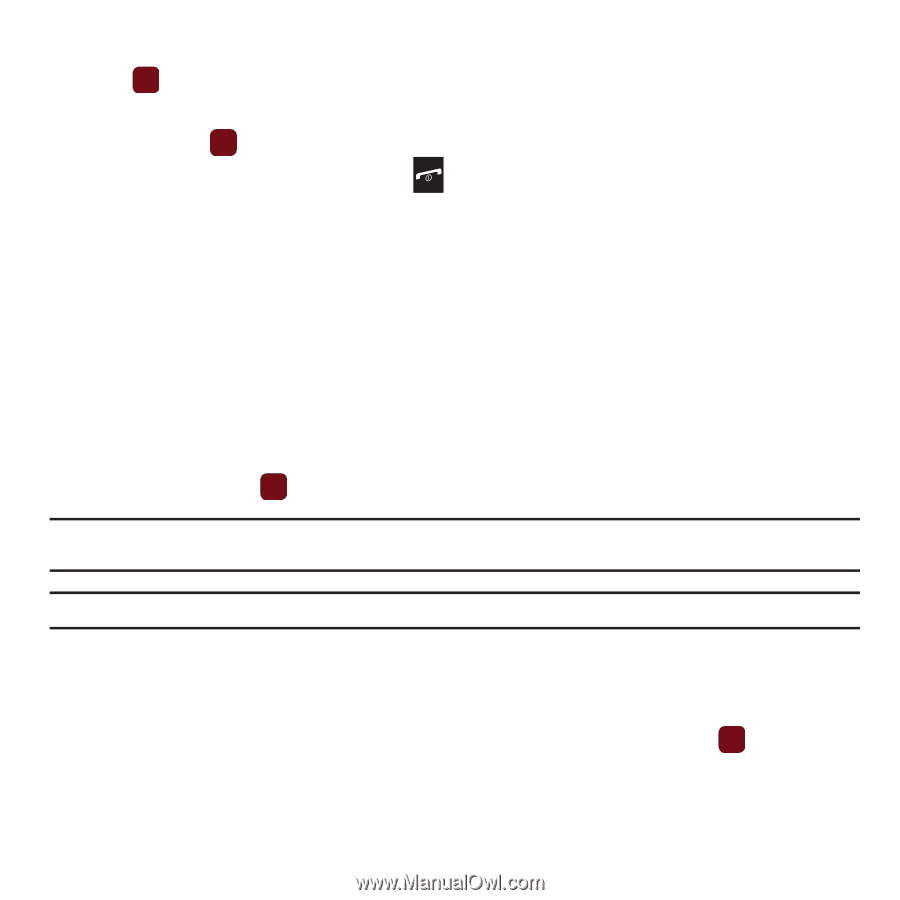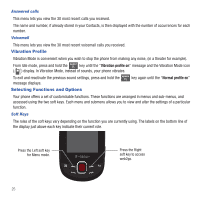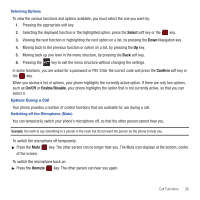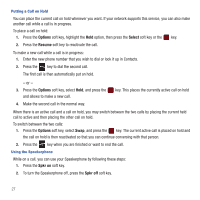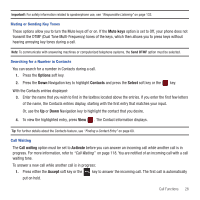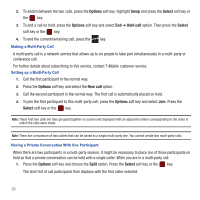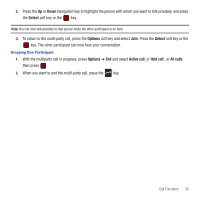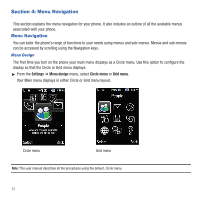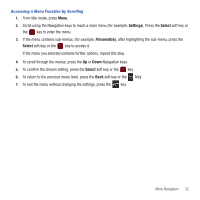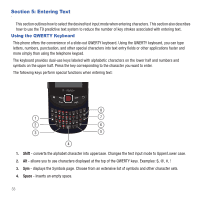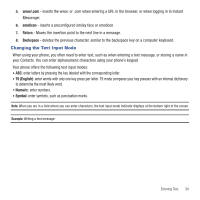Samsung SGH-T359 User Manual (user Manual) (ver.f7) (English) - Page 32
Options, Select, Split, option. Press - parts only
 |
View all Samsung SGH-T359 manuals
Add to My Manuals
Save this manual to your list of manuals |
Page 32 highlights
2. To switch between the two calls, press the Options soft key, highlight Swap and press the Select soft key or the key. 3. To end a call on hold, press the Options soft key and select End ➔ Held call option. Then press the Select soft key or the key. 4. To end the current/remaining call, press the key. Making a Multi-Party Call A multi-party call is a network service that allows up to six people to take part simultaneously in a multi-party or conference call. For further details about subscribing to this service, contact T-Mobile customer service. Setting up a Multi-Party Call 1. Call the first participant in the normal way. 2. Press the Options soft key and select the New call option. 3. Call the second participant in the normal way. The first call is automatically placed on hold. 4. To join the first participant to this multi-party call, press the Options soft key and select Join. Press the Select soft key or the key. Note: These first two calls are then grouped together on screen and displayed with an adjacent number corresponding to the order in which the calls were made. Note: There are a maximum of two callers that can be joined to a single multi-party line. You cannot create two multi-party calls. Having a Private Conversation With One Participant When there are two participants in a multi-party session, it might be necessary to place one of those participants on hold so that a private conversation can be held with a single caller. While you are in a multi-party call: 1. Press the Options soft key and choose the Split option. Press the Select soft key or the key. The short list of call participants then displays with the first caller selected. 29