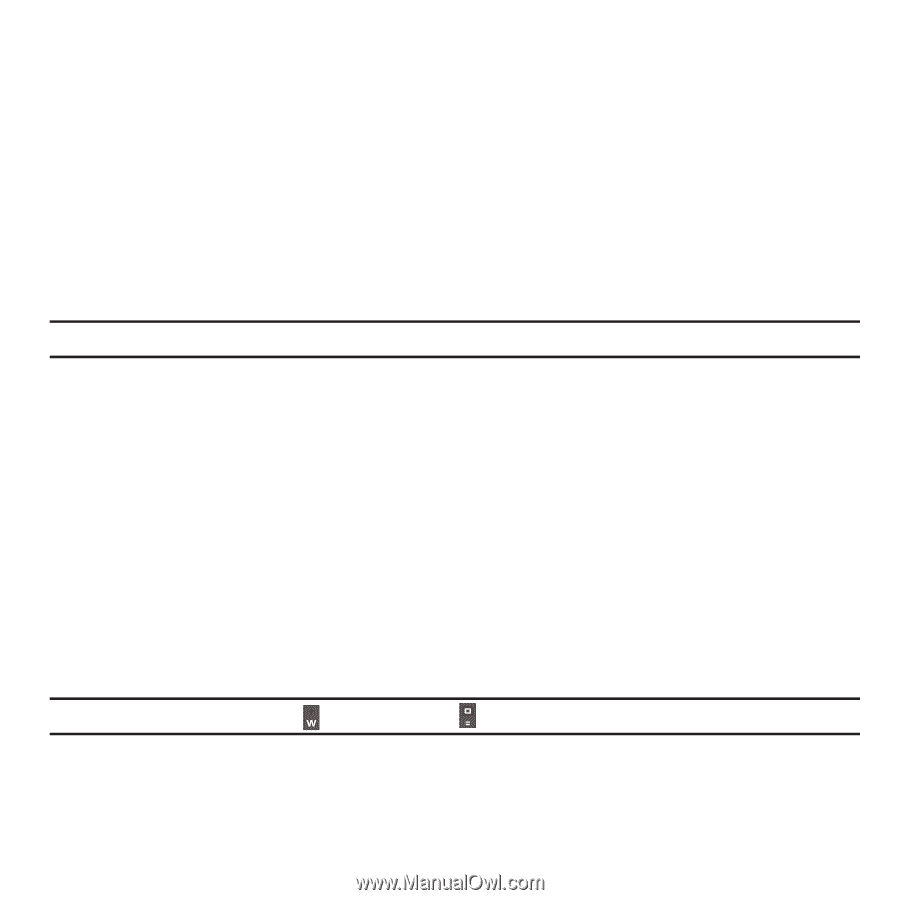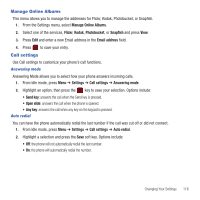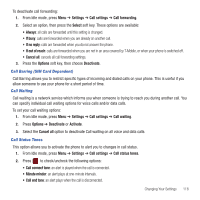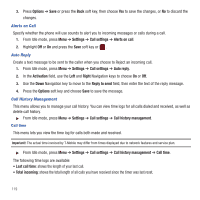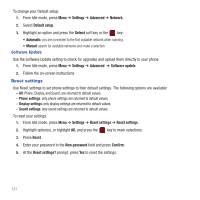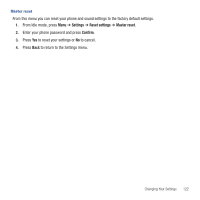Samsung SGH-T359 User Manual (user Manual) (ver.f7) (English) - Page 120
Show number, Set by network
 |
View all Samsung SGH-T359 manuals
Add to My Manuals
Save this manual to your list of manuals |
Page 120 highlights
Show My Number Use the Show my number setting to control how your phone number is displayed when you make a call. 1. From Idle mode, press Menu ➔ Settings ➔ Call settings ➔ Show my number. 2. Highlight an option and press the Save soft key. Options include • Set by network: uses the network's settings to determine whether your phone number is displayed.' • Show number: displays your information to the recipient. • Hide number: hides your information from the recipient. Call Forwarding This network service enables incoming calls to re-route to a secondary number that you specify. Example: You may wish to forward your business calls to a colleague while you are on holiday. To activate call forwarding: 1. From Idle mode, press Menu ➔ Settings ➔ Call settings ➔ Call forwarding. 2. Select an option, then press the Select soft key. These options are available: • Always: all calls are forwarded until this setting is changed. • If busy: calls are forwarded when you are already on another call. • If no reply: calls are forwarded when you do not answer the phone for a specified time period (set when you activate call forwarding). • If out of reach: calls are forwarded when you are not in an area covered by T-Mobile, or when your phone is switched off. • Cancel all: cancels all call forwarding settings. 3. In the Forward to field, enter the number to which calls should be forwarded. The current status displays. If the option was previously set, the Forward to number displays. Tip: To enter an international code, press or press and hold the key until the + sign displays. 4. Press the Options soft key, then choose Activate. 5. Press Back to go back to activate additional call forwarding options. 117