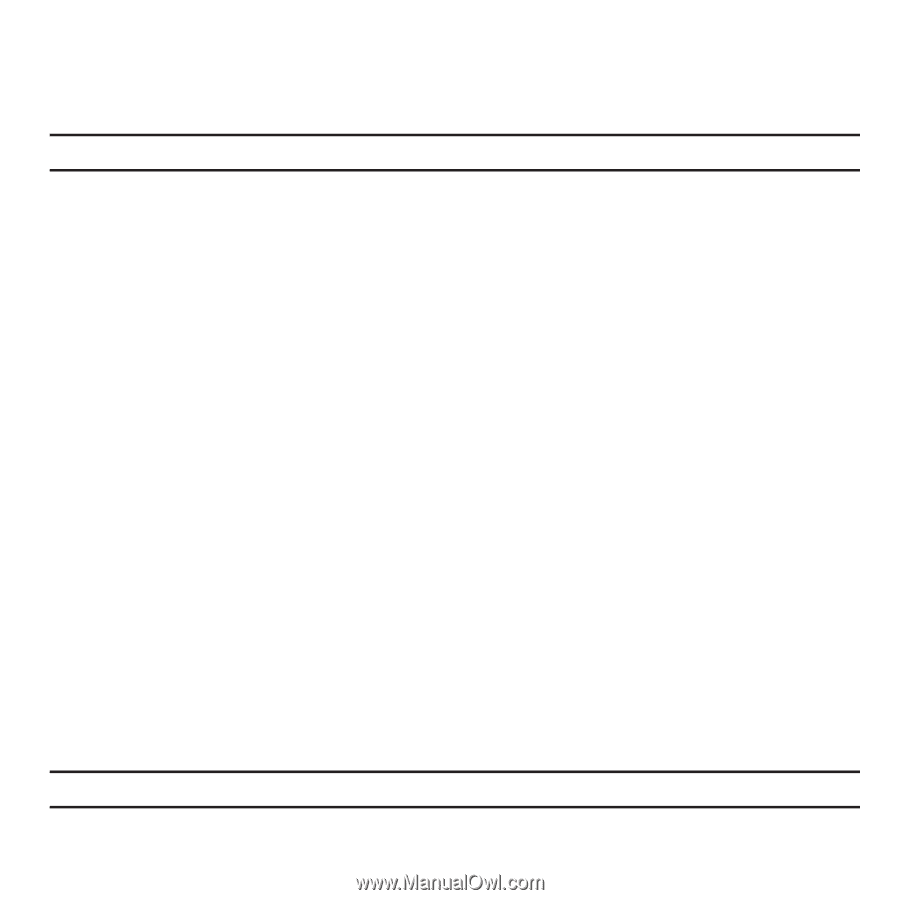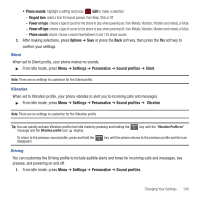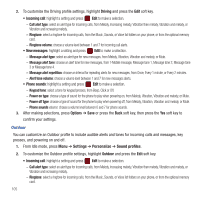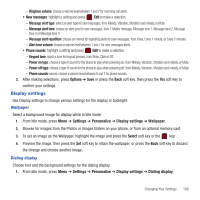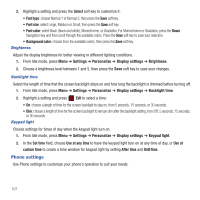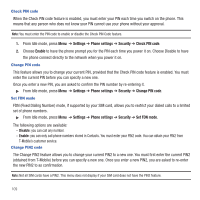Samsung SGH-T359 User Manual (user Manual) (ver.f7) (English) - Page 112
Settings, Phone settings, Security, Check PIN code, Enable, Set FDN mode, Disable
 |
View all Samsung SGH-T359 manuals
Add to My Manuals
Save this manual to your list of manuals |
Page 112 highlights
Check PIN code When the Check PIN code feature is enabled, you must enter your PIN each time you switch on the phone. This means that any person who does not know your PIN cannot use your phone without your approval. Note: You must enter the PIN code to enable or disable the Check PIN Code feature. 1. From Idle mode, press Menu ➔ Settings ➔ Phone settings ➔ Security ➔ Check PIN code. 2. Choose Enable to have the phone prompt you for the PIN each time you power it on. Choose Disable to have the phone connect directly to the network when you power it on. Change PIN code This feature allows you to change your current PIN, provided that the Check PIN code feature is enabled. You must enter the current PIN before you can specify a new one. Once you enter a new PIN, you are asked to confirm the PIN number by re-entering it. ᮣ From Idle mode, press Menu ➔ Settings ➔ Phone settings ➔ Security ➔ Change PIN code. Set FDN mode FDN (Fixed Dialing Number) mode, if supported by your SIM card, allows you to restrict your dialed calls to a limited set of phone numbers. ᮣ From Idle mode, press Menu ➔ Settings ➔ Phone settings ➔ Security ➔ Set FDN mode. The following options are available: - Disable: you can call any number. - Enable: you can only call phone numbers stored in Contacts. You must enter your PIN2 code. You can obtain your PIN2 from T-Mobile's customer service. Change PIN2 code The Change PIN2 feature allows you to change your current PIN2 to a new one. You must first enter the current PIN2 (obtained from T-Mobile) before you can specify a new one. Once you enter a new PIN2, you are asked to re-enter the new PIN2 to as confirmation. Note: Not all SIM cards have a PIN2. This menu does not display if your SIM card does not have the PIN2 feature. 109