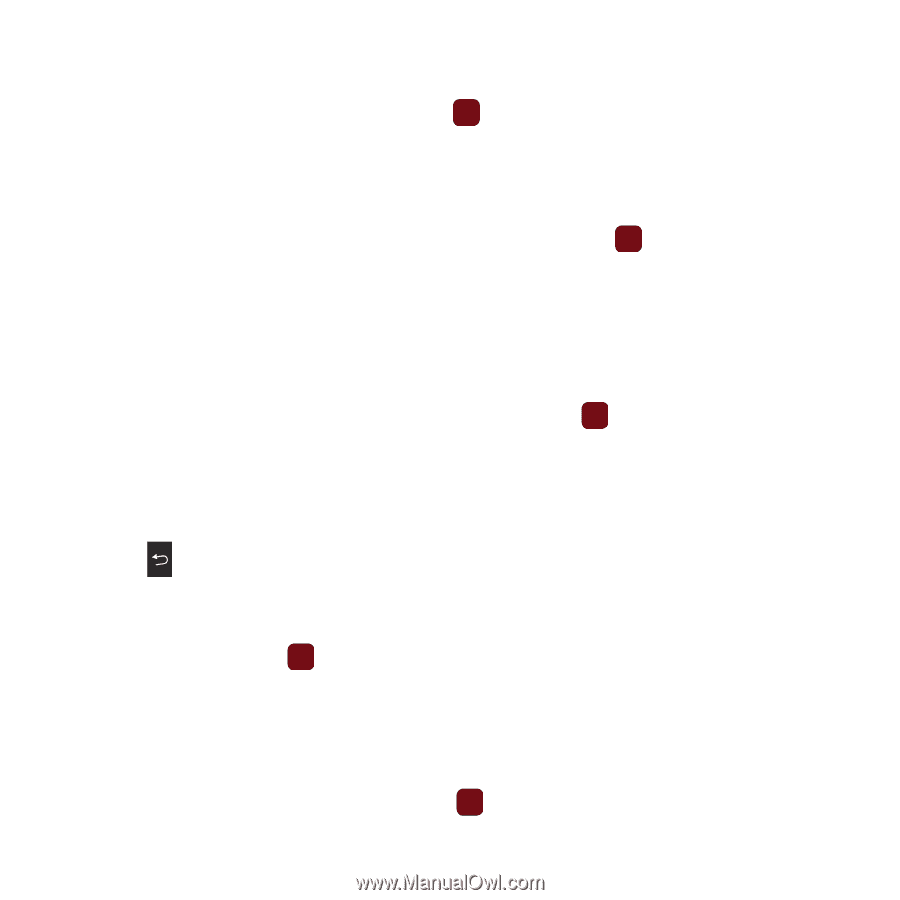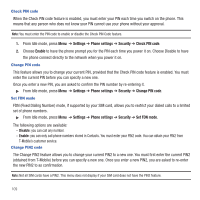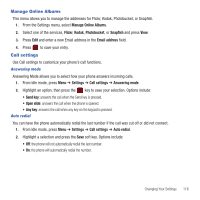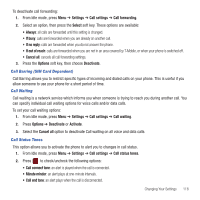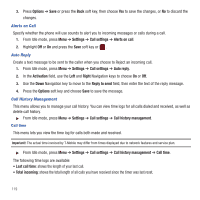Samsung SGH-T359 User Manual (user Manual) (ver.f7) (English) - Page 117
Turn Bluetooth On/Off, My devices, My visibility, My phone name, Security mode, Select
 |
View all Samsung SGH-T359 manuals
Add to My Manuals
Save this manual to your list of manuals |
Page 117 highlights
Turn Bluetooth On/Off Turn Bluetooth On or Off. ᮣ Make a selection and press the Select soft key or with searching for nearby Bluetooth devices. . When you turn Bluetooth on, your phone proceeds My devices This option allows you to search for new Bluetooth devices. ᮣ Highlight the Search new device option and press the Select soft key or . The phone searches for available devices. My visibility When Bluetooth Visibility is turned on, your phone is wirelessly transmitting its phone name and status. This can be useful if you are attempting to connect to other Bluetooth devices. Making your phone visible can pose a security risk and invite unauthorized connection. This feature should be used with Bluetooth security options. ᮣ Highlight the option (On/Off/Custom) and press the Select soft key or . My phone name When your phone's Bluetooth visibility is On, it identifies itself using the name entered into this text field. This name can be altered by selecting the pre-existing text and entering a new text string in its place. This feature should be paired with a Bluetooth security option. 1. Press to erase the previous name. 2. Use the phone's keypad to enter a new name. The default input entry method is Abc, where the initial character is Uppercase and each consecutive character in that same word is left as lowercase text. 3. Press the Save soft key or to save the new name. Security mode When the Bluetooth Visibility is turned on, your phone is wirelessly transmitting its phone name and status. This transmission can pose a security risk and invite unauthorized connection to your phone. It is recommended that you activate your phone's Bluetooth security. ᮣ Highlight On or Off and press the Select soft key or . Changing Your Settings 114