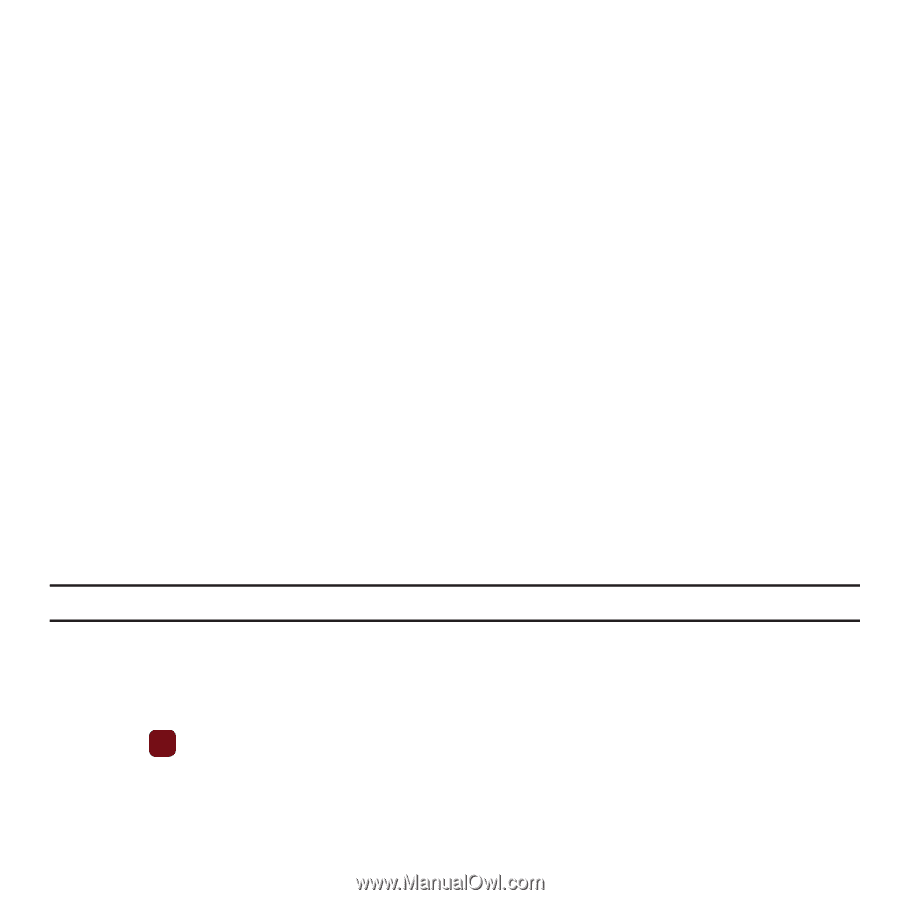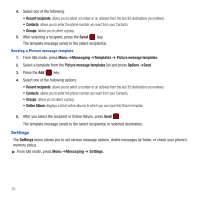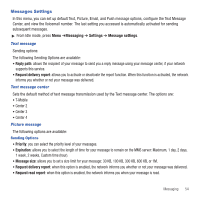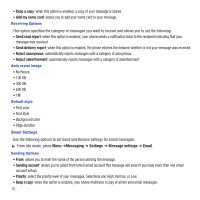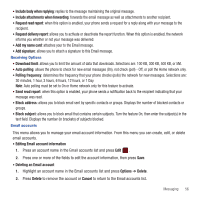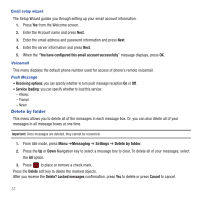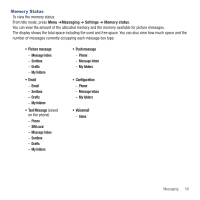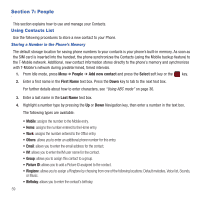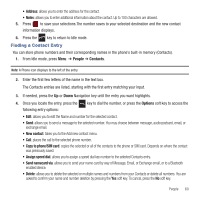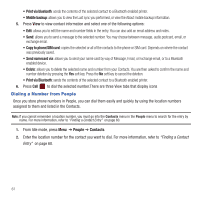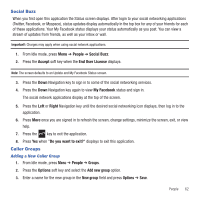Samsung SGH-T359 User Manual (user Manual) (ver.f7) (English) - Page 60
Delete by folder, Service loading - default password
 |
View all Samsung SGH-T359 manuals
Add to My Manuals
Save this manual to your list of manuals |
Page 60 highlights
Email setup wizard The Setup Wizard guides you through setting up your email account information. 1. Press Yes from the Welcome screen. 2. Enter the Account name and press Next. 3. Enter the email address and password information and press Next. 4. Enter the server information and press Next. 5. When the "You have configured this email account successfully" message displays, press OK. Voicemail This menu displays the default phone number used for access of phone's remote voicemail. Push Message • Receiving options: you can specify whether to turn push message reception On or Off. • Service loading: you can specify whether to load this service: - Always - Prompt - Never Delete by folder This menu allows you to delete all of the messages in each message box. Or, you can also delete all of your messages in all message boxes at one time. Important!: Once messages are deleted, they cannot be recovered. 1. From Idle mode, press Menu ➔Messaging ➔ Settings ➔ Delete by folder. 2. Press the Up or Down Navigation key to select a message box to clear. To delete all of your messages, select the All option. 3. Press to place or remove a check mark. Press the Delete soft key to delete the marked objects. After you receive the Delete? Locked messages confirmation, press Yes to delete or press Cancel to cancel. 57