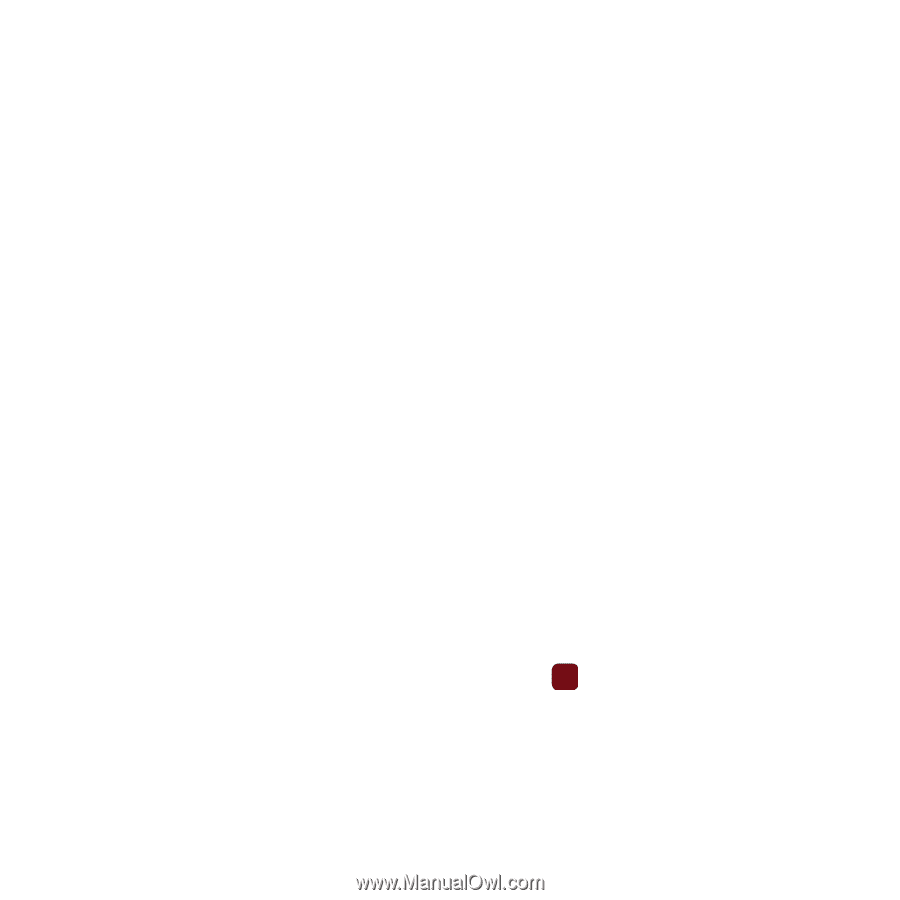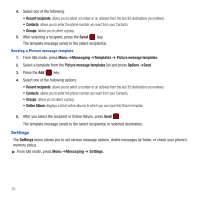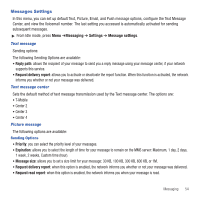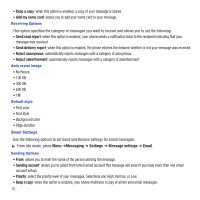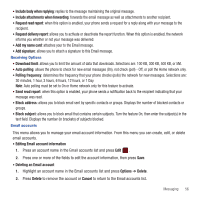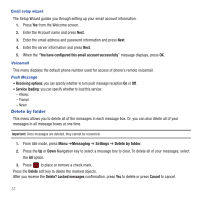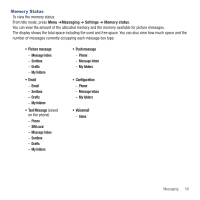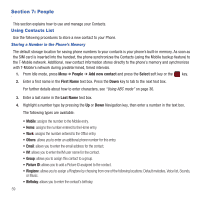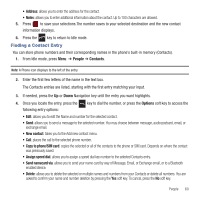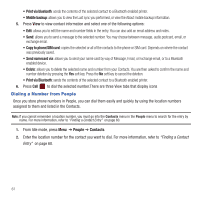Samsung SGH-T359 User Manual (user Manual) (ver.f7) (English) - Page 59
Polling frequency, Auto polling
 |
View all Samsung SGH-T359 manuals
Add to My Manuals
Save this manual to your list of manuals |
Page 59 highlights
• Include body when replying: replies to the message maintaining the original message. • Include attachments when forwarding: forwards the email message as well as attachments to another recipient. • Request read report: when this option is enabled, your phone sends a request for a reply along with your message to the recipient. • Request delivery report: allows you to activate or deactivate the report function. When this option is enabled, the network informs you whether or not your message was delivered. • Add my name card: attaches your to the Email message. • Add signature: allows you to attach a signature to this Email message. Receiving Options • Download limit: allows you to limit the amount of data that downloads. Selections are: 100 KB, 300 KB, 500 KB, or 5M. • Auto polling: allows the phone to check for new email messages (On), not check (poll) - Off, or poll the Home network only. • Polling frequency: determines the frequency that your phone checks (polls) the network for new messages. Selections are: 30 minutes, 1 hour, 3 hours, 6 hours, 12 hours, or 1 Day. Note: Auto polling must be set to On or Home network only for this feature to activate. • Send read report: when this option is enabled, your phone sends a notification back to the recipient indicating that your message was read. • Block address: allows you to block email sent by specific contacts or groups. Displays the number of blocked contacts or groups. • Block subject: allows you to block email that contains certain subjects. Turn the feature On, then enter the subject(s) in the text field. Displays the number (in brackets) of subjects blocked. Email accounts This menu allows you to manage your email account information. From this menu you can create, edit, or delete email accounts. • Editing Email account information 1. Press an account name in the Email accounts list and press Edit . 2. Press one or more of the fields to edit the account information, then press Save. • Deleting an Email account 1. Highlight an account name in the Email accounts list and press Options ➔ Delete. 2. Press Delete to remove the account or Cancel to return to the Email accounts list. Messaging 56