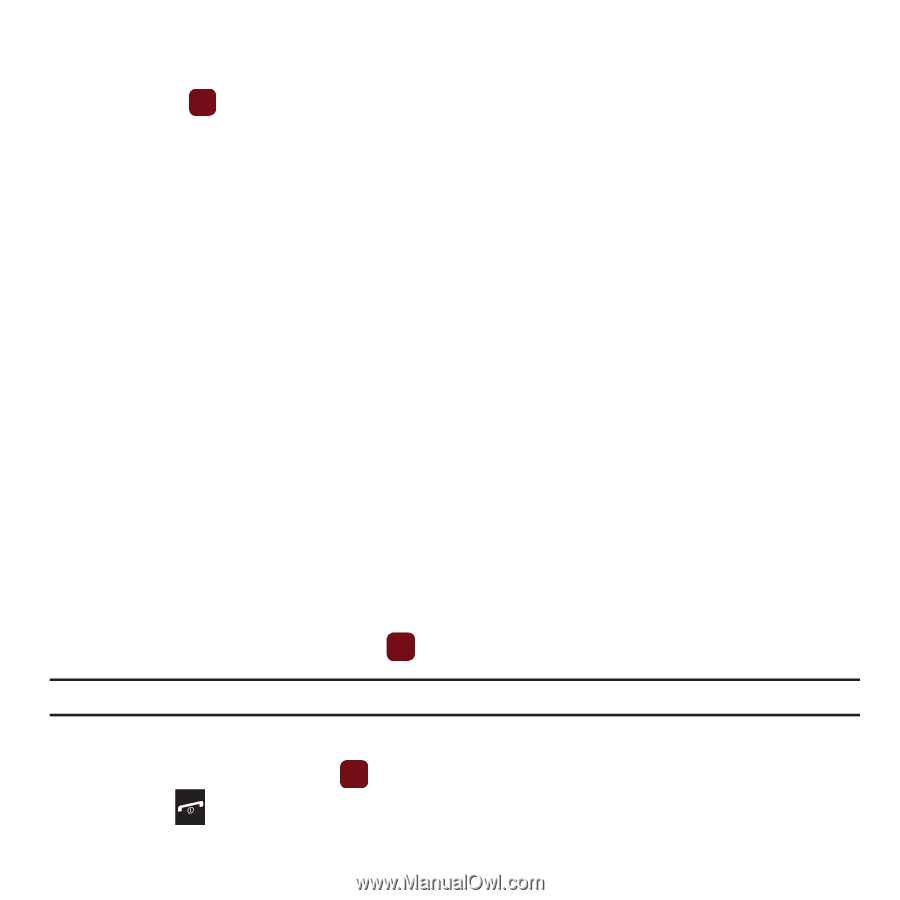Samsung SGH-T359 User Manual (user Manual) (ver.f7) (English) - Page 48
Options, Call back, Save to Contacts, Save media, Save to Templates - reviews
 |
View all Samsung SGH-T359 manuals
Add to My Manuals
Save this manual to your list of manuals |
Page 48 highlights
- Sort by: allows you to sort messages by Read/Unread, Date, Sender, Type, Subject, Size, or Lock/Unlock. - Properties: shows you information about the message, such as Subject, Received date, From, To, Cc, Size, and Priority. 3. Press View to view the picture and read the message contents. To scroll through the contents, press the Up or Down Navigation key. 4. Press the Options soft key while reading a text message to display the following: • Reply: send a reply to the sender by sending a message. • Call back: allows you to call the sender back. • Forward: allows you to forward the message to another number. • Replay: allows you to review the picture message. • Save to Contacts: saves the selected contact information to Contacts. • Delete: deletes the selected picture message. • Save media: allows you to save message media to your Image folder, Video folder, Sound folder, vCard, vCalendar. vNote, or Other file folder. • Lock/Unlock: allows you to protect the message from deletion or unlock it for deletion. • Save to Templates: allows you to save the selected message as a Text Message template. • More: - Move to my folders: move the picture message to a personal folder. - Print via Bluetooth: allows you to print the message using a Bluetooth enabled printer. - Properties: shows you information about the message, such as Subject, Received date, From, To, Cc, Size, and Priority. Viewing a Picture Message When You Receive It When a new picture message comes in, the Messages tab displays the missed Picture Messaging Message icon. 1. From the Messages tab, press the View key to view the picture message. Note: The message actually displays as a missed Picture message. 2. Press the Exit soft key if you want to view the message later in the Message inbox. 3. Press the Options soft key or the key to access the various options described above. 4. Press the key when you are finished. 45