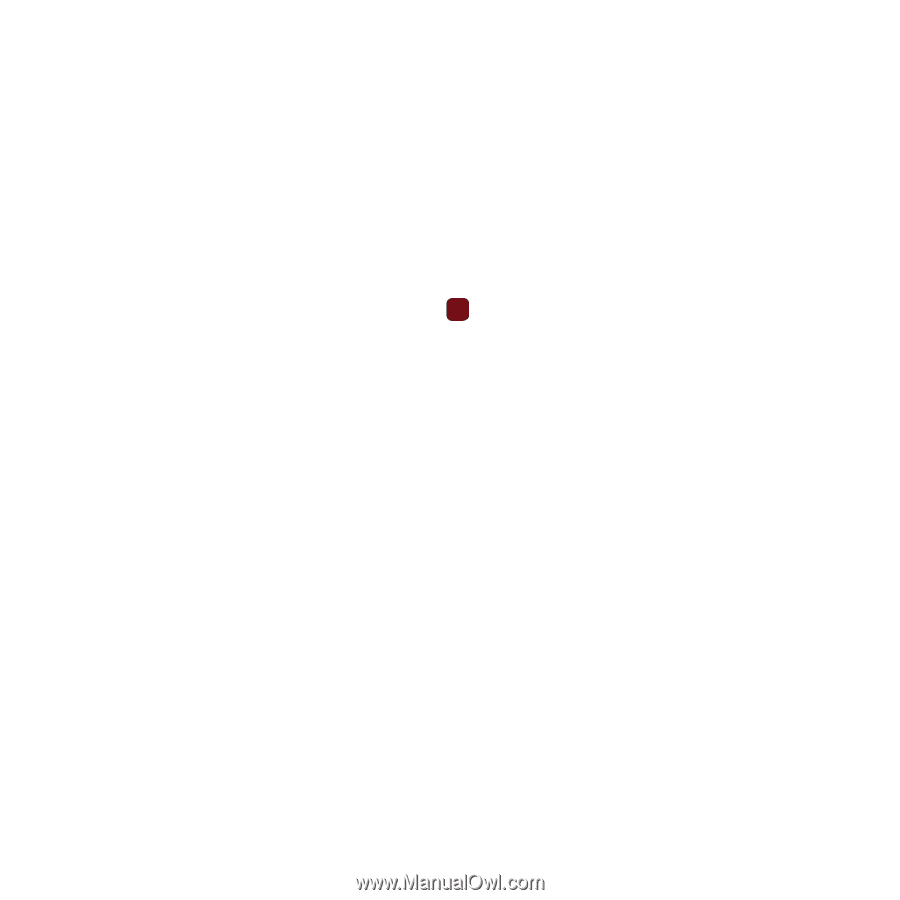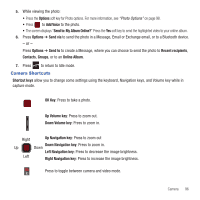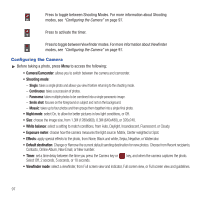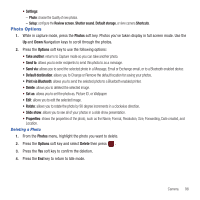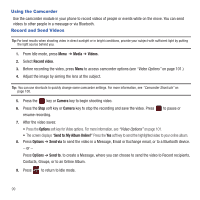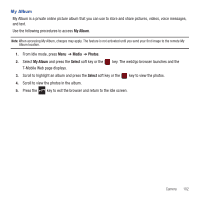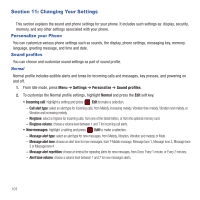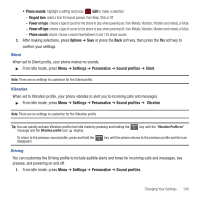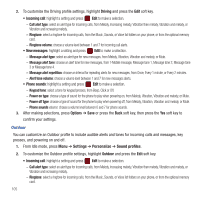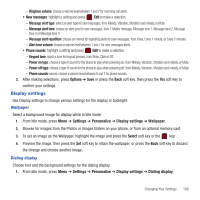Samsung SGH-T359 User Manual (user Manual) (ver.f7) (English) - Page 104
Configuring the Camcorder, Video Options - - black screen
 |
View all Samsung SGH-T359 manuals
Add to My Manuals
Save this manual to your list of manuals |
Page 104 highlights
Configuring the Camcorder ᮣ Before taking a photo, press the Menu soft key to access the camcorder options: • Camera/Camcorder: take a picture or record a video. • Limit: limit the size of videos. Choose Normal (176 x 144) or Limit for MMS. • Size: if Limit setting is Normal, displays the normal video size, 176 x 144. • White balance: choose a setting to match conditions. Choose from Auto, Daylight, Incandescent, Fluorescent, or Cloudy. • Exposure meter: choose how the camera measures the light source: Matrix, Center-weighted or Spot. • Effects: apply special effects to the photo. Options include: None, Black and White, Sepia, Negative, or Watercolor. • Default destination: Remove a current destination location or Change the current location. • Timer: set a time delay between the time you press the key and the video starts to record. Select the length of delay, from Off, 2 seconds, 5 seconds, or 10 seconds. • Viewfinder mode: select Full screen view and indicator, Full screen view, or Full screen view and guidelines. • Settings: - Video: set the Quality of the video, to Economy, Normal, or Fine, and set Audio recording to On or Off. - Setup: configure the Review screen, Default storage, or view camcorder Shortcuts. Video Options 1. While in capture mode, press the Videos soft key. 2. Press the Options soft key for these options: • Record another: returns to capture mode to record another video. • Play: plays back the current video. • Send to: creates a message to send this video in a message. • Send via: sends the selected photo in a Message, Email or Exchange email, or to a Bluetooth enabled device. • Default destination: change where your videos are sent after recording. Choose from Recent recipients, Contacts, Online Album, New Email, New number. • Delete: delete the selected video. • Slide show: displays all your videos in a slide show presentation. • Properties: displays information about the video, such as Name, Format, Resolution, Size, Forwarding, Date created, and Location. 101