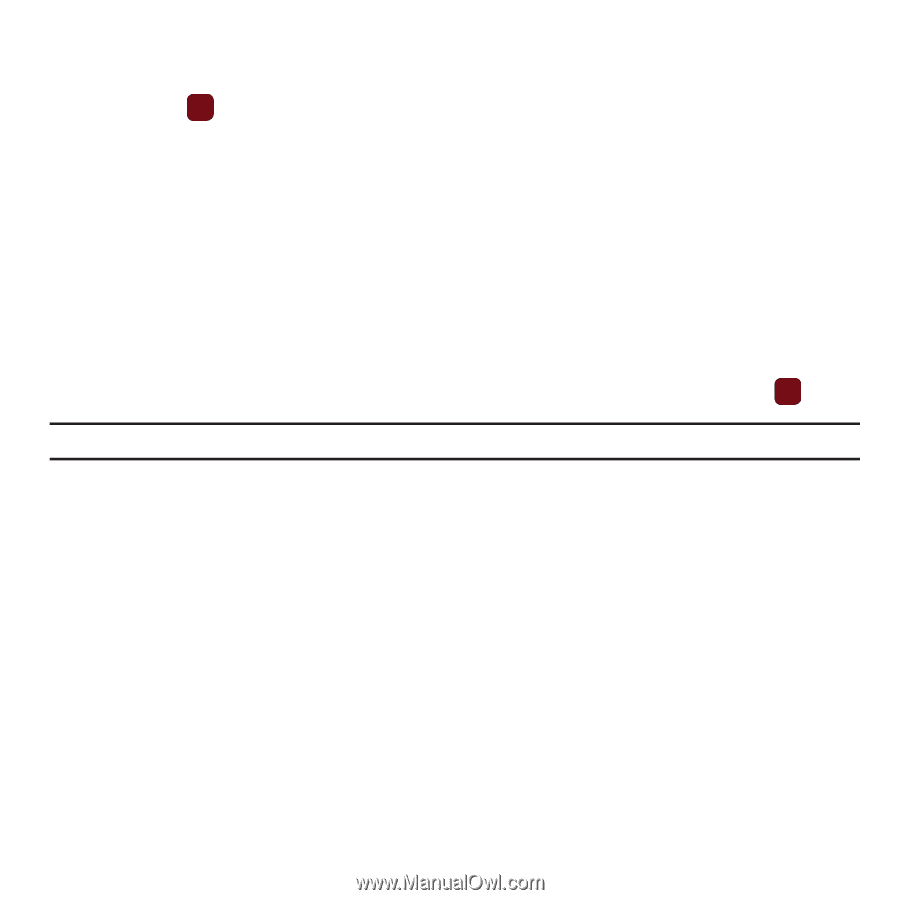Samsung SGH-T359 User Manual (user Manual) (ver.f7) (English) - Page 46
Message inbox, Move to phone/SIM card
 |
View all Samsung SGH-T359 manuals
Add to My Manuals
Save this manual to your list of manuals |
Page 46 highlights
• Save to: save the message to your Drafts or Templates folder. • Exit composer: exits the composer and displays the Create new screen. 5. Press Send to send this message. Message inbox The Message inbox stores received messages. You can tell what kind of message was received by the icon displayed. If the icon envelope is open then the message was read, otherwise a closed envelope displays. The following types of messages may display in your inbox: • Text messages • Picture messages • Audio Postcard When you enter the Message inbox, the list of messages displays with the sender's phone numbers, or names, if available in your Contacts. After you read the message, the open envelope icon displays. ᮣ From Idle mode, press Menu ➔Messaging ➔ Message inbox and press the Select soft key or the key. Tip: Press the Left or Right Navigation keys to scroll between Message inbox, Email, Sentbox, and Drafts. Viewing a Text Message from the Message inbox 1. From Idle mode, press Menu ➔ Messaging ➔Message inbox. 2. Select a text message from the list and press the Options soft key. The following options display: • Reply: allows you to send a reply to the sender by sending a message. • Call back: Places a call back to the number. • Forward: allows you to forward the text message to another person. • Save to Contacts: saves the selected contact information to Contacts. • Delete: deletes the selected text message, multiple messages, or all messages. • More: - Move to phone/SIM card: allows you to move the message from the SIM card into the phone's memory or from the phone onto the SIM card. Depends on where the current message was saved. 43