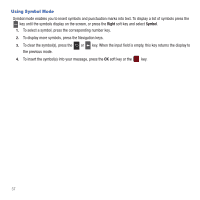Samsung SGH-T359 User Manual (user Manual) (ver.f7) (English) - Page 44
Picture Messages - more than downloader
 |
View all Samsung SGH-T359 manuals
Add to My Manuals
Save this manual to your list of manuals |
Page 44 highlights
• More: allows you to configure one of the following: - Add page: allows you to add a page to this message. - Add subject: allows you to add a subject to this message. - Sending options: allows you to set the Reply path or Request delivery report sending option. - Select language: allows you to set the language for this message. Choices are: Français, or Español. • Save to: saves this message to either the Drafts or Templates folder. • Exit composer: exits the composer and displays the Create new screen. 5. Press Send to send this message. Picture Messages The Multimedia Message Service (MMS) is used to create a Picture message. Picture Messaging is a messaging service that provides delivery of personal picture messages from phone to phone or from phone to email. In addition to the familiar text content available via traditional text messages, picture messages can contain images, graphics, voice, and audio clips. A Picture Message is a multimedia presentation contained in a single file. It is not a text file with attachments. You must first retrieve a picture message from T-Mobile's voicemail server before you can view the message. The displays in your Inbox list to indicate any not yet retrieved Picture messages. The Message icon displays when you successfully retrieve a new picture message from the voicemail server. Using the Picture Messaging feature, your phone can receive and send messages that contain multimedia files, such as photos, sounds and images that you downloaded from the Internet, and Audio Postcards you recorded. This function is available only if it is supported by your service provider. Only phones that offer picture messaging features can receive and display picture messages. Creating and Sending a Picture Message To create a new picture message and then send it to one or more destinations: 1. From Idle mode, press Menu ➔Messaging ➔ Create message ➔Message. 2. Highlight the To field and press Add . Select one of the following: • Recent recipients: allows you to select from recipients of your previous messages. • Contacts: allows you to enter the phone number you want from Contacts. 41