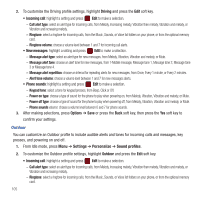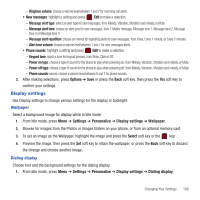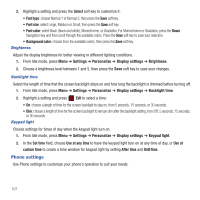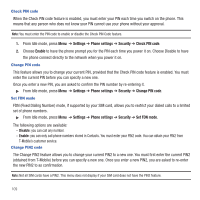Samsung SGH-T359 User Manual (user Manual) (ver.f7) (English) - Page 113
Settings, Personalize, Phone settings, USB mode, Data roaming, Enable, Disable, Slide down settings - pc studio
 |
View all Samsung SGH-T359 manuals
Add to My Manuals
Save this manual to your list of manuals |
Page 113 highlights
USB Mode Select the default method of communication when you connect your phone to a USB port on a PC to transfer files between your PC and phone. ᮣ From Idle mode, press Menu ➔ Settings ➔ Personalize ➔ Phone settings ➔ USB mode. These options are available: - Samsung PC studio: uses PC Studio to communicate with the phone. - Ask on connection: each time you connect the phone to a PC, the phone will prompt you to choose a USB mode. - Mass storage: treats your phone's memory, and an optional memory card, as a removable storage drive. Note: You are unable to connect to PC Studio when the Mass storage option is selected. Data Roaming This feature allows you to control the use of data services when your phone is in roaming area. Important!: Once data roaming is disabled, avoid applications that may reactivate the data roaming feature and charges incurred. Please contact your T-Mobile service center for details. 1. From Idle mode, press Menu ➔ Settings ➔ Personalize ➔ Phone settings ➔ Data roaming. 2. Highlight Enable to allow data roaming, or Disable, and press Save. Slide down settings Choose how your phone behaves when you slide the phone closed. 1. From Idle mode, press Menu ➔ Settings ➔ Personalize ➔ Phone settings ➔ Slide down settings. 2. These options are available: • Stop operation: any operation in progress when the phone closes is stopped. • Continue operation: all operations continue when the phone closes. Changing Your Settings 110