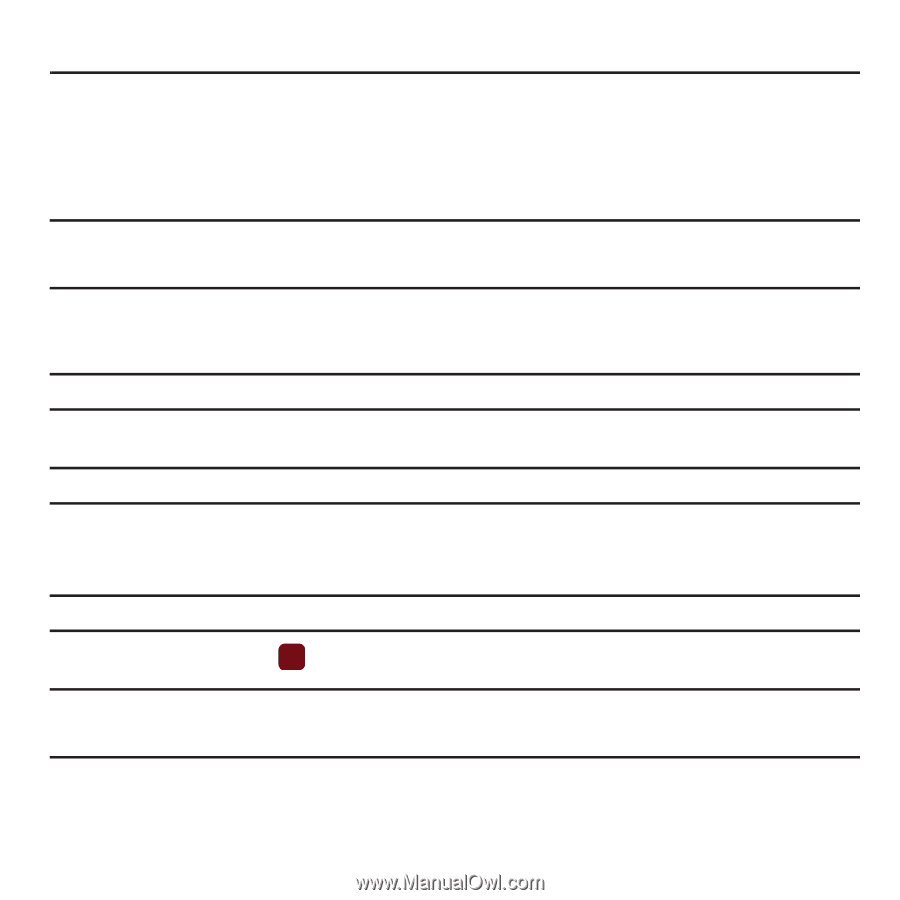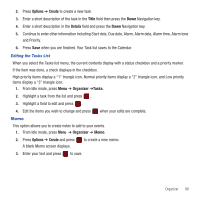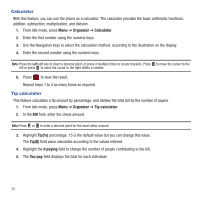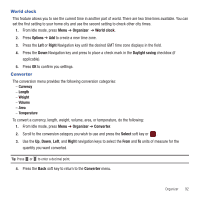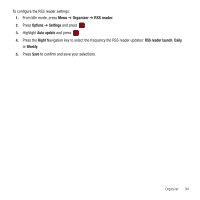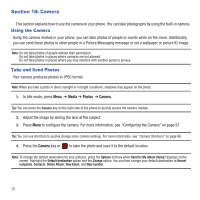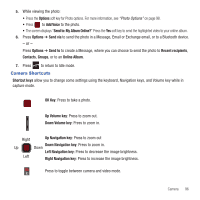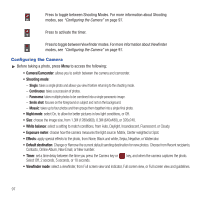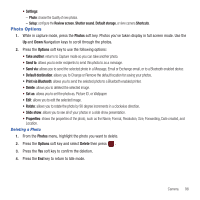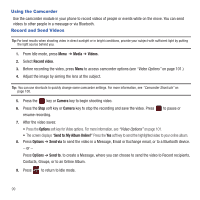Samsung SGH-T359 User Manual (user Manual) (ver.f7) (English) - Page 98
Camera, Using the Camera, Take and Send Photos, Media, Photos, Camera
 |
View all Samsung SGH-T359 manuals
Add to My Manuals
Save this manual to your list of manuals |
Page 98 highlights
Section 10: Camera This section explains how to use the camera on your phone. You can take photographs by using the built-in camera. Using the Camera Using the camera module in your phone, you can take photos of people or events while on the move. Additionally, you can send these photos to other people in a Picture Messaging message or set a wallpaper or picture ID image. Note: Do not take photos of people without their permission. Do not take photos in places where cameras are not allowed. Do not take photos in places where you may interfere with another person's privacy. Take and Send Photos Your camera produces photos in JPEG format. Note: When you take a photo in direct sunlight or in bright conditions, shadows may appear on the photo. 1. In Idle mode, press Menu ➔ Media ➔ Photos ➔ Camera. Tip: You can press the Camera key on the right side of the phone to quickly access the camera module. 2. Adjust the image by aiming the lens at the subject. 3. Press Menu to configure the camera. For more information, see "Configuring the Camera" on page 97. Tip: You can use shortcuts to quickly change some camera settings. For more information, see "Camera Shortcuts" on page 96. 4. Press the Camera key or to take the photo and save it to the default location. Note: To change the default destination for your pictures, press the Options soft key when Send to: My Album Online? displays on the screen. Highlight the Default destination option and the Change option. You can then change your default destination to Recent recipients, Contacts, Online Album, New Email, and New number. 95