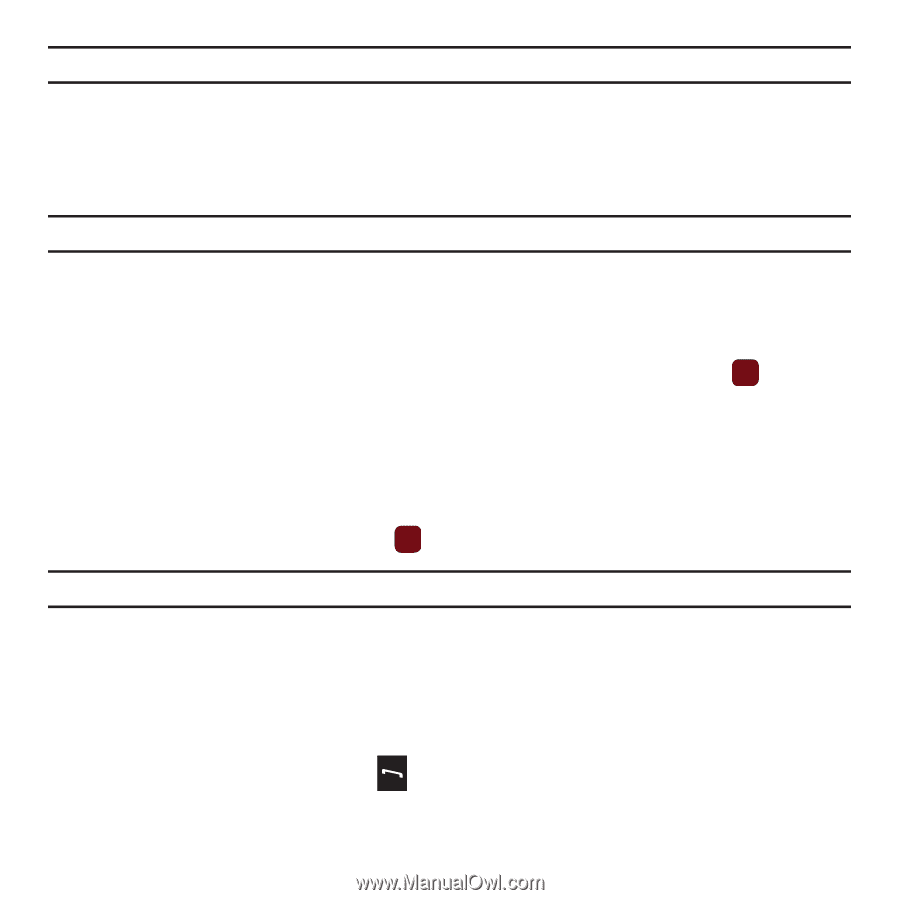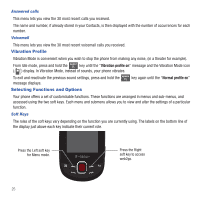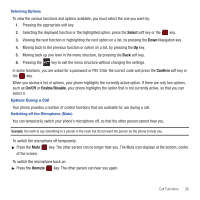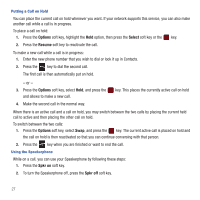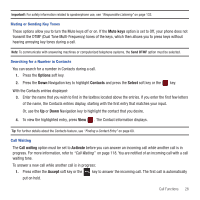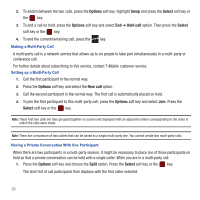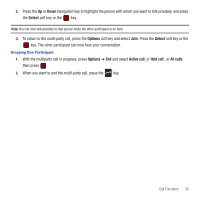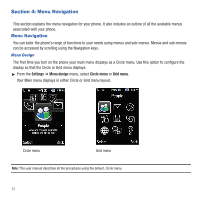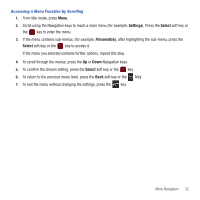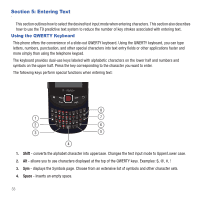Samsung SGH-T359 User Manual (user Manual) (ver.f7) (English) - Page 31
Mute keys, Options, Contacts, Select, Call waiting, Activate, Accept - does not turn on
 |
View all Samsung SGH-T359 manuals
Add to My Manuals
Save this manual to your list of manuals |
Page 31 highlights
Important!: For safety information related to speakerphone use, see "Responsible Listening" on page 132. Muting or Sending Key Tones These options allow you to turn the Mute keys off or on. If the Mute keys option is set to Off, your phone does not transmit the DTMF (Dual Tone Multi-Frequency) tones of the keys, which then allows you to press keys without hearing annoying key tones during a call. Note: To communicate with answering machines or computerized telephone systems, the Send DTMF option must be selected. Searching for a Number in Contacts You can search for a number in Contacts during a call. 1. Press the Options soft key. 2. Press the Down Navigation key to highlight Contacts and press the Select soft key or the key. With the Contacts entries displayed: 3. Enter the name that you wish to find in the textbox located above the entries. If you enter the first few letters of the name, the Contacts entries display, starting with the first entry that matches your input. Or, use the Up or Down Navigation key to highlight the contact that you desire. 4. To view the highlighted entry, press View . The Contact information displays. Tip: For further details about the Contacts feature, see "Finding a Contact Entry" on page 60. Call Waiting The Call waiting option must be set to Activate before you can answer an incoming call while another call is in progress. For more information, refer to "Call Waiting" on page 118. You are notified of an incoming call with a call waiting tone. To answer a new call while another call is in progress: 1. Press either the Accept soft key or the key to answer the incoming call. The first call is automatically put on hold. Call Functions 28