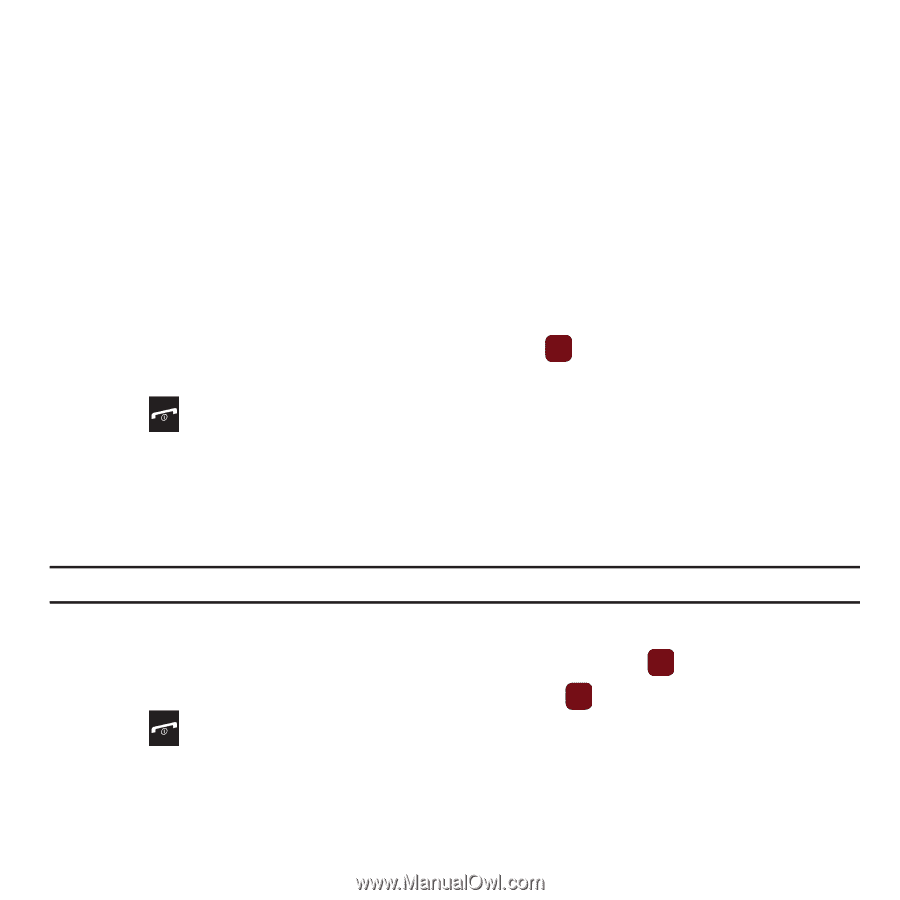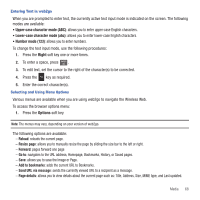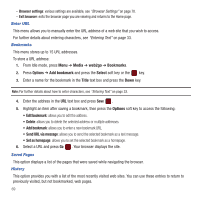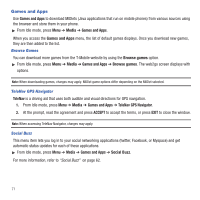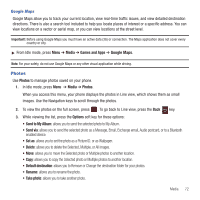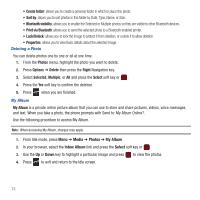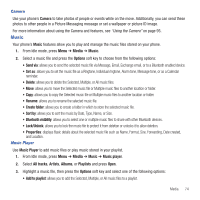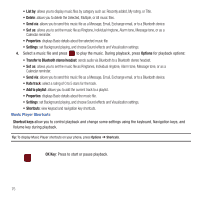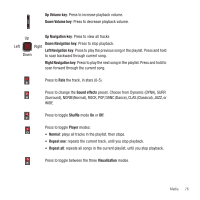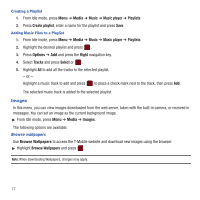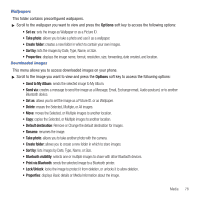Samsung SGH-T359 User Manual (user Manual) (ver.f7) (English) - Page 76
Create folder, Sort by, Bluetooth visibility, Print via Bluetooth, Photos, Options, Delete, Right
 |
View all Samsung SGH-T359 manuals
Add to My Manuals
Save this manual to your list of manuals |
Page 76 highlights
• Create folder: allows you to create a personal folder in which to place this photo. • Sort by: allows you to sort photos in this folder by Date, Type, Name, or Size. • Bluetooth visibility: allows you to enable the Selected or Multiple photos so they are visible to other Bluetooth devices. • Print via Bluetooth: allows you to send the selected photo to a Bluetooth enabled printer. • Lock/Unlock: allows you to lock the image to protect it from deletion, or unlock it to allow deletion. • Properties: allows you to view Basic details about the selected image. Deleting a Photo You can delete photos one by one or all at one time. 1. From the Photos menu, highlight the photo you want to delete. 2. Press Options ➔ Delete then press the Right Navigation key. 3. Select Selected, Multiple, or All and press the Select soft key or . 4. Press the Yes soft key to confirm the deletion. 5. Press when you are finished. My Album My Album is a private online picture album that you can use to store and share pictures, videos, voice messages, and text. When you take a photo, the phone prompts with Send to: My Album Online?. Use the following procedure to access My Album. Note: When accessing My Album, charges may apply. 1. From Idle mode, press Menu ➔ Media ➔ Photos ➔ My Album. 2. In your browser, select the Inbox Album link and press the Select soft key or . 3. Use the Up or Down key to highlight a particular image and press to view the photos. 4. Press to exit and return to the Idle screen. 73