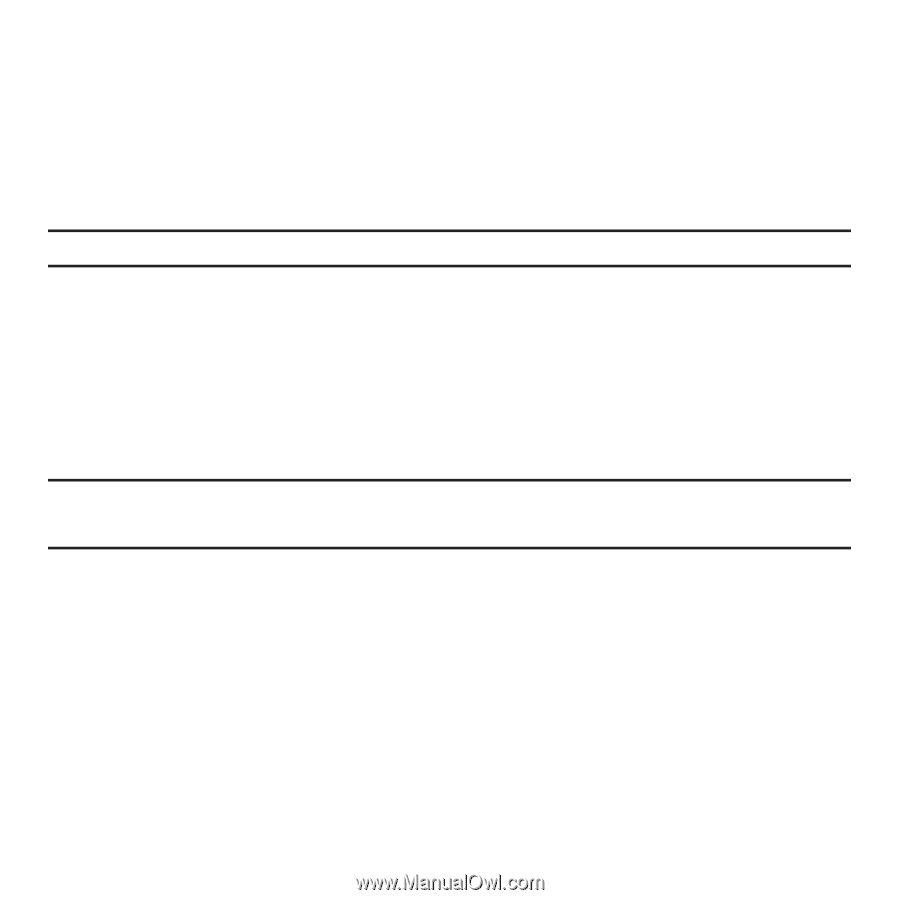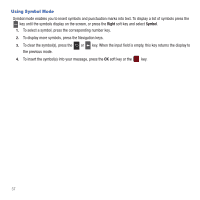Samsung SGH-T359 User Manual (user Manual) (ver.f7) (English) - Page 45
Add picture, Text message templates - no internet
 |
View all Samsung SGH-T359 manuals
Add to My Manuals
Save this manual to your list of manuals |
Page 45 highlights
• Groups: allows you to select a group. - or - Press the Options soft key and select one of the following: • Add recipients: allows you to add Recent recipients, Contacts, or a Group. • View recipients: allows you to view and add a recipient from the Recipient list. • Exit composer: exits the composer and displays the Create new screen. Note: Your recipient must reside in Contacts before you can add the recipient to this message. 3. Press the Down Navigation key, then use the Left and Right Navigation keys to add one of the following: • Record sound: record a voice note to attach to this message. • Add sound: attach a sound file or voice list from the Sounds folder. • Add picture: attach a photo from the Photos folder. • Take picture: activate the camera so you can take a picture and attach it to this message. • Add video: activate the camcorder so you can take a video and attach it to this message. You can also attach a video from the Videos folder. Note: For further details about entering characters, see "Changing the Text Input Mode" on page 34. You can enter up to 2000 standard Alphabet characters per page in your message. The message can be up to 20 pages in length. 4. After adding the attachment, press Options to set options for this message: • Preview: allows you to view the message prior to sending. • Add recipients: allows you to add Recent recipients, Contacts, Groups. or send this message to the Online Album. • Insert: allows you to insert a Text template, Text emoticon, Contacts, or Bookmarks. The Text templates allow you to apply one of the preset message templates to the text. Select one of the 12 items stored in the Text message templates menu. Contact allows you to add names and phone numbers to your message. Bookmarks allows you to add Internet addresses to your message. • Add attachment: allows you to attach a File, Name card, Appointment, Anniversary, Private, Holiday, Important, Tasks, Memo, or Bookmarks to the message. • More: allows you to add a page, subject, edit style, access sending options, or select a language for this message. Messaging 42