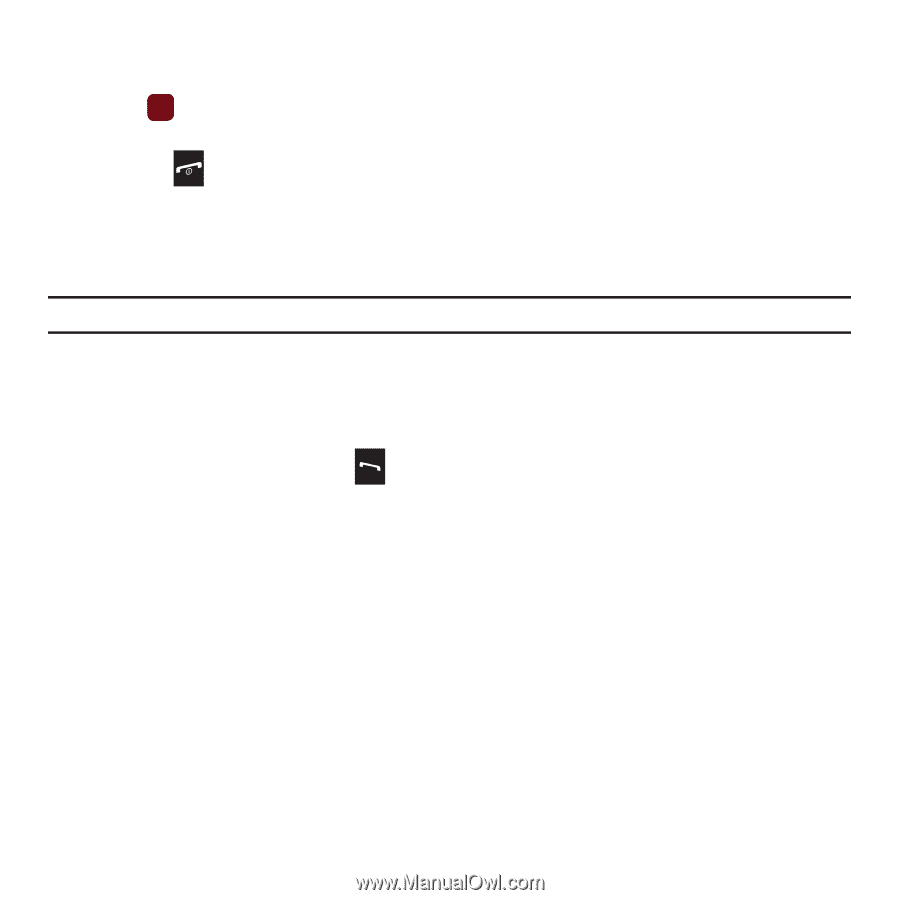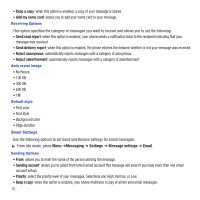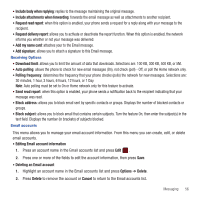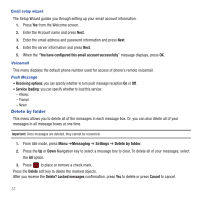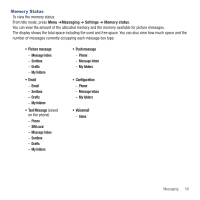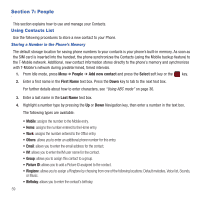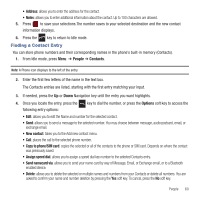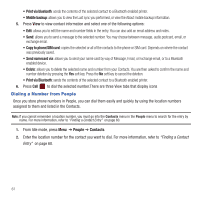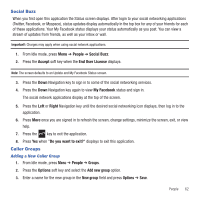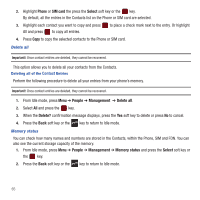Samsung SGH-T359 User Manual (user Manual) (ver.f7) (English) - Page 63
Finding a Contact Entry, People, Contacts, Options, New contact, Copy to phone/SIM card
 |
View all Samsung SGH-T359 manuals
Add to My Manuals
Save this manual to your list of manuals |
Page 63 highlights
• Address: allows you to enter the address for the contact. • Notes: allows you to enter additional information about the contact. Up to 100 characters are allowed. 5. Press to save your selections.The number saves to your selected destination and the new contact information displays. 6. Press the key to return to Idle mode. Finding a Contact Entry You can store phone numbers and their corresponding names in the phone's built-in memory (Contacts). 1. From Idle mode, press Menu ➔ People ➔ Contacts. Note: A Phone icon displays to the left of the entry. 2. Enter the first few letters of the name in the text box. The Contacts entries are listed, starting with the first entry matching your input. 3. If needed, press the Up or Down Navigation key until the entry you want highlights. 4. Once you locate the entry, press the following entry options: key to dial the number, or press the Options soft key to access the • Edit: allows you to edit the Name and number for the selected contact. • Send: allows you to send a message to the selected number. You may choose between message, audio postcard, email, or exchange email. • New contact: takes you to the Add new contact menu. • Call: places the call to the selected phone number. • Copy to phone/SIM card: copies the selected or all of the contacts to the phone or SIM card. Depends on where the contact was previously saved. • Assign speed dial: allows you to assign a speed dial key number to the selected Contacts entry. • Send namecard via: allows you to send your name card by way of Message, Email, or Exchange email, or to a Bluetooth enabled device. • Delete: allows you to delete the selected or multiple names and numbers from your Contacts or delete all numbers. You are asked to confirm your name and number deletion by pressing the Yes soft key. To cancel, press the No soft key. People 60