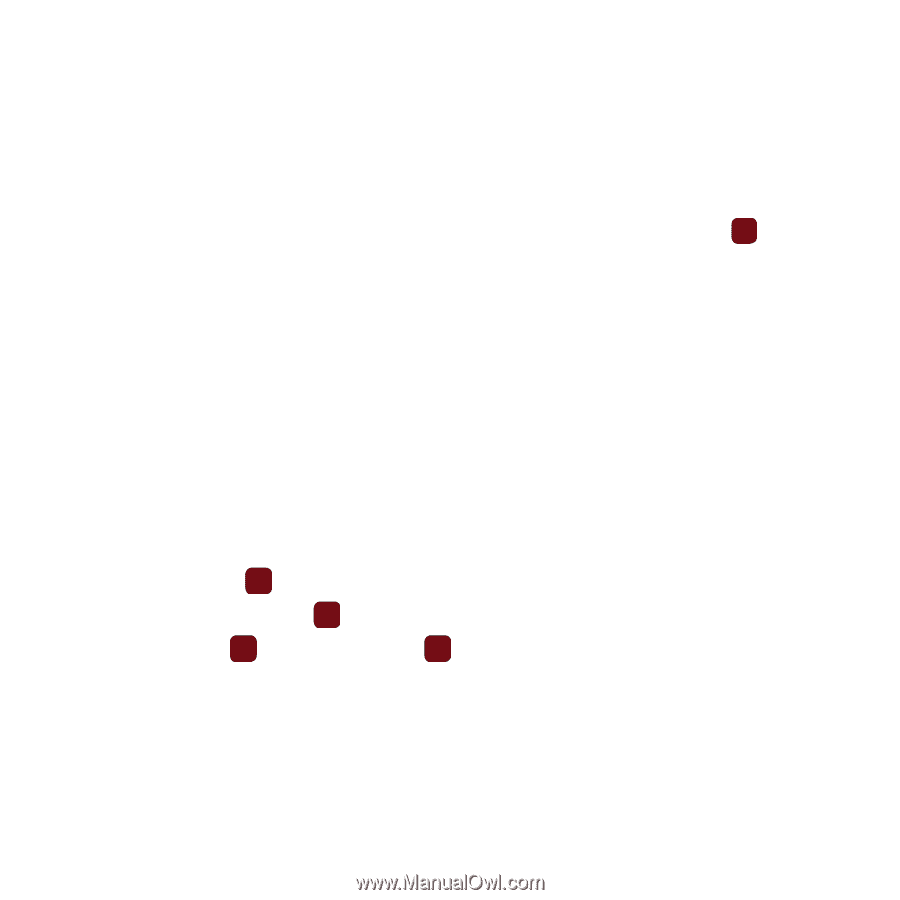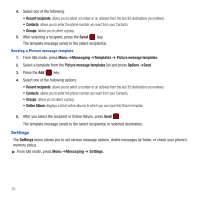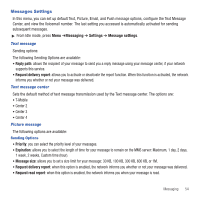Samsung SGH-T359 User Manual (user Manual) (ver.f7) (English) - Page 52
Audio Postcard - white screen
 |
View all Samsung SGH-T359 manuals
Add to My Manuals
Save this manual to your list of manuals |
Page 52 highlights
Audio Postcard In this menu you can select a frame, take a picture, record a voice message up to one minute long, and send it as an Audio Postcard. 1. From Idle mode, press Menu ➔Messaging ➔Audio postcard. 2. Prior to capturing the picture you can press the Menu soft key and change the Camera settings. Options are: • Camera: automatically defaults to camera mode while creating an Audio postcard. • Timer: allows you to set a time delay before the camera takes the photo. When you press the Camera or key, the camera takes the photo after the specified time has elapsed (Off, 2 seconds, 5 seconds, 10 seconds). • Choose frame: allows you to choose a frame to display on the screen and center the photo in like a postcard. • Night Mode: allows you to select On or Off. • White balance: allows you to set this option from the following choices: Auto, Daylight, Incandescent, Fluorescent, or Cloudy. • Effects: allows you to change the color tone or apply special effects to the photo. Choices are: None, Black and white, Sepia, Negative, or Watercolor. • Settings - Photo: allows you to view the Quality of the Photo. Choices are: Economy, Fine, or Superfine. - Setup: allows you to configure: Shutter sound and Default storage. 3. Hold the phone in landscape mode, and center a subject in the frame, then press the Camera key to take a photo for the postcard. The photo saves to the Photos folder. 4. Press the Add voice key to add a voice note to this postcard. 5. Press the Stop soft key or the key when you are finished recording the voice message. 6. Press the Send to key and press the Add key to select one of the following options: • Recent recipients: allows you to select a number or an address from the last 20 destinations you entered. • Contacts: allows you to enter the phone number you want from your contacts. • Groups: allows you to add a group. • Online Album: displays a list of online albums to which you can save this Auto Postcard. 49