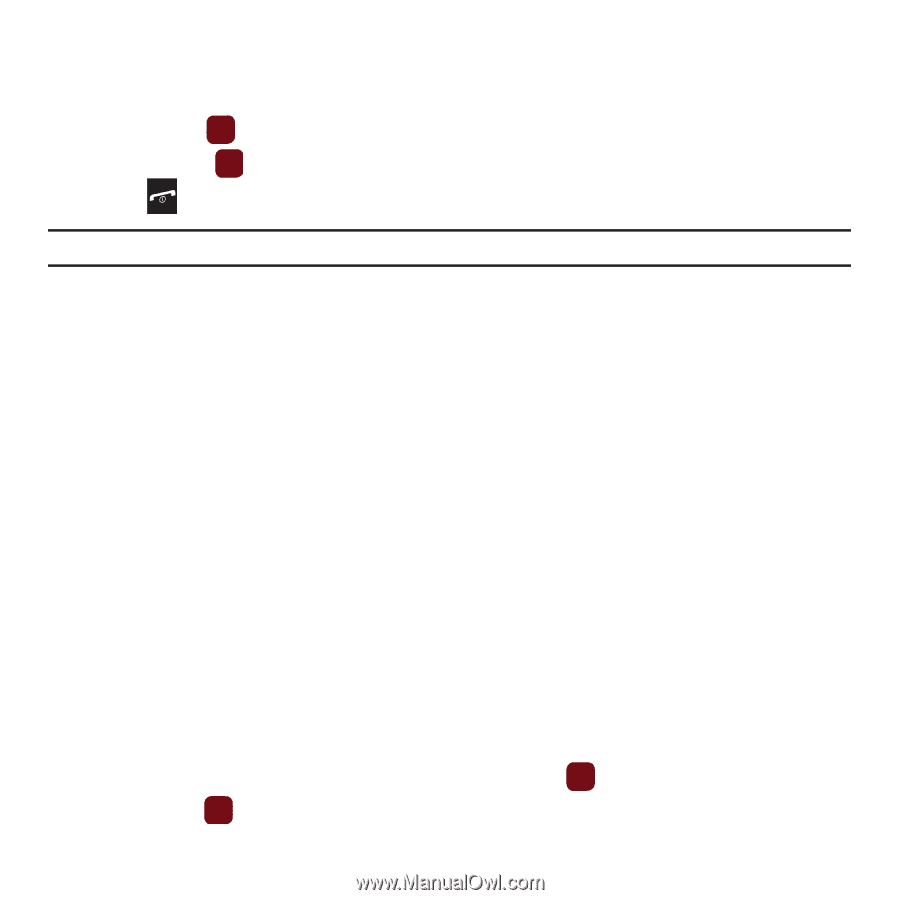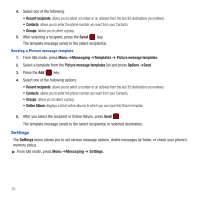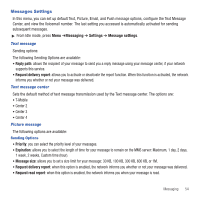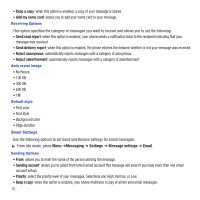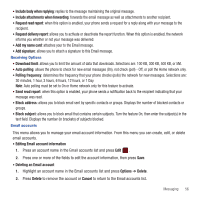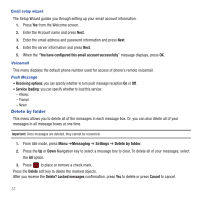Samsung SGH-T359 User Manual (user Manual) (ver.f7) (English) - Page 55
My folders, Templates
 |
View all Samsung SGH-T359 manuals
Add to My Manuals
Save this manual to your list of manuals |
Page 55 highlights
• More: - Move to my folders: the draft message to a personal folder. - Sort by: allows you to sort the messages stored in this folder by Date, Recipient, Type, Subject, Size, or Lock/Unlock. 3. Press the Edit key to edit the message contents. 4. Press the Send key (while viewing the message) to send the message. 5. Press to return to the Idle screen. Tip: Press the Options soft key while reading a message to select alternate options. My folders Use My folders to manage and organize your messages and store them on your phone. ᮣ From Idle mode, press Menu ➔Messaging ➔ My folders. To create a new folder: 1. Press Create. 2. Enter the title of the folder and press the OK soft key. The newly created folder displays on the My folders screen. Templates Besides entering message text using the keypad keys, you can speed message composition by including copies of stored text (Templates) in your message. ᮣ From Idle mode, press Menu ➔Messaging ➔ Templates. The following options are available: - Text message templates - Picture message templates Sending a Text template 1. From Idle mode, press Menu ➔Messaging ➔ Templates ➔ Text message templates. 2. Select a template from the Text Templates list and press the Send key. The template displays. 3. Press the Add key: Messaging 52