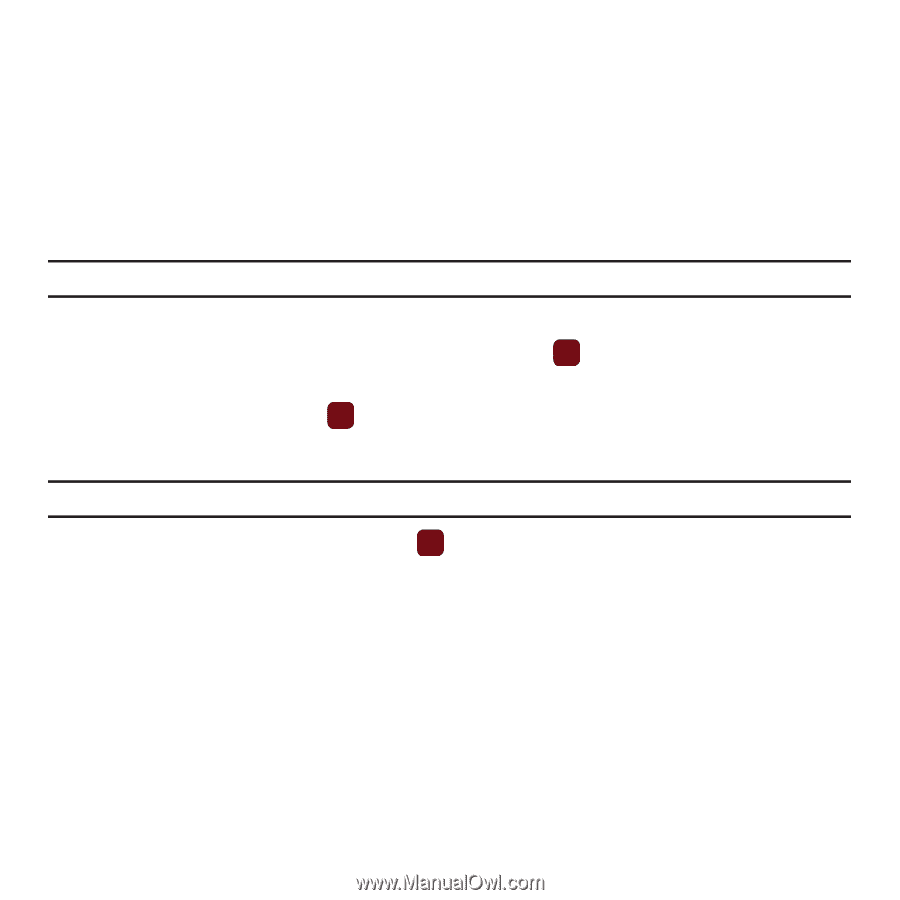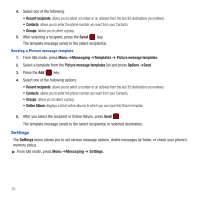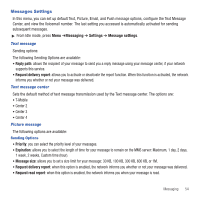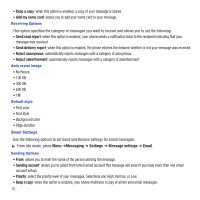Samsung SGH-T359 User Manual (user Manual) (ver.f7) (English) - Page 53
IM (Instant Messaging) - instructions
 |
View all Samsung SGH-T359 manuals
Add to My Manuals
Save this manual to your list of manuals |
Page 53 highlights
7. Press the Select soft key and continue adding additional recipients. - or - 8. Press the Send soft key after you select a recipient. IM (Instant Messaging) Instant Messaging is a way of sending short, simple messages that are delivered real time to users online. Before using this feature, you need to subscribe to a messenger service. Your handset has 3 pre-loaded Messaging services (AIM, Windows Live Messenger, and Yahoo!). Note: Contact T-Mobile customer service for further details. Starting your Instant Messaging 1. From Idle mode, press Menu ➔Messaging ➔ IM and press the key. 2. Highlight the messenger service to which you are subscribed using the Left or Right Navigation key and press the Select soft key or the key. 3. Enter a user ID and password information. Note: The information required for sign on varies depending on the Instant Messaging provider you use. 4. Fill in all the appropriate fields and press the key. 5. Follow the on-screen instructions to send and receive IMs and manage your Instant Messaging account. Using the Instant Messenger Options After selecting an Instant Messaging service, the following options display: • Sign in: allows you to login to your Instant Messaging account. • Favorite IDs: displays a list of your favorite saved IDs. • Saved conversations: displays permanent records of your Instant Messaging conversations. • Offline conversations (AIM only): When the user logs off, the client maintains (does not delete) currently open conversations. If the user logs on with the same ID as was used in the previous session, conversations that existed when the user logged off will not have been deleted. Messaging 50