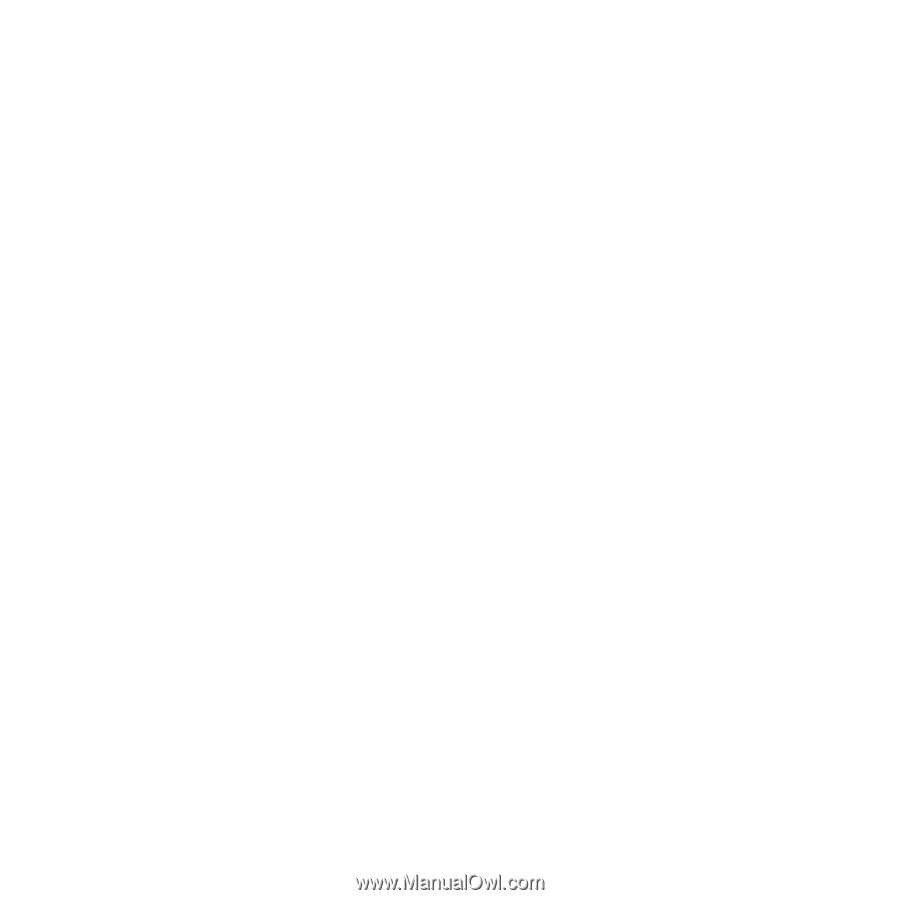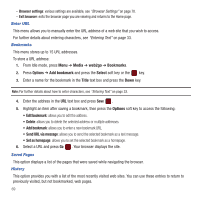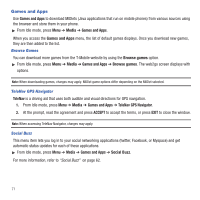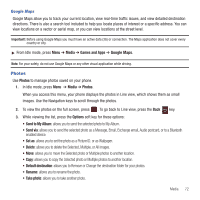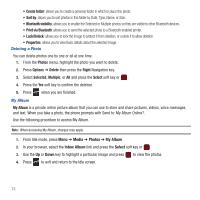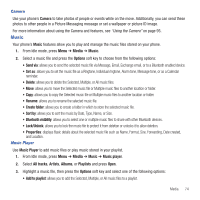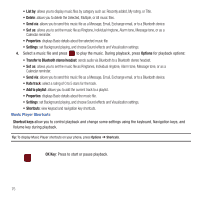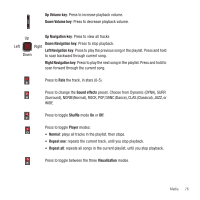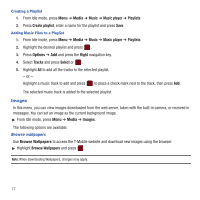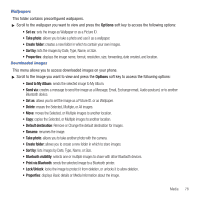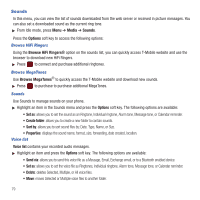Samsung SGH-T359 User Manual (user Manual) (ver.f7) (English) - Page 77
Music, Music player
 |
View all Samsung SGH-T359 manuals
Add to My Manuals
Save this manual to your list of manuals |
Page 77 highlights
Camera Use your phone's Camera to take photos of people or events while on the move. Additionally, you can send these photos to other people in a Picture Messaging message or set a wallpaper or picture ID image. For more information about using the Camera and features, see "Using the Camera" on page 95. Music Your phone's Music features allow you to play and manage the music files stored on your phone. 1. From Idle mode, press Menu ➔ Media ➔ Music. 2. Select a music file and press the Options soft key to choose from the following options: • Send via: allows you to send the selected music file via Message, Email, Exchange email, or to a Bluetooth enabled device. • Set as: allows you to set the music file as a Ringtone, Individual ringtone, Alarm tone, Message tone, or as a Calendar reminder. • Delete: allows you to delete the Selected, Multiple, or All music files. • Move: allows you to move the Selected music file or Multiple music files to another location or folder. • Copy: allows you to copy the Selected music file or Multiple music files to another location or folder. • Rename: allows you to rename the selected music file. • Create folder: allows you to create a folder in which to store the selected music file. • Sort by: allows you to sort the music by Date, Type, Name, or Size. • Bluetooth visibility: allows you to select one or multiple music files to share with other Bluetooth devices. • Lock/Unlock: allows you to lock the music file to protect it from deletion or unlocks it to allow deletion. • Properties: displays Basic details about the selected music file such as Name, Format, Size, Forwarding, Date created, and Location. Music Player Use Music Player to add music files or play music stored in your playlist. 1. From Idle mode, press Menu ➔ Media ➔ Music ➔ Music player. 2. Select All tracks, Artists, Albums, or Playlists and press Open. 3. Highlight a music file, then press the Options soft key and select one of the following options: • Add to playlist: allows you to add the Selected, Multiple, or All music files to a playlist. Media 74