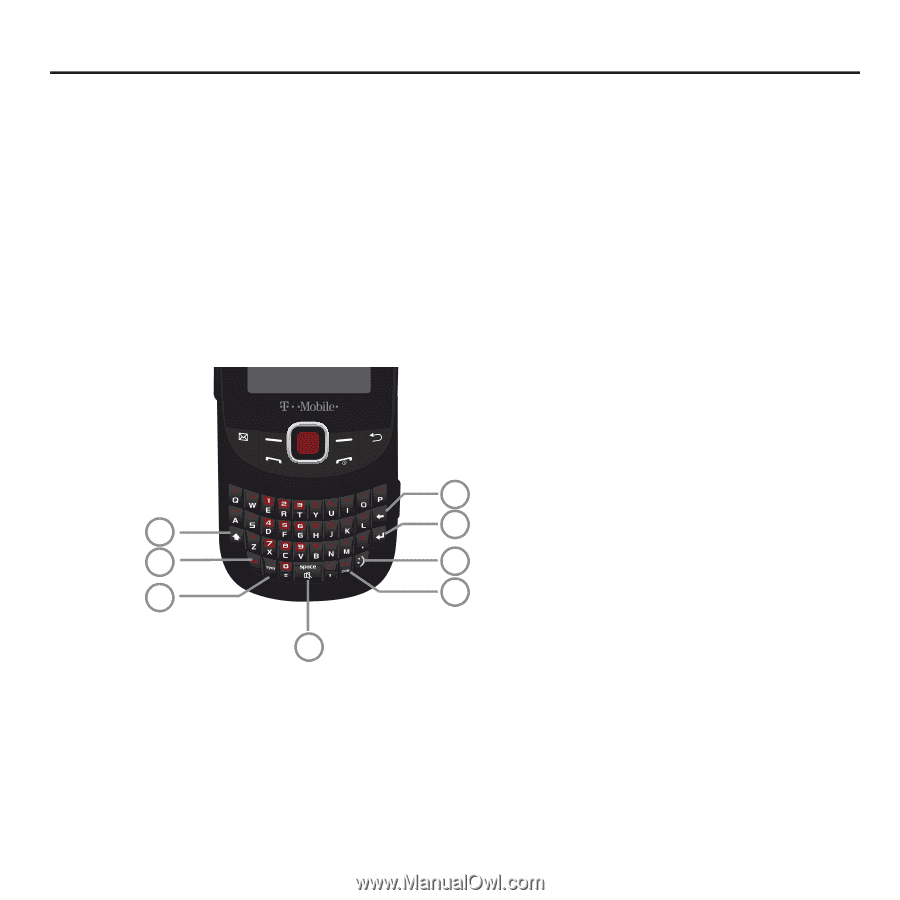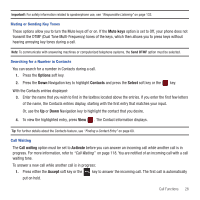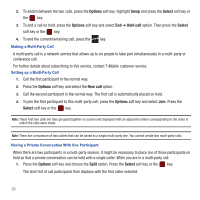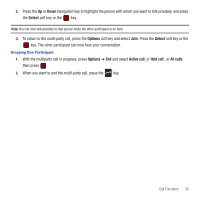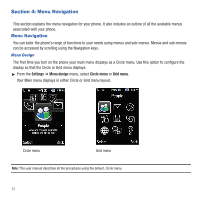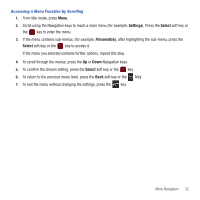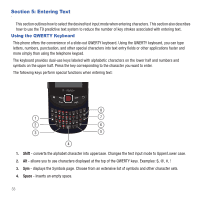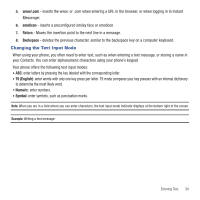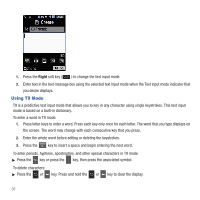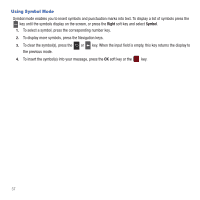Samsung SGH-T359 User Manual (user Manual) (ver.f7) (English) - Page 36
Entering Text, Using the QWERTY Keyboard - cases
 |
View all Samsung SGH-T359 manuals
Add to My Manuals
Save this manual to your list of manuals |
Page 36 highlights
Section 5: Entering Text This section outlines how to select the desired text input mode when entering characters. This section also describes how to use the T9 predictive text system to reduce the number of key strokes associated with entering text. Using the QWERTY Keyboard This phone offers the convenience of a slide-out QWERTY keyboard. Using the QWERTY keyboard, you can type letters, numbers, punctuation, and other special characters into text entry fields or other applications faster and more simply than using the telephone keypad. The keyboard provides dual-use keys labeled with alphabetic characters on the lower half and numbers and symbols on the upper half. Press the key corresponding to the character you want to enter. The following keys perform special functions when entering text: 8 1 7 2 6 3 5 4 1. Shift - converts the alphabet character into uppercase. Changes the text input mode to Upper/Lower case. 2. Alt - allows you to use characters displayed at the top of the QWERTY keys. Examples 3. Sym - displays the Symbols page. Choose from an extensive list of symbols and other character sets. 4. Space - inserts an empty space. 33