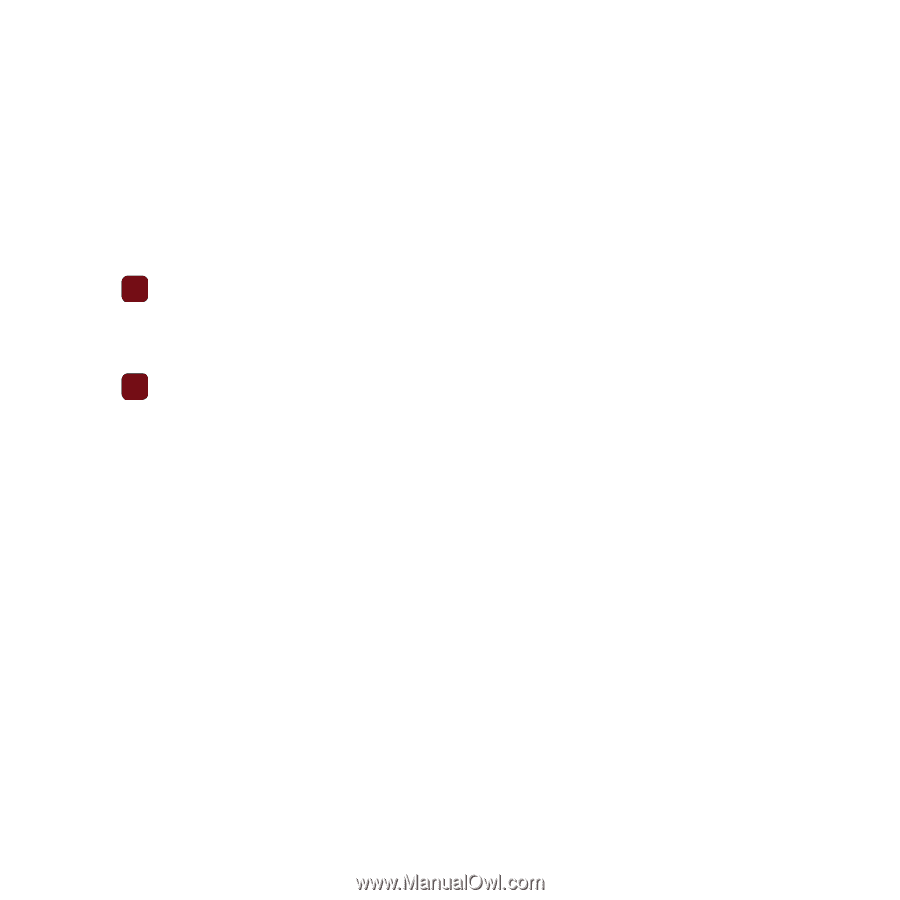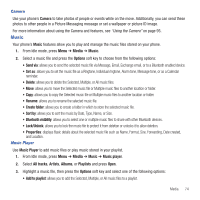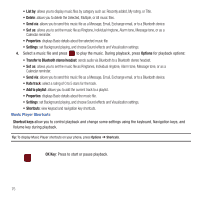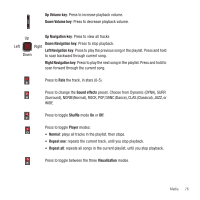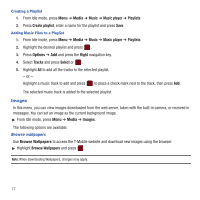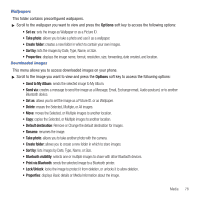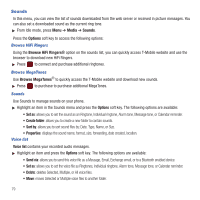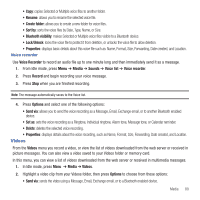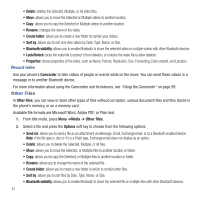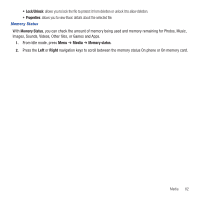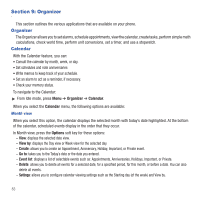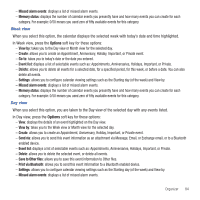Samsung SGH-T359 User Manual (user Manual) (ver.f7) (English) - Page 82
Sounds, Browse HiFi Ringers, Browse MegaTones, Voice list
 |
View all Samsung SGH-T359 manuals
Add to My Manuals
Save this manual to your list of manuals |
Page 82 highlights
Sounds In this menu, you can view the list of sounds downloaded from the web server or received in picture messages. You can also set a downloaded sound as the current ring tone. ᮣ From Idle mode, press Menu ➔ Media ➔ Sounds. Press the Options soft key to access the following options: Browse HiFi Ringers Using the Browse HiFi Ringers® option on the sounds list, you can quickly access T-Mobile website and use the browser to download new HiFi Ringers. ᮣ Press to connect and purchase additional ringtones. Browse MegaTones Use Browse MegaTones® to quickly access the T-Mobile website and download new sounds. ᮣ Press to purchase to purchase additional MegaTones. Sounds Use Sounds to manage sounds on your phone. ᮣ Highlight an item in the Sounds menu and press the Options soft key. The following options are available: • Set as: allows you to set the sound as an Ringtone, Individual ringtone, Alarm tone, Message tone, or Calendar reminder. • Create folder: allows you to create a new folder to contain sounds. • Sort by: allows you to sort sound files by: Date, Type, Name, or Size. • Properties: displays the sound name, format, size, forwarding, date created, location. Voice list Voice list contains your recorded audio messages. ᮣ Highlight an item and press the Options soft key. The following options are available: • Send via: allows you to send this voice file as a Message, Email, Exchange email, or to a Bluetooth enabled device. • Set as: allows you to set the voice file as Ringtones, Individual ringtone, Alarm tone, Message tone, or Calendar reminder. • Delete: deletes Selected, Multiple, or All voice files. • Move: moves Selected or Multiple voice files to another folder. 79