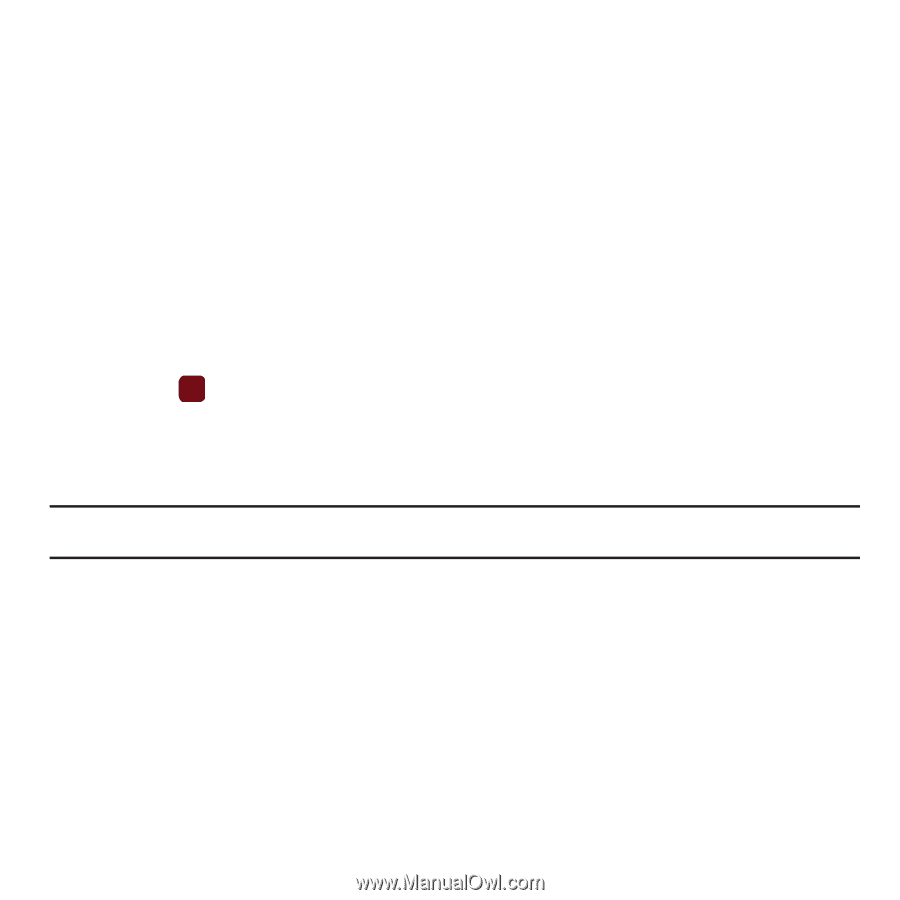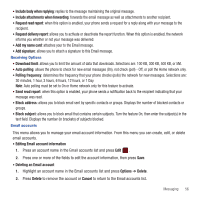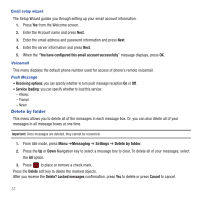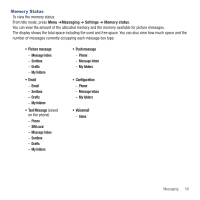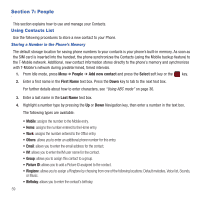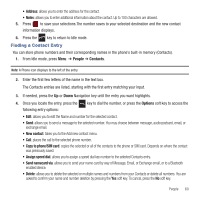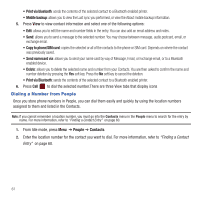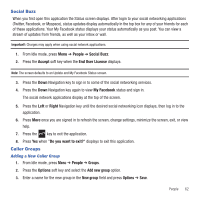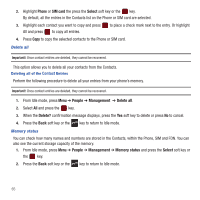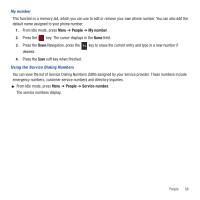Samsung SGH-T359 User Manual (user Manual) (ver.f7) (English) - Page 64
Dialing a Number from People, Print via bluetooth, Mobile backup, Copy to phone/SIM card
 |
View all Samsung SGH-T359 manuals
Add to My Manuals
Save this manual to your list of manuals |
Page 64 highlights
• Print via bluetooth: sends the contents of the selected contact to a Bluetooth enabled printer. • Mobile backup: allows you to view the Last sync you performed, or view the About mobile backup information. 5. Press View to view contact information and select one of the following options: • Edit: allows you to edit the name and number fields in the entry. You can also add an email address and notes. • Send: allows you to send a message to the selected number. You may choose between message, audio postcard, email, or exchange email. • Copy to phone/SIM card: copies the selected or all of the contacts to the phone or SIM card. Depends on where the contact was previously saved. • Send namecard via: allows you to send your name card by way of Message, Email, or Exchange email, or to a Bluetooth enabled device. • Delete: allows you to delete the selected name and number from your Contacts. You are then asked to confirm the name and number deletion by pressing the Yes soft key. Press the No soft key to cancel the deletion. • Print via Bluetooth: sends the contents of the selected contact to a Bluetooth enabled printer. 6. Press Call to dial the selected number.There are three View tabs that display icons Dialing a Number from People Once you store phone numbers in People, you can dial them easily and quickly by using the location numbers assigned to them and listed in the Contacts. Note: If you cannot remember a location number, you must go into the Contacts menu in the People menu to search for the entry by name. For more information, refer to "Finding a Contact Entry" on page 60. 1. From Idle mode, press Menu ➔ People ➔ Contacts. 2. Enter the location number for the contact you want to dial. For more information, refer to "Finding a Contact Entry" on page 60. 61