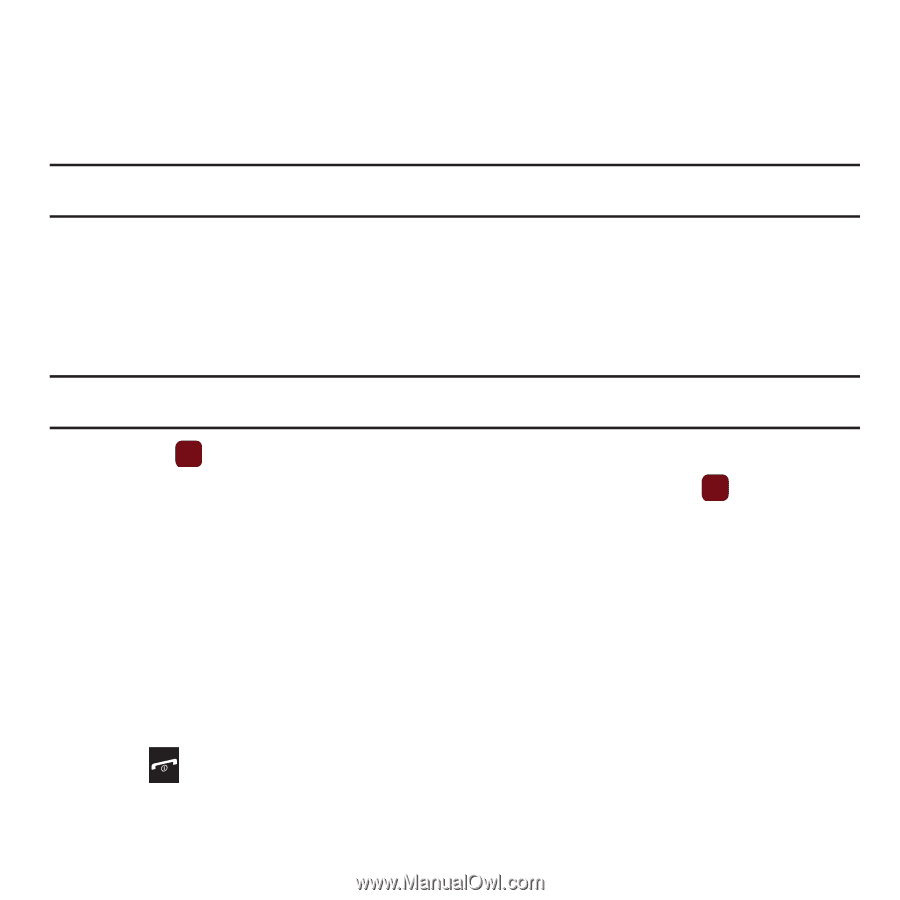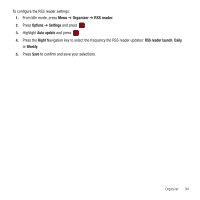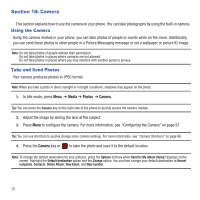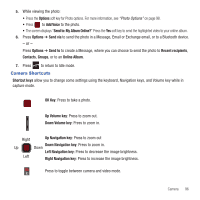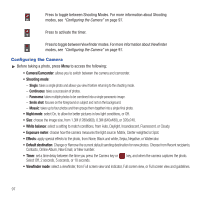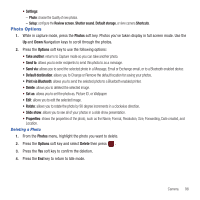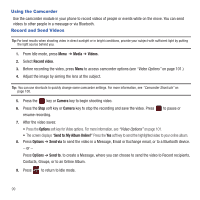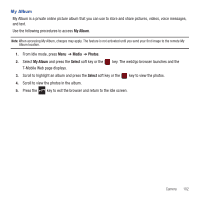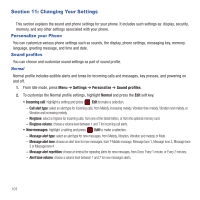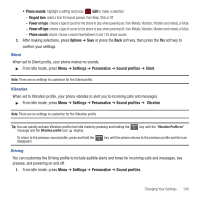Samsung SGH-T359 User Manual (user Manual) (ver.f7) (English) - Page 102
Using the Camcorder, Record and Send Videos
 |
View all Samsung SGH-T359 manuals
Add to My Manuals
Save this manual to your list of manuals |
Page 102 highlights
Using the Camcorder Use the camcorder module in your phone to record videos of people or events while on the move. You can send videos to other people in a message or via Bluetooth. Record and Send Videos Tip: For best results when shooting video in direct sunlight or in bright conditions, provide your subject with sufficient light by putting the light source behind you. 1. From Idle mode, press Menu ➔ Media ➔ Videos. 2. Select Record video. 3. Before recording the video, press Menu to access camcorder options (see "Video Options" on page 101.) 4. Adjust the image by aiming the lens at the subject. Tip: You can use shortcuts to quickly change some camcorder settings. For more information, see "Camcorder Shortcuts" on page 100. 5. Press the key or Camera key to begin shooting video. 6. Press the Stop soft key or Camera key to stop the recording and save the video. Press resume recording. to pause or 7. After the video saves: • Press the Options soft key for Video options. For more information, see "Video Options" on page 101. • The screen displays "Send to: My Album Online?" Press the Yes soft key to send the highlighted video to your online album. 8. Press Options ➔ Send via to send the video in a Message, Email or Exchange email, or to a Bluetooth device. - or - Press Options ➔ Send to, to create a Message, where you can choose to send the video to Recent recipients, Contacts, Groups, or to an Online Album. 9. Press to return to Idle mode. 99