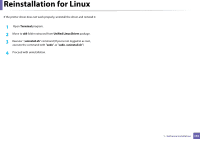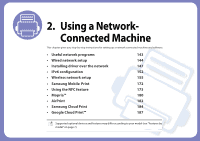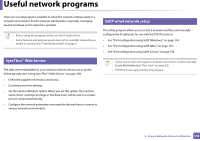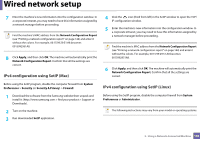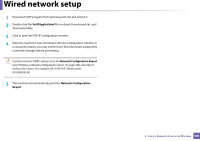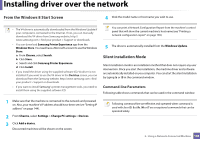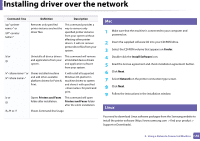Samsung SL-C480FW User Manual - Page 145
IPv4 configuration using SetIP Mac, Apply, Network Configuration Report, System, Preferences, Security
 |
View all Samsung SL-C480FW manuals
Add to My Manuals
Save this manual to your list of manuals |
Page 145 highlights
Wired network setup 7 Enter the machine's new information into the configuration window. In a corporate intranet, you may need to have this information assigned by a network manager before proceeding. Find the machine's MAC address from the Network Configuration Report (see "Printing a network configuration report" on page 144) and enter it without the colons. For example, 00:15:99:29:51:A8 becomes 0015992951A8. 8 Click Apply, and then click OK. The machine will automatically print the Network Configuration Report. Confirm that all the settings are correct. IPv4 configuration using SetIP (Mac) 4 Click the icon (third from left) in the SetIP window to open the TCP/ IP configuration window. 5 Enter the machine's new information into the configuration window. In a corporate intranet, you may need to have this information assigned by a network manager before proceeding. Find the machine's MAC address from the Network Configuration Report (see "Printing a network configuration report" on page 144) and enter it without the colons. For example, 00:15:99:29:51:A8 becomes 0015992951A8. 6 Click Apply, and then click OK. The machine will automatically print the Network Configuration Report. Confirm that all the settings are correct. Before using the SetIP program, disable the computer firewall from System Preferences > Security (or Security & Privacy) > Firewall. 1 Download the software from the Samsung website then unpack and install it: (http://www.samsung.com > find your product > Support or Downloads). 2 Turn on the machine. 3 Run downloaded SetIP application. IPv4 configuration using SetIP (Linux) Before using the SetIP program, disable the computer firewall from System Preferences or Administrator. The following instructions may vary from your model or operating systems. 2. Using a Network-Connected Machine 145