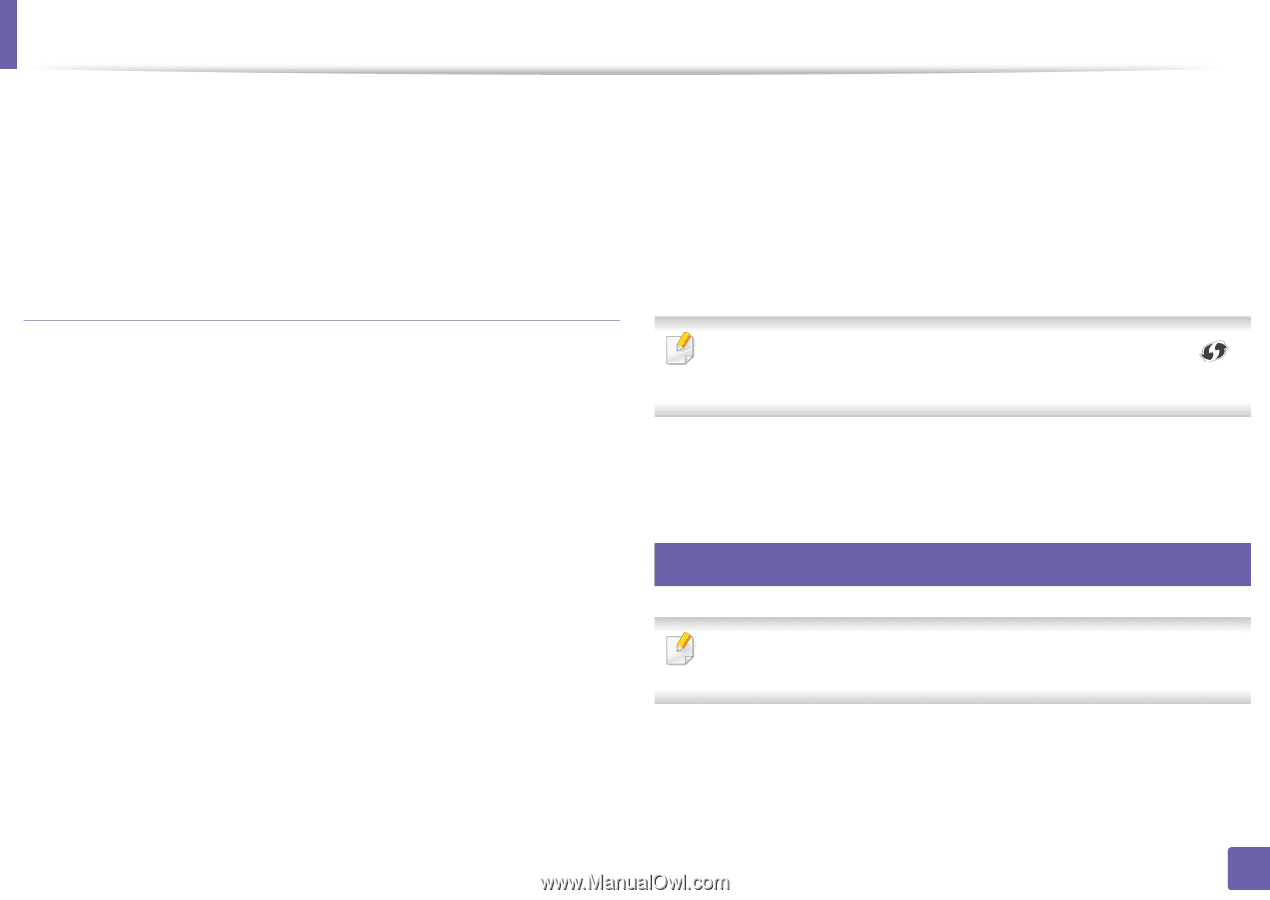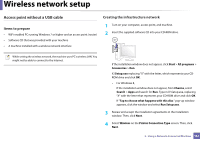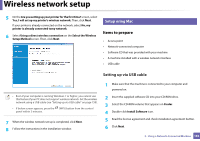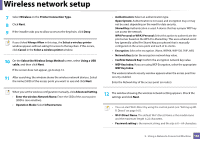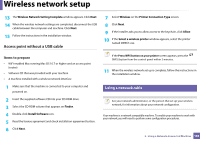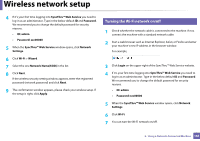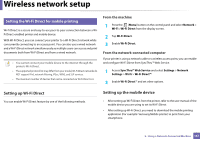Samsung SL-C480FW User Manual - Page 164
Using a network cable, Wireless Network Setting Complete, Finder, Install Software, Wireless
 |
View all Samsung SL-C480FW manuals
Add to My Manuals
Save this manual to your list of manuals |
Page 164 highlights
Wireless network setup 13 The Wireless Network Setting Complete window appears. Click Next. 14 When the wireless network settings are completed, disconnect the USB cable between the computer and machine. Click Next. 15 Follow the instructions in the installation window. Access point without a USB cable 7 Select Wireless on the Printer Connection Type screen. 8 Click Next. 9 If the installer asks you to allow access to the keychain, click Allow. 10 If the Select a wireless printer window appears, select the printer named DIRECT-xxx. Items to prepare • WiFi-enabled Mac running Mac OS 10.7 or higher and an access point (router) • Software CD that was provided with your machine • A machine installed with a wireless network interface 1 Make sure that the machine is connected to your computer and powered on. 2 Insert the supplied software CD into your CD-ROM drive. 3 Select the CD-ROM volume that appears on Finder. 4 Double-click Install Software icon. 5 Read the license agreement and check installation agreement button. 6 Click Next. If the Press WPS button on your printer screen appears, press the (WPS) button from the control panel within 2 minutes. 11 When the wireless network set up is complete, follow the instructions in the installation window. 15 Using a network cable See your network administrator, or the person that set up your wireless network, for information about your network configuration. Your machine is a network compatible machine. To enable your machine to work with your network, you will need to perform some configuration procedures. 2. Using a Network-Connected Machine 164