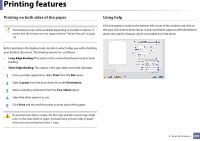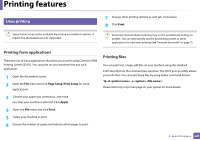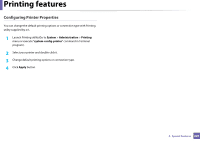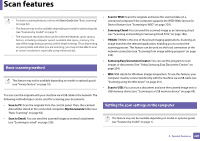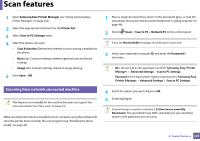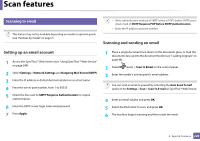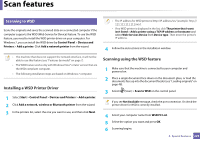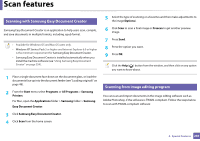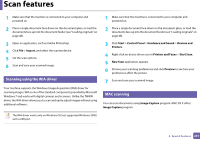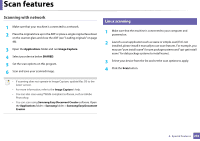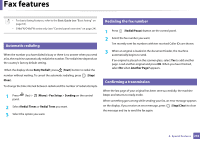Samsung SL-C480FW User Manual - Page 228
Setting up an email account, Scanning and sending an email, Scanning to email
 |
View all Samsung SL-C480FW manuals
Add to My Manuals
Save this manual to your list of manuals |
Page 228 highlights
Scan features 18 Scanning to email This feature may not be available depending on model or optional goods (see "Features by model" on page 7). • If the authentication method of SMTP server is POP3 before SMTP, put a check mark of SMTP Requires POP Before SMTP Authentication. • Enter the IP address and port number. Scanning and sending an email Setting up an email account 1 Access the SyncThru™ Web Service (see "Using SyncThru™ Web Service" on page 249). 2 Select Settings > Network Settings and Outgoing Mail Server(SMTP). 3 Enter the IP address in dotted decimal notation or as a host name. 4 Enter the server port number, from 1 to 65535. 5 Check the box next to SMTP Requires Authentication to require authentication. 6 Enter the SMTP server login name and password. 7 Press Apply. 1 Place a single document face down on the document glass, or load the documents face up into the document feeder (see "Loading originals" on page 48). 2 Select (scan) > Scan to Email on the control panel. 3 Enter the sender's and recipient's email address. You can send an email to yourself by activating the Auto Send To Self option in the Settings > Scan > Scan To E-mail on SyncThru™ Web Service. 4 Enter an email subject and press OK. 5 Select the file format to scan, and press OK. 6 The machine begins scanning and then sends the email. 4. Special Features 228