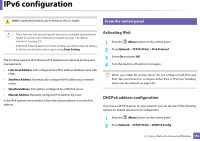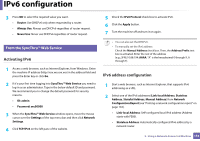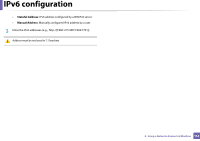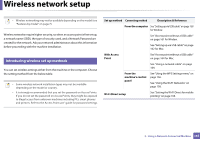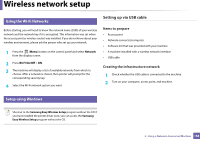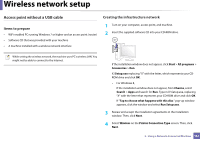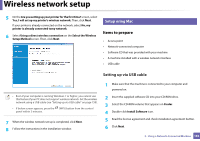Samsung SL-C480FW User Manual - Page 157
Connecting WPS, Connecting in PBC mode
 |
View all Samsung SL-C480FW manuals
Add to My Manuals
Save this manual to your list of manuals |
Page 157 highlights
Wireless network setup Connecting WPS Factory default in your machine is PBC mode, which is recommended for a typical wireless network environment. Connecting in PBC mode 1 Press the (Menu) button on the control panel and select Network. 2 Press Wi-Fi. 3 Press WPS > PBC. 4 Press the WPS (PBC) button on the access point (or wireless router). 5 Follow the instruction on the display screen. The messages are displayed on the display screen. Connecting in PIN mode 1 Press the (Menu) button on the control panel and select Network. 2 Press Wi-Fi. 3 Press WPS > PIN. 4 The eight-digit PIN appears on the display. You need to enter the eight-digit PIN within two minutes on the computer that is connected to the access point (or wireless router). You need to enter the PIN from the computer to connect to the access point (or wireless router) varies depending on the access point (or wireless router) you are using. Refer to the user's guide of the access point (or wireless router) you are using. 5 Follow the instruction on the display screen. The messages are displayed on the display screen. 2. Using a Network-Connected Machine 157