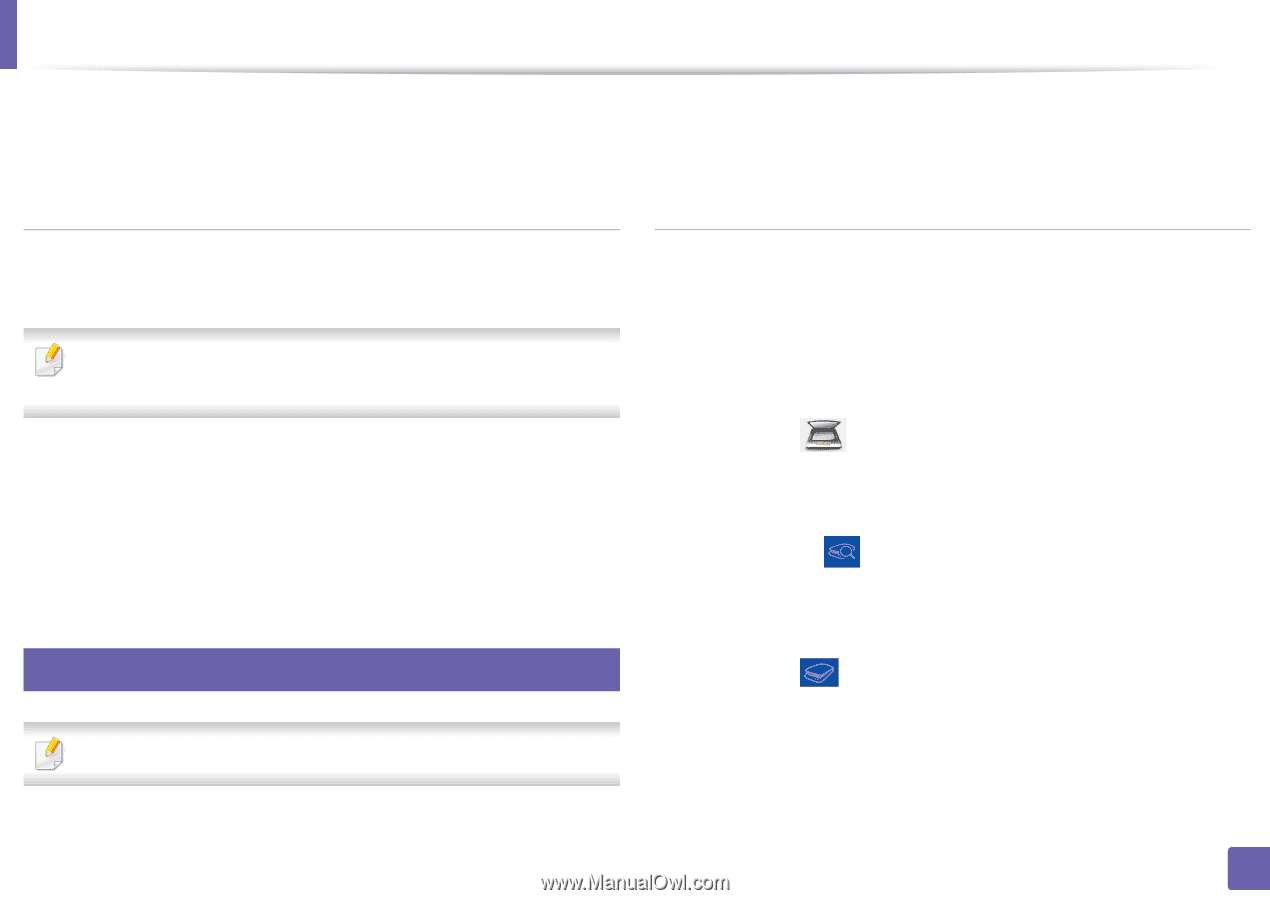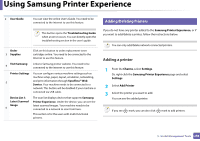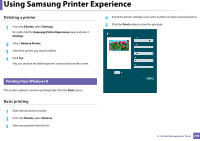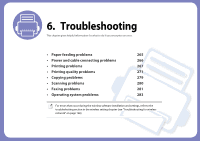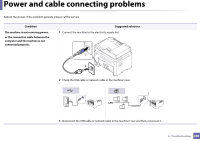Samsung SL-C480FW User Manual - Page 262
Using the sharing feature, Scanning from Samsung Printer Experience, Scanning from Windows 8
 |
View all Samsung SL-C480FW manuals
Add to My Manuals
Save this manual to your list of manuals |
Page 262 highlights
Using Samsung Printer Experience This option is used for printing confidential documents. You need to enter a password to print using it. Scanning with your machine lets you turn pictures and text into digital files that can be stored on your computer. Using the sharing feature Scanning from Samsung Printer Experience Samsung Printer Experience allows you to print from other applications installed on the computer using the sharing feature. This feature is only available for printing jpeg, bmp, tiff, gif, and png file formats. 1 Select the content you want to print from other application. 2 From the Charms, select Share > Samsung Printer Experience. 3 Select the printer settings, such as the number of copies and orientation. 4 Click the Print button to start the print job. 10 Scanning from Windows 8 The most frequently used printing menus are displayed for quick scanning. 1 Place a single document face down on the document glass, or load the documents face up into the document feeder. 2 Click the Samsung Printer Experience tile on the Start screen. 3 Click Scan ( ). 4 Set up the scanning parameters such as image type, document size, and resolution. 5 Click Prescan ( ) to check the image. 6 Adjust the prescanned image with scanning operation functions such as rotate and mirror. 7 Click Scan ( ) and save the image. This section is for the users with multi-functional printers. 5. Useful Management Tools 262