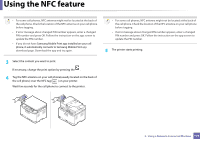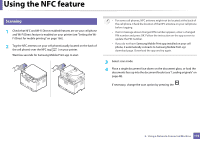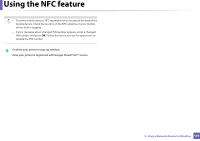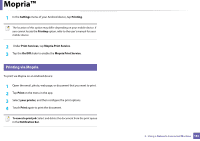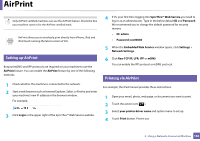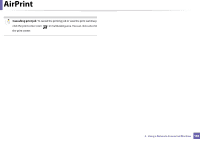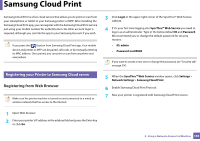Samsung SL-C480FW User Manual - Page 179
Confirm your printer in pop-up window.
 |
View all Samsung SL-C480FW manuals
Add to My Manuals
Save this manual to your list of manuals |
Page 179 highlights
Using the NFC feature • For some mobile devices, NFC tag might not be located at the back of the mobile device. Check the location of the NFC antenna on your mobile device before tagging. • If error message about changed PIN number appears, enter a changed PIN number and press OK. Follow the instruction on the app screen to update the PIN number. 6 Confirm your printer in pop-up window. Now your printer is registered with Google Cloud Print™ service 2. Using a Network-Connected Machine 179

Using the NFC feature
179
2.
Using a Network-Connected Machine
•
For some mobile devices, NFC tag might not be located at the back of the
mobile device. Check the location of the NFC antenna on your mobile
device before tagging.
•
If error message about changed PIN number appears, enter a changed
PIN number and press
OK
. Follow the instruction on the app screen to
update the PIN number.
6
Confirm your printer in pop-up window.
Now your printer is registered with Google Cloud Print™ service