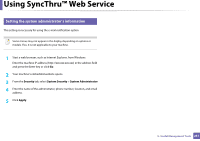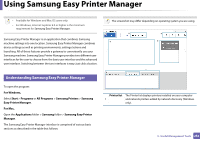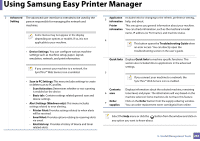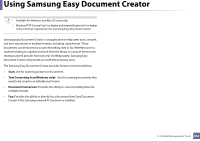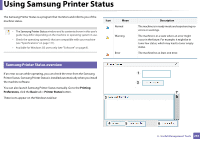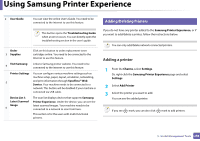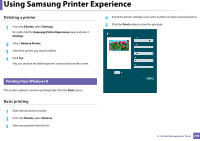Samsung SL-C480FW User Manual - Page 256
Device, Information, User's Guide, Troubleshooting Guide, Supplies, Option, Order Supplies
 |
View all Samsung SL-C480FW manuals
Add to My Manuals
Save this manual to your list of manuals |
Page 256 highlights
Using Samsung Printer Status Device 1 Information User's Guide You can see the device status , current printer model name, connected port name in this area. You can view the online User's Guide. 7 Toner/Paper Information This button areas for paper and toner info will be available based on the device. This button opens the Troubleshooting Guide 2 when an error occurs. You can directly open the troubleshooting section in the user's guide. Supplies Information 3 Option 4 Order Supplies 5 Cancel Print or Close 6 You can view the percentage of toner remaining in each toner cartridge. The machine and the number of toner cartridge(s) shown in the above window may differ depending on the machine in use. Some machines do not have this feature. You can set printing job alert related settings. You can order replacement toner cartridge(s) from online. • Cancel Print : If print job is waiting in the print queue or printer, cancel all user's print jobs in the print queue or the printer. • Close : Depending on the status of the machine or the supported functions, the Close button may appear to close the status window. 5. Useful Management Tools 256