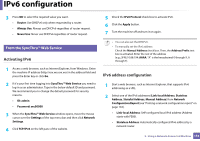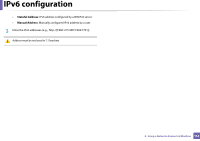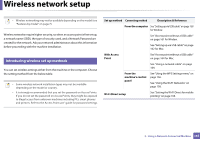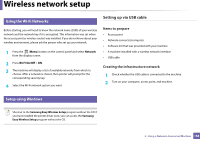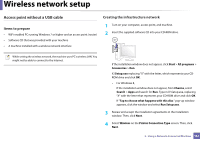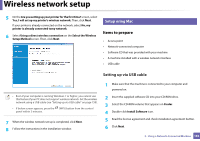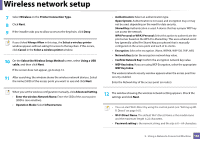Samsung SL-C480FW User Manual - Page 158
Setting up via USB cable, Using the Wi-Fi Networks, Setup using Windows
 |
View all Samsung SL-C480FW manuals
Add to My Manuals
Save this manual to your list of manuals |
Page 158 highlights
Wireless network setup 12 Using the Wi-Fi Networks Before starting, you will need to know the network name (SSID) of your wireless network and the network key if it is encrypted. This information was set when the access point (or wireless router) was installed. If you do not know about your wireless environment, please ask the person who set up your network. 1 Press the (Menu) button on the control panel and select Network from the display screen. 2 Press Wi-Fi On/Off > ON. 3 The machine will display a list of available networks from which to choose. After a network is chosen then printer will prompt for the corresponding security key. 4 Select the Wi-Fi network option you want. Setting up via USB cable Items to prepare • Access point • Network-connected computer • Software CD that was provided with your machine • A machine installed with a wireless network interface • USB cable Creating the infrastructure network 1 Check whether the USB cable is connected to the machine. 2 Turn on your computer, access point, and machine. 13 Setup using Windows Shortcut to the Samsung Easy Wireless Setup program without the CD: If you have installed the printer driver once, you can access the Samsung Easy Wireless Setup program without the CD. 2. Using a Network-Connected Machine 158